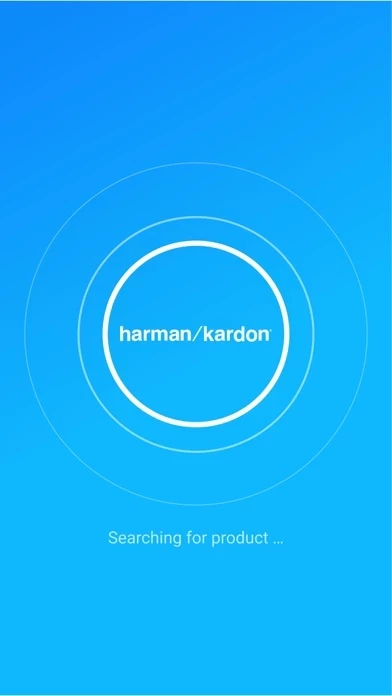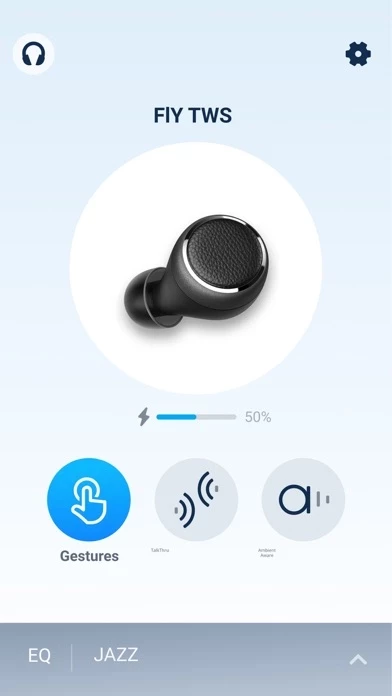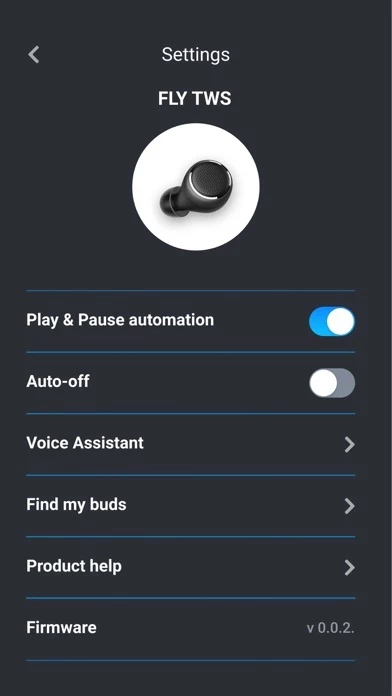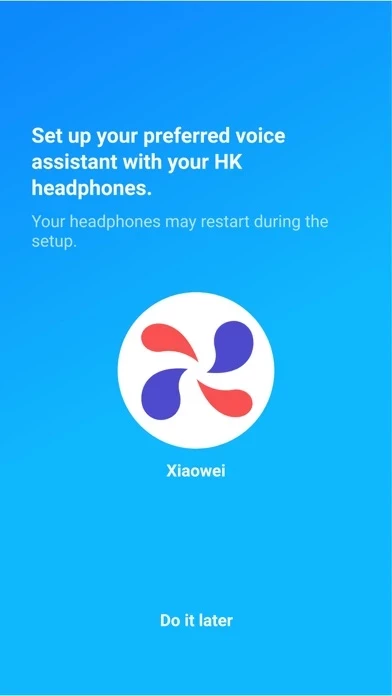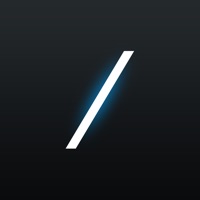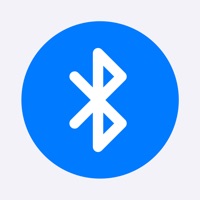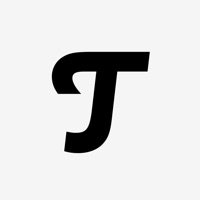How to Delete My harman/kardon Headphones
Published by Harman International IndustriesWe have made it super easy to delete My harman/kardon Headphones account and/or app.
Table of Contents:
Guide to Delete My harman/kardon Headphones
Things to note before removing My harman/kardon Headphones:
- The developer of My harman/kardon Headphones is Harman International Industries and all inquiries must go to them.
- Under the GDPR, Residents of the European Union and United Kingdom have a "right to erasure" and can request any developer like Harman International Industries holding their data to delete it. The law mandates that Harman International Industries must comply within a month.
- American residents (California only - you can claim to reside here) are empowered by the CCPA to request that Harman International Industries delete any data it has on you or risk incurring a fine (upto 7.5k usd).
- If you have an active subscription, it is recommended you unsubscribe before deleting your account or the app.
How to delete My harman/kardon Headphones account:
Generally, here are your options if you need your account deleted:
Option 1: Reach out to My harman/kardon Headphones via Justuseapp. Get all Contact details →
Option 2: Visit the My harman/kardon Headphones website directly Here →
Option 3: Contact My harman/kardon Headphones Support/ Customer Service:
- 96.3% Contact Match
- Developer: Harman Consumer, Inc.
- E-Mail: [email protected]
- Website: Visit My harman/kardon Headphones Website
- 53.66% Contact Match
- Developer: Harman Consumer, Inc.
- E-Mail: [email protected]
- Website: Visit Harman Consumer, Inc. Website
How to Delete My harman/kardon Headphones from your iPhone or Android.
Delete My harman/kardon Headphones from iPhone.
To delete My harman/kardon Headphones from your iPhone, Follow these steps:
- On your homescreen, Tap and hold My harman/kardon Headphones until it starts shaking.
- Once it starts to shake, you'll see an X Mark at the top of the app icon.
- Click on that X to delete the My harman/kardon Headphones app from your phone.
Method 2:
Go to Settings and click on General then click on "iPhone Storage". You will then scroll down to see the list of all the apps installed on your iPhone. Tap on the app you want to uninstall and delete the app.
For iOS 11 and above:
Go into your Settings and click on "General" and then click on iPhone Storage. You will see the option "Offload Unused Apps". Right next to it is the "Enable" option. Click on the "Enable" option and this will offload the apps that you don't use.
Delete My harman/kardon Headphones from Android
- First open the Google Play app, then press the hamburger menu icon on the top left corner.
- After doing these, go to "My Apps and Games" option, then go to the "Installed" option.
- You'll see a list of all your installed apps on your phone.
- Now choose My harman/kardon Headphones, then click on "uninstall".
- Also you can specifically search for the app you want to uninstall by searching for that app in the search bar then select and uninstall.
Have a Problem with My harman/kardon Headphones? Report Issue
Leave a comment:
What is My harman/kardon Headphones?
My harman/kardon Headphones app will redefine your headphone experience. With the app, enjoy personalized sound by customizing the EQ settings and easily control the settings to your preferred use of headphones. We support models as follows, - harman/kardon FLY ANC - harman/kardon FLY TWS Other personalization features include: - Product Settings*: Set up your preferred ‘Voice Assistant’. Find your missing buds from ‘Find my buds’ through the app. - Gestures*: With advanced touch UI on the headphone, you can designate the features to your preferred side of the headphone. - EQ Settings: 3 EQ pre-sets are available from the app, and you can also create your personal EQ set. - TalkThru & Ambient Aware : The short cuts are provided for your easy control of Smart Ambient features from the headphone. - Battery Indicator : You can easily check the remain of the headphone battery life on-the-go. - Product Help : Get instant help from Tips and FAQ if you have questions on the product or...