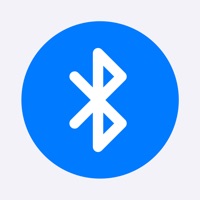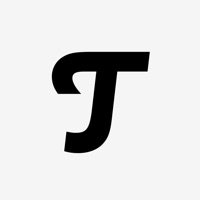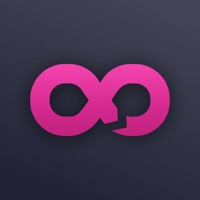How to Delete adidas Headphones
Published by Zound Industries International on 2023-07-18We have made it super easy to delete adidas Headphones account and/or app.
Table of Contents:
Guide to Delete adidas Headphones
Things to note before removing adidas Headphones:
- The developer of adidas Headphones is Zound Industries International and all inquiries must go to them.
- Under the GDPR, Residents of the European Union and United Kingdom have a "right to erasure" and can request any developer like Zound Industries International holding their data to delete it. The law mandates that Zound Industries International must comply within a month.
- American residents (California only - you can claim to reside here) are empowered by the CCPA to request that Zound Industries International delete any data it has on you or risk incurring a fine (upto 7.5k usd).
- If you have an active subscription, it is recommended you unsubscribe before deleting your account or the app.
How to delete adidas Headphones account:
Generally, here are your options if you need your account deleted:
Option 1: Reach out to adidas Headphones via Justuseapp. Get all Contact details →
Option 2: Visit the adidas Headphones website directly Here →
Option 3: Contact adidas Headphones Support/ Customer Service:
- 100% Contact Match
- Developer: Zound Industries International AB
- E-Mail: [email protected]
- Website: Visit adidas Headphones Website
- 52.17% Contact Match
- Developer: adidas
- E-Mail: [email protected]
- Website: Visit adidas Website
How to Delete adidas Headphones from your iPhone or Android.
Delete adidas Headphones from iPhone.
To delete adidas Headphones from your iPhone, Follow these steps:
- On your homescreen, Tap and hold adidas Headphones until it starts shaking.
- Once it starts to shake, you'll see an X Mark at the top of the app icon.
- Click on that X to delete the adidas Headphones app from your phone.
Method 2:
Go to Settings and click on General then click on "iPhone Storage". You will then scroll down to see the list of all the apps installed on your iPhone. Tap on the app you want to uninstall and delete the app.
For iOS 11 and above:
Go into your Settings and click on "General" and then click on iPhone Storage. You will see the option "Offload Unused Apps". Right next to it is the "Enable" option. Click on the "Enable" option and this will offload the apps that you don't use.
Delete adidas Headphones from Android
- First open the Google Play app, then press the hamburger menu icon on the top left corner.
- After doing these, go to "My Apps and Games" option, then go to the "Installed" option.
- You'll see a list of all your installed apps on your phone.
- Now choose adidas Headphones, then click on "uninstall".
- Also you can specifically search for the app you want to uninstall by searching for that app in the search bar then select and uninstall.
Have a Problem with adidas Headphones? Report Issue
Leave a comment:
What is adidas Headphones?
Use the adidas Headphones app to conveniently control and customise your adidas headphones features, allowing you to focus on your run or workout. Main features: • Connect your headphones • Dashboard overview of your headphone status • Switch between different Bluetooth devices • Configure the action button for your favorite actions; - Connect your Spotify account to instantly start playlists, artists or albums - Access the voice assistant on your phone - Enable the Google Assistant (FWD-01 only) • Keep your headphones updated with the latest firmware • Product guide and help • Be the first to access new features Empower yourself through sound - connect your adidas Sport headphones and go out running. Note: This app is designed for and works exclusively with adidas RPD 02 SOL, Z.N.E. 01 ANC, FWD 02 Sport, RPT-01, FWD-01 and RPD-01. A Spotify premium account is required for the Spotify action button feature. The Google Assistant requires the Google Assistant app and may not b...