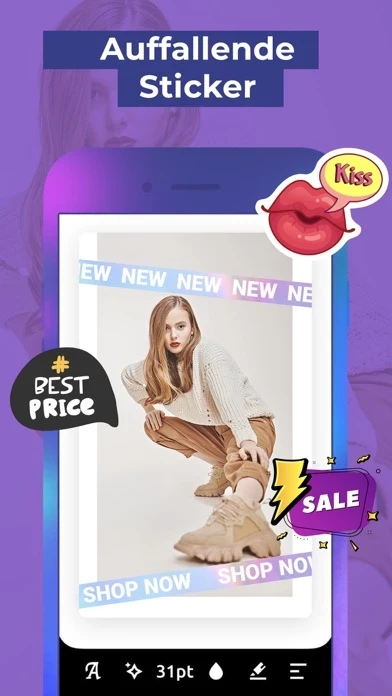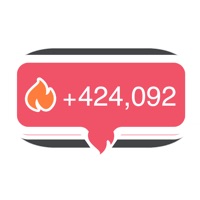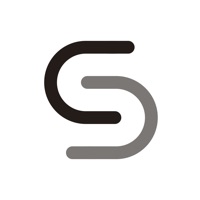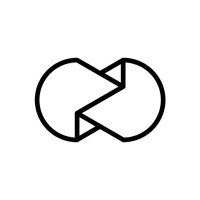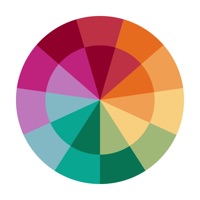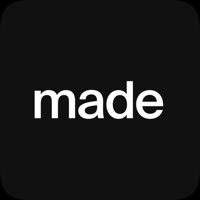How to Cancel Dazzle
Published by Apalon AppsWe have made it super easy to cancel Dazzle - Insta stories editor subscription
at the root to avoid any and all mediums "Apalon Apps" (the developer) uses to bill you.
Complete Guide to Canceling Dazzle - Insta stories editor
A few things to note and do before cancelling:
- The developer of Dazzle is Apalon Apps and all inquiries must go to them.
- Check the Terms of Services and/or Privacy policy of Apalon Apps to know if they support self-serve subscription cancellation:
- Cancelling a subscription during a free trial may result in losing a free trial account.
- You must always cancel a subscription at least 24 hours before the trial period ends.
Pricing Plans
**Gotten from publicly available data and the appstores.
- Free: access to basic templates, filters, fonts, and stickers with watermarks on all content.
- Premium Monthly: $4.99/month, includes access to all designer templates, ability to share animations, and post content without watermarks.
- Premium Yearly: $29.99/year, includes access to all designer templates, ability to share animations, and post content without watermarks.
How to Cancel Dazzle - Insta stories editor Subscription on iPhone or iPad:
- Open Settings » ~Your name~ » and click "Subscriptions".
- Click the Dazzle (subscription) you want to review.
- Click Cancel.
How to Cancel Dazzle - Insta stories editor Subscription on Android Device:
- Open your Google Play Store app.
- Click on Menu » "Subscriptions".
- Tap on Dazzle - Insta stories editor (subscription you wish to cancel)
- Click "Cancel Subscription".
How do I remove my Card from Dazzle?
Removing card details from Dazzle if you subscribed directly is very tricky. Very few websites allow you to remove your card details. So you will have to make do with some few tricks before and after subscribing on websites in the future.
Before Signing up or Subscribing:
- Create an account on Justuseapp. signup here →
- Create upto 4 Virtual Debit Cards - this will act as a VPN for you bank account and prevent apps like Dazzle from billing you to eternity.
- Fund your Justuseapp Cards using your real card.
- Signup on Dazzle - Insta stories editor or any other website using your Justuseapp card.
- Cancel the Dazzle subscription directly from your Justuseapp dashboard.
- To learn more how this all works, Visit here →.
How to Cancel Dazzle - Insta stories editor Subscription on a Mac computer:
- Goto your Mac AppStore, Click ~Your name~ (bottom sidebar).
- Click "View Information" and sign in if asked to.
- Scroll down on the next page shown to you until you see the "Subscriptions" tab then click on "Manage".
- Click "Edit" beside the Dazzle - Insta stories editor app and then click on "Cancel Subscription".
What to do if you Subscribed directly on Dazzle's Website:
- Reach out to Apalon Apps here »»
- Visit Dazzle website: Click to visit .
- Login to your account.
- In the menu section, look for any of the following: "Billing", "Subscription", "Payment", "Manage account", "Settings".
- Click the link, then follow the prompts to cancel your subscription.
How to Cancel Dazzle - Insta stories editor Subscription on Paypal:
To cancel your Dazzle subscription on PayPal, do the following:
- Login to www.paypal.com .
- Click "Settings" » "Payments".
- Next, click on "Manage Automatic Payments" in the Automatic Payments dashboard.
- You'll see a list of merchants you've subscribed to. Click on "Dazzle - Insta stories editor" or "Apalon Apps" to cancel.
How to delete Dazzle account:
- Reach out directly to Dazzle via Justuseapp. Get all Contact details →
- Send an email to [email protected] Click to email requesting that they delete your account.
Delete Dazzle - Insta stories editor from iPhone:
- On your homescreen, Tap and hold Dazzle - Insta stories editor until it starts shaking.
- Once it starts to shake, you'll see an X Mark at the top of the app icon.
- Click on that X to delete the Dazzle - Insta stories editor app.
Delete Dazzle - Insta stories editor from Android:
- Open your GooglePlay app and goto the menu.
- Click "My Apps and Games" » then "Installed".
- Choose Dazzle - Insta stories editor, » then click "Uninstall".
Have a Problem with Dazzle - Insta stories editor? Report Issue
Leave a comment:
What is Dazzle - Insta stories editor?
Want to make your mark on the most popular social media platforms? Do it with this app. this app helps you put a stop to bland social media Stories and helps you stand out as a social media influencer, blogger, or small business owner. With our templates, filters, and fonts at your fingertips, you’ll be sharing Stories that really make a difference for your project or business. AWARD-WORTHY TEMPLATES - No design skills necessary! With 100+ static and animated images available, you can create branded Stories for your Instagram or other social media accounts. CREATIVE FILTERS - Set the mood, and perfect your images with easy-to-use filters that make your Stories shine! BEAUTIFUL FONTS - Not feeling the typical fonts? Put your unique twist on text with our wide range of stand-out fonts. STUNNING OVERLAYS -Want to add a little sparkle? Or maybe VHS effects? We’ve designed 20 animated overlays to pump up your stories! AUTOMATIC RESIZING Resize your stories for different social media feeds. 9:16, 1:1, 4:5, and 2:3 formats are available. STICKERS - Give your stories more color with our exclusive stickers. CATEGORIES BY STYLE - Stories can be the face of your brand. Keep them consistent with templates that are categorized by styles like: Film \ Monochrome \ Minimal \ Classic \ Watercolor \ Dark \ Shapes. ARCHIVED CONTENT - Keep content at the ready by storing drafts and completed Stories in your personal gallery. They can be shared whenever you’re ready. Make social media m...