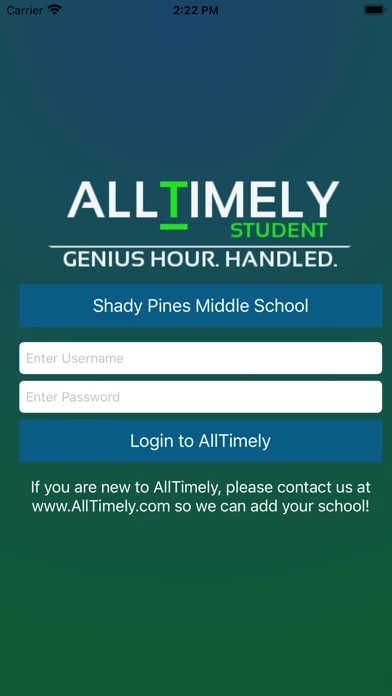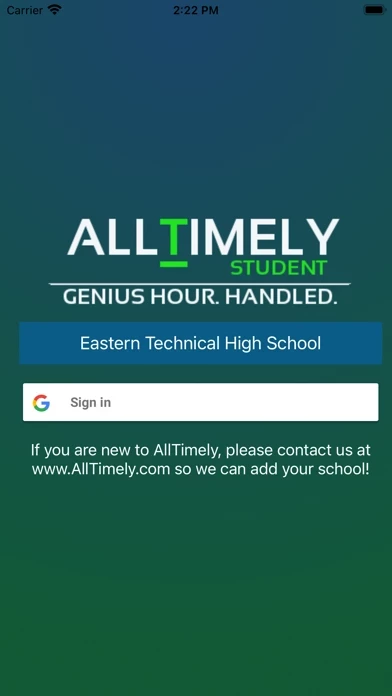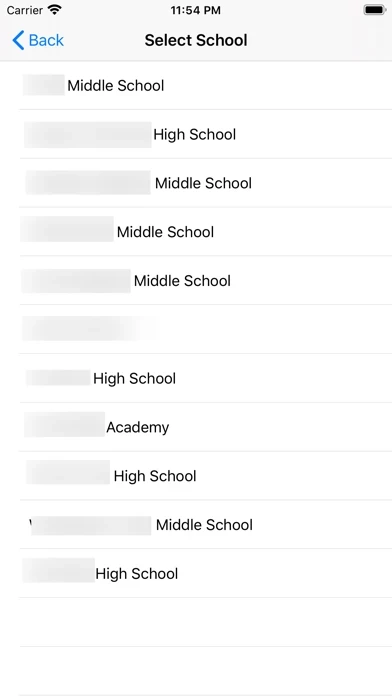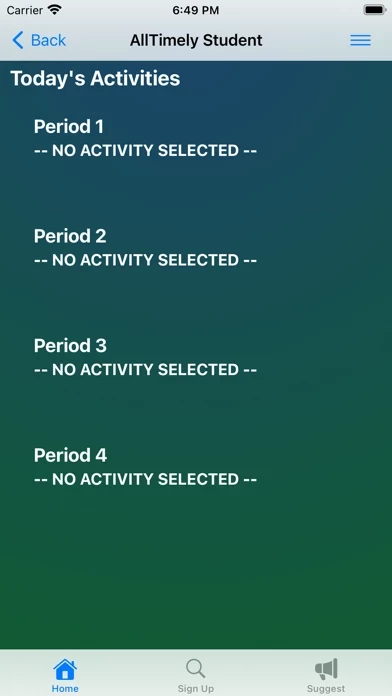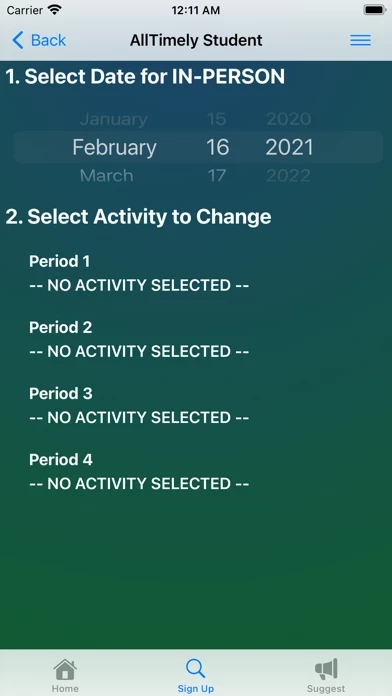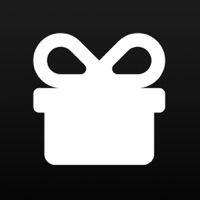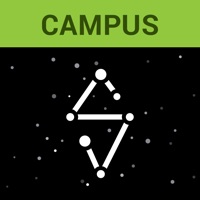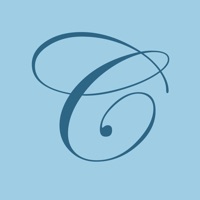How to Delete AllTimely
Published by Tim RegulskiWe have made it super easy to delete AllTimely - Student account and/or app.
Table of Contents:
Guide to Delete AllTimely - Student
Things to note before removing AllTimely:
- The developer of AllTimely is Tim Regulski and all inquiries must go to them.
- Under the GDPR, Residents of the European Union and United Kingdom have a "right to erasure" and can request any developer like Tim Regulski holding their data to delete it. The law mandates that Tim Regulski must comply within a month.
- American residents (California only - you can claim to reside here) are empowered by the CCPA to request that Tim Regulski delete any data it has on you or risk incurring a fine (upto 7.5k usd).
- If you have an active subscription, it is recommended you unsubscribe before deleting your account or the app.
How to delete AllTimely account:
Generally, here are your options if you need your account deleted:
Option 1: Reach out to AllTimely via Justuseapp. Get all Contact details →
Option 2: Visit the AllTimely website directly Here →
Option 3: Contact AllTimely Support/ Customer Service:
- Verified email
- Contact e-Mail: [email protected]
- Contact e-Mail: [email protected]
- 100% Contact Match
- Developer: The Local Machine, LLC
- E-Mail: [email protected]
- Website: Visit AllTimely Website
- 100% Contact Match
- Developer: The Local Machine, LLC
- E-Mail: [email protected]
- Website: Visit The Local Machine, LLC Website
How to Delete AllTimely - Student from your iPhone or Android.
Delete AllTimely - Student from iPhone.
To delete AllTimely from your iPhone, Follow these steps:
- On your homescreen, Tap and hold AllTimely - Student until it starts shaking.
- Once it starts to shake, you'll see an X Mark at the top of the app icon.
- Click on that X to delete the AllTimely - Student app from your phone.
Method 2:
Go to Settings and click on General then click on "iPhone Storage". You will then scroll down to see the list of all the apps installed on your iPhone. Tap on the app you want to uninstall and delete the app.
For iOS 11 and above:
Go into your Settings and click on "General" and then click on iPhone Storage. You will see the option "Offload Unused Apps". Right next to it is the "Enable" option. Click on the "Enable" option and this will offload the apps that you don't use.
Delete AllTimely - Student from Android
- First open the Google Play app, then press the hamburger menu icon on the top left corner.
- After doing these, go to "My Apps and Games" option, then go to the "Installed" option.
- You'll see a list of all your installed apps on your phone.
- Now choose AllTimely - Student, then click on "uninstall".
- Also you can specifically search for the app you want to uninstall by searching for that app in the search bar then select and uninstall.
Have a Problem with AllTimely - Student? Report Issue
Leave a comment:
What is AllTimely - Student?
Genius Hour/Enrichment Period is a process that allows students to explore their own interests and encourages creativity in the classroom. It provides students a choice in what they learn during one or more activities during the school day. this app allows the students to select one or more activities to attend during Genius Hour. These activities are defined by the teachers using the web application. Typically, teachers will create activities for learning Coach classes, as well as extracurricular activities. For a school to use this app, please contact [email protected]. We will work with you to set up a web site for your school, with your own school's name in the web address. Once the site has been set up for your school, we will import your students and teachers, so they all have accounts to log into this app. Also, we will set up which days you will have Genius Hour, in order to build a schedule to be shared with the students. Teachers use their accounts to define the...