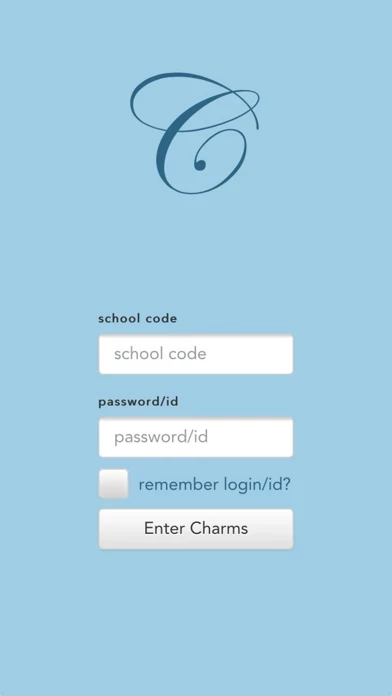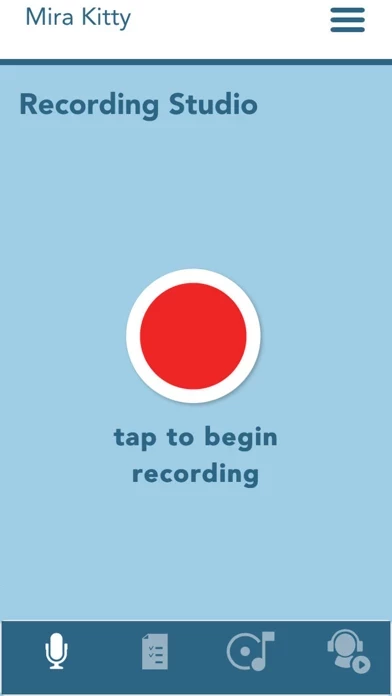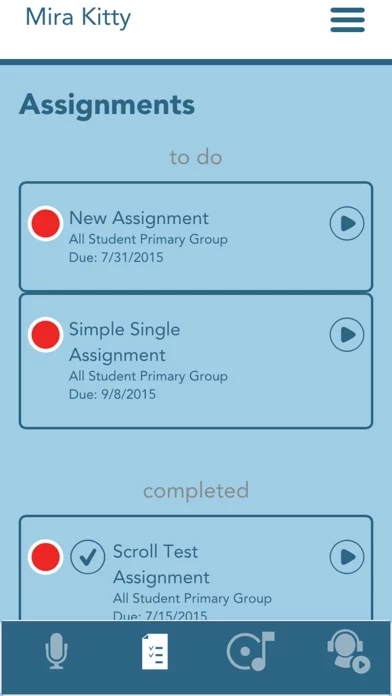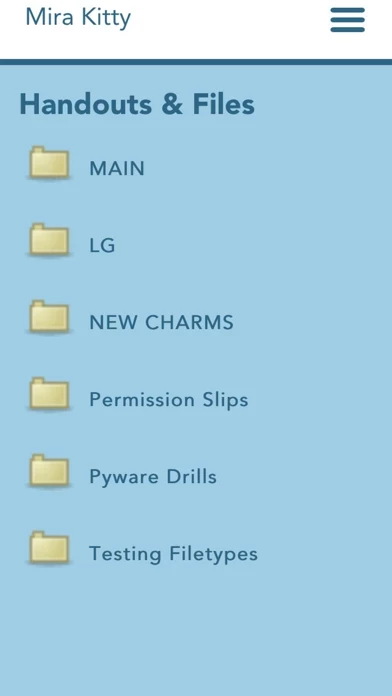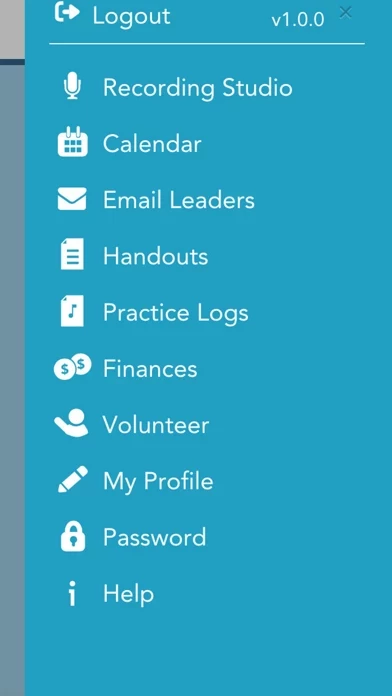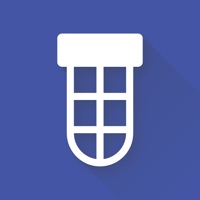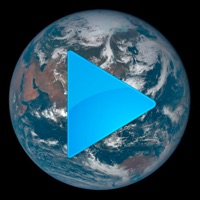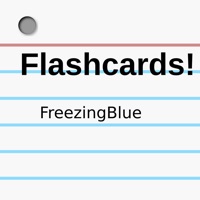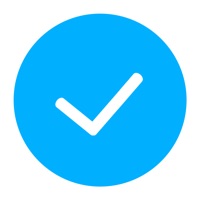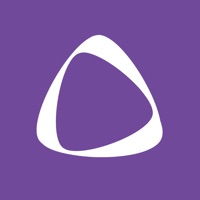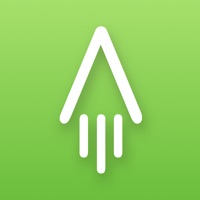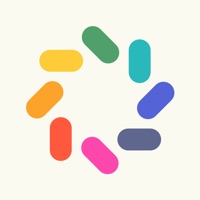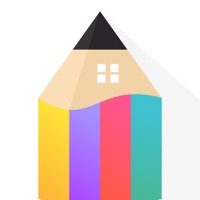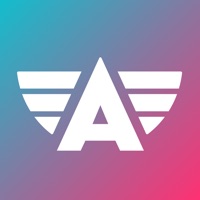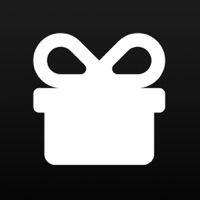How to Delete Charms Blue
Published by Dorian Business systems, LLCWe have made it super easy to delete Charms Blue – Student App account and/or app.
Table of Contents:
Guide to Delete Charms Blue – Student App
Things to note before removing Charms Blue:
- The developer of Charms Blue is Dorian Business systems, LLC and all inquiries must go to them.
- Under the GDPR, Residents of the European Union and United Kingdom have a "right to erasure" and can request any developer like Dorian Business systems, LLC holding their data to delete it. The law mandates that Dorian Business systems, LLC must comply within a month.
- American residents (California only - you can claim to reside here) are empowered by the CCPA to request that Dorian Business systems, LLC delete any data it has on you or risk incurring a fine (upto 7.5k usd).
- If you have an active subscription, it is recommended you unsubscribe before deleting your account or the app.
How to delete Charms Blue account:
Generally, here are your options if you need your account deleted:
Option 1: Reach out to Charms Blue via Justuseapp. Get all Contact details →
Option 2: Visit the Charms Blue website directly Here →
Option 3: Contact Charms Blue Support/ Customer Service:
- Verified email
- Contact e-Mail: [email protected]
- 100% Contact Match
- Developer: Administrative Software Applications, Inc
- E-Mail: [email protected]
- Website: Visit Charms Blue Website
- 70.59% Contact Match
- Developer: Administrative Software Applications, Inc
- E-Mail: [email protected]
- Website: Visit Administrative Software Applications, Inc Website
How to Delete Charms Blue – Student App from your iPhone or Android.
Delete Charms Blue – Student App from iPhone.
To delete Charms Blue from your iPhone, Follow these steps:
- On your homescreen, Tap and hold Charms Blue – Student App until it starts shaking.
- Once it starts to shake, you'll see an X Mark at the top of the app icon.
- Click on that X to delete the Charms Blue – Student App app from your phone.
Method 2:
Go to Settings and click on General then click on "iPhone Storage". You will then scroll down to see the list of all the apps installed on your iPhone. Tap on the app you want to uninstall and delete the app.
For iOS 11 and above:
Go into your Settings and click on "General" and then click on iPhone Storage. You will see the option "Offload Unused Apps". Right next to it is the "Enable" option. Click on the "Enable" option and this will offload the apps that you don't use.
Delete Charms Blue – Student App from Android
- First open the Google Play app, then press the hamburger menu icon on the top left corner.
- After doing these, go to "My Apps and Games" option, then go to the "Installed" option.
- You'll see a list of all your installed apps on your phone.
- Now choose Charms Blue – Student App, then click on "uninstall".
- Also you can specifically search for the app you want to uninstall by searching for that app in the search bar then select and uninstall.
Have a Problem with Charms Blue – Student App? Report Issue
Leave a comment:
What is Charms Blue – Student App?
The mobile companion to the Charms Office Assistant for Parents/Student/Members! Includes the recording studio to record alone, to play along and record with accompaniments, and to complete assignments as well as the calendar, financial statement, practice logs, teacher contacts, links to handouts and files, password change and a place to update personal information. Help files and a simple way to contact support are included in the app. NOTE: If you have any technical problems with the APP, please contact our office at 972-485-1912 and we will try to help you. Or you can email our support team at [email protected] We cannot reply to your comments through the iTunes store.