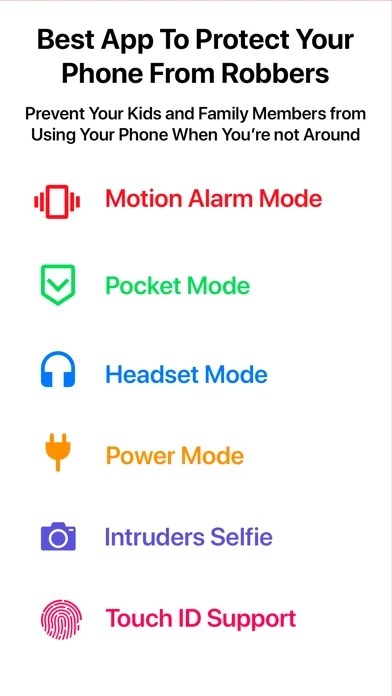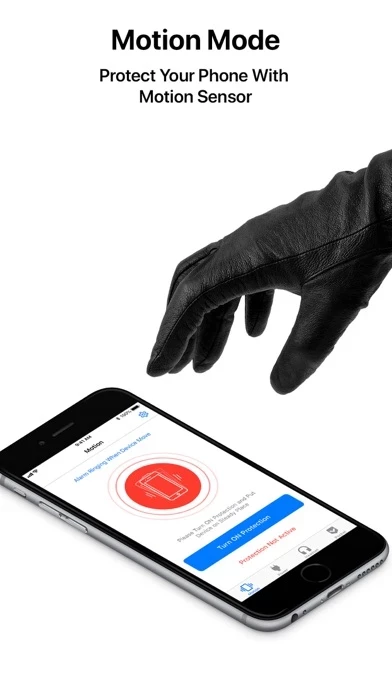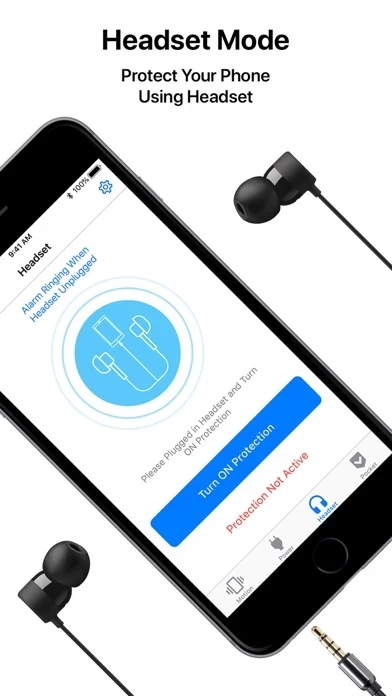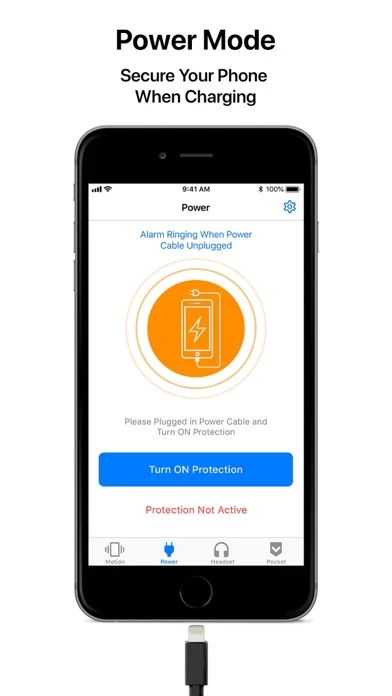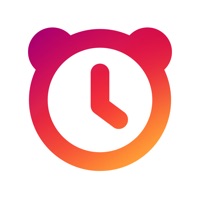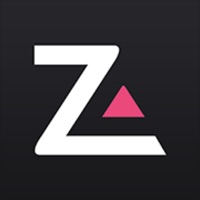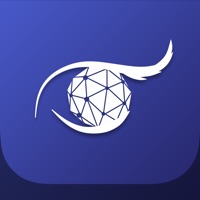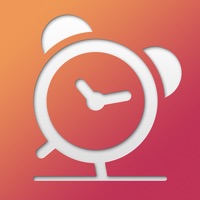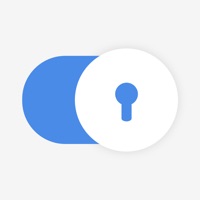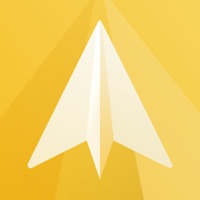How to Delete Security Alarm
Published by NileshKumar RathodWe have made it super easy to delete Security Alarm - AntiTheft account and/or app.
Table of Contents:
Guide to Delete Security Alarm - AntiTheft
Things to note before removing Security Alarm:
- The developer of Security Alarm is NileshKumar Rathod and all inquiries must go to them.
- Under the GDPR, Residents of the European Union and United Kingdom have a "right to erasure" and can request any developer like NileshKumar Rathod holding their data to delete it. The law mandates that NileshKumar Rathod must comply within a month.
- American residents (California only - you can claim to reside here) are empowered by the CCPA to request that NileshKumar Rathod delete any data it has on you or risk incurring a fine (upto 7.5k usd).
- If you have an active subscription, it is recommended you unsubscribe before deleting your account or the app.
How to delete Security Alarm account:
Generally, here are your options if you need your account deleted:
Option 1: Reach out to Security Alarm via Justuseapp. Get all Contact details →
Option 2: Visit the Security Alarm website directly Here →
Option 3: Contact Security Alarm Support/ Customer Service:
- Verified email
- Contact e-Mail: [email protected]
- 100% Contact Match
- Developer: Passion apps
- E-Mail: [email protected]
- Website: Visit Security Alarm Website
How to Delete Security Alarm - AntiTheft from your iPhone or Android.
Delete Security Alarm - AntiTheft from iPhone.
To delete Security Alarm from your iPhone, Follow these steps:
- On your homescreen, Tap and hold Security Alarm - AntiTheft until it starts shaking.
- Once it starts to shake, you'll see an X Mark at the top of the app icon.
- Click on that X to delete the Security Alarm - AntiTheft app from your phone.
Method 2:
Go to Settings and click on General then click on "iPhone Storage". You will then scroll down to see the list of all the apps installed on your iPhone. Tap on the app you want to uninstall and delete the app.
For iOS 11 and above:
Go into your Settings and click on "General" and then click on iPhone Storage. You will see the option "Offload Unused Apps". Right next to it is the "Enable" option. Click on the "Enable" option and this will offload the apps that you don't use.
Delete Security Alarm - AntiTheft from Android
- First open the Google Play app, then press the hamburger menu icon on the top left corner.
- After doing these, go to "My Apps and Games" option, then go to the "Installed" option.
- You'll see a list of all your installed apps on your phone.
- Now choose Security Alarm - AntiTheft, then click on "uninstall".
- Also you can specifically search for the app you want to uninstall by searching for that app in the search bar then select and uninstall.
Have a Problem with Security Alarm - AntiTheft? Report Issue
Leave a comment:
What is Security Alarm - AntiTheft?
Best Security Alarm To Protect Your iPhone from your family members, friends and strangers trying to intrude into your phone privacy. “Security Alarm - AntiTheft” - Simply activate the Alarm and capture intruders Selfie, when your phone is touched or taken by intruder, you can catch nosey family, friends or strangers red handed! Using this App, you can protect your iPhone with “4” strong Protection Modes: 1. Motion : Activate alarm when device is Moved or Taken. 2. Power : Activate alarm when Power cable is un-plugged 3. Headset : Activate alarm when Headset is un-plugged. 4. Pocket : Activate alarm when phone is is taken out from your Pocket/Bag FEATURES: - Capture Intruders Selfie - Multiple Intruders Selfie, with Different Angles, Chance of Identify Intruders Increase - Share Intruders Photo among your Family and Friend Circle - View Break In Attempts by Intruder - Displayed On Icon - Passcode Lock with 4 Digit Pin Code - TouchID, FaceID Support to Stop Alarm - Alarm Ringing...