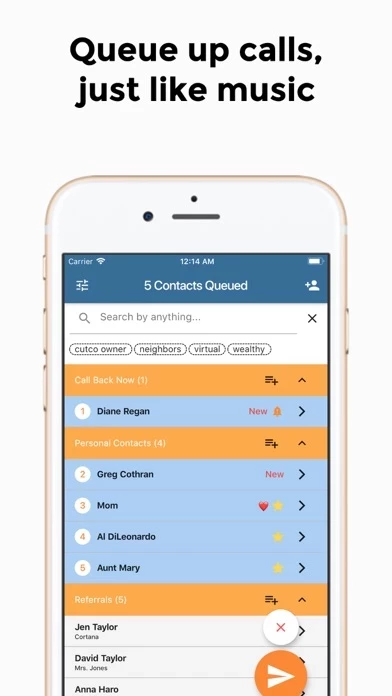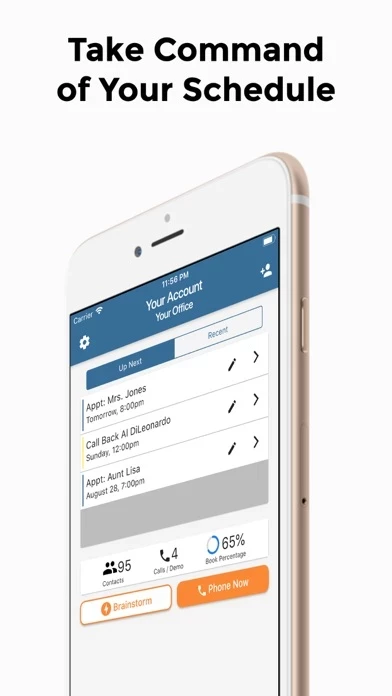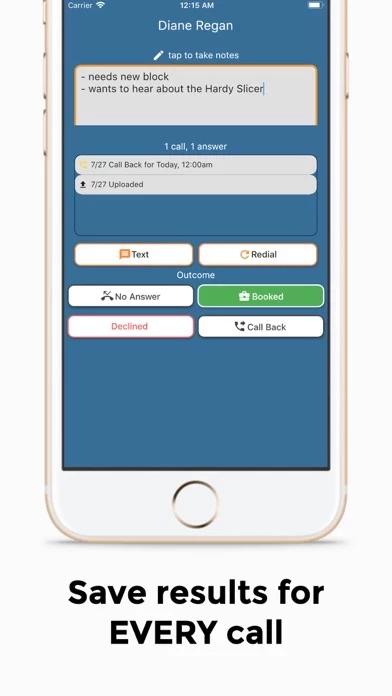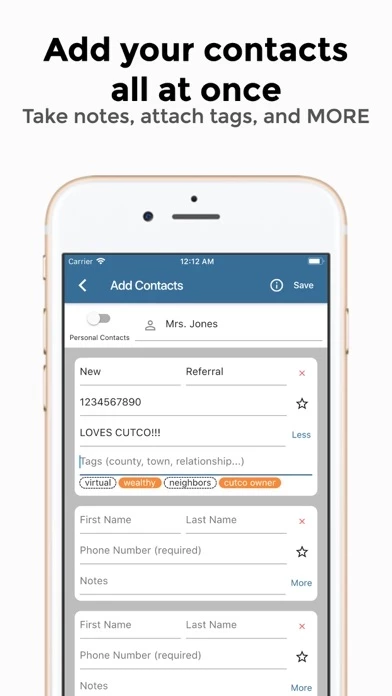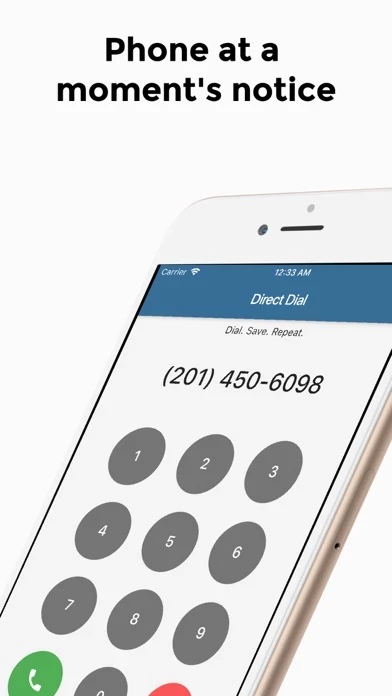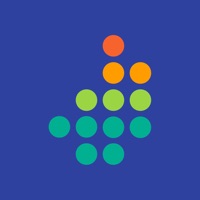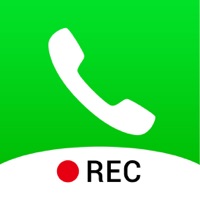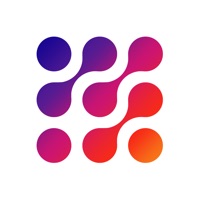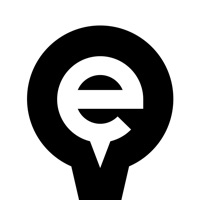How to Delete Queue
Published by Joseph JordanWe have made it super easy to delete Queue - Conquer Phone Jams account and/or app.
Table of Contents:
Guide to Delete Queue - Conquer Phone Jams
Things to note before removing Queue:
- The developer of Queue is Joseph Jordan and all inquiries must go to them.
- Under the GDPR, Residents of the European Union and United Kingdom have a "right to erasure" and can request any developer like Joseph Jordan holding their data to delete it. The law mandates that Joseph Jordan must comply within a month.
- American residents (California only - you can claim to reside here) are empowered by the CCPA to request that Joseph Jordan delete any data it has on you or risk incurring a fine (upto 7.5k usd).
- If you have an active subscription, it is recommended you unsubscribe before deleting your account or the app.
How to delete Queue account:
Generally, here are your options if you need your account deleted:
Option 1: Reach out to Queue via Justuseapp. Get all Contact details →
Option 2: Visit the Queue website directly Here →
Option 3: Contact Queue Support/ Customer Service:
- 100% Contact Match
- Developer: Queue Solutions
- E-Mail: [email protected]
- Website: Visit Queue Website
- 100% Contact Match
- Developer: Bettr, Inc.
- E-Mail: [email protected]
- Website: Visit Bettr, Inc. Website
How to Delete Queue - Conquer Phone Jams from your iPhone or Android.
Delete Queue - Conquer Phone Jams from iPhone.
To delete Queue from your iPhone, Follow these steps:
- On your homescreen, Tap and hold Queue - Conquer Phone Jams until it starts shaking.
- Once it starts to shake, you'll see an X Mark at the top of the app icon.
- Click on that X to delete the Queue - Conquer Phone Jams app from your phone.
Method 2:
Go to Settings and click on General then click on "iPhone Storage". You will then scroll down to see the list of all the apps installed on your iPhone. Tap on the app you want to uninstall and delete the app.
For iOS 11 and above:
Go into your Settings and click on "General" and then click on iPhone Storage. You will see the option "Offload Unused Apps". Right next to it is the "Enable" option. Click on the "Enable" option and this will offload the apps that you don't use.
Delete Queue - Conquer Phone Jams from Android
- First open the Google Play app, then press the hamburger menu icon on the top left corner.
- After doing these, go to "My Apps and Games" option, then go to the "Installed" option.
- You'll see a list of all your installed apps on your phone.
- Now choose Queue - Conquer Phone Jams, then click on "uninstall".
- Also you can specifically search for the app you want to uninstall by searching for that app in the search bar then select and uninstall.
Have a Problem with Queue - Conquer Phone Jams? Report Issue
Leave a comment:
What is Queue - Conquer Phone Jams?
this app is the future of the Vector/Cutco Sales Representative experience. Paper and pen is too messy and spreadsheets are too slow. this app is lightweight enough to be easy to use, and it's powerful enough to serve even (and especially) the most seasoned Vector/Cutco Veterans. - this app up contacts and call through them, just like a music playlist - Save the result of every call, and automatically sort and prioritize your customers - Schedule call backs - Automatically save leads to your phone, so you get caller ID when someone calls you back - Automatically save your appointments to your Apple or Google Calendar - Use tags and notes to easily organize your contacts - Send pre-written texts to break the ice in one tap Join the Vector Marketing/Cutco movement.