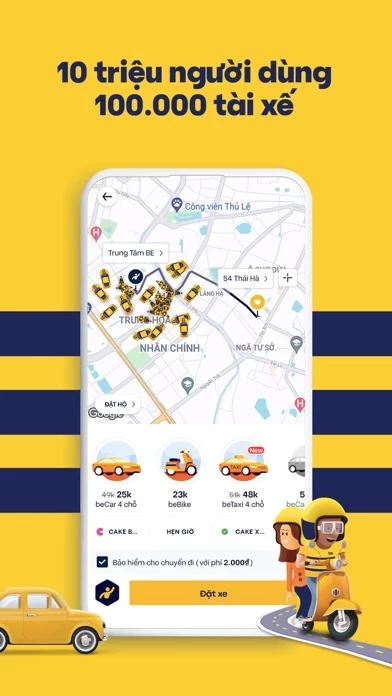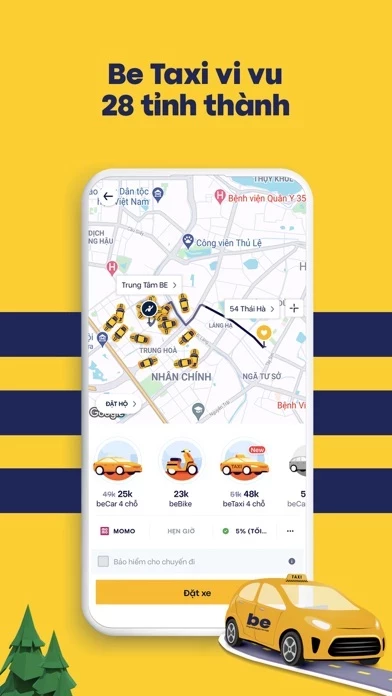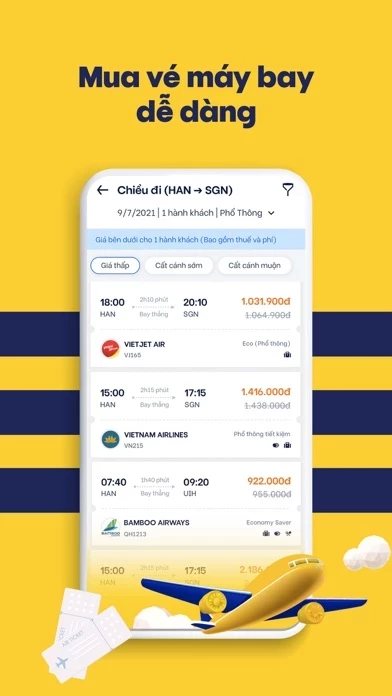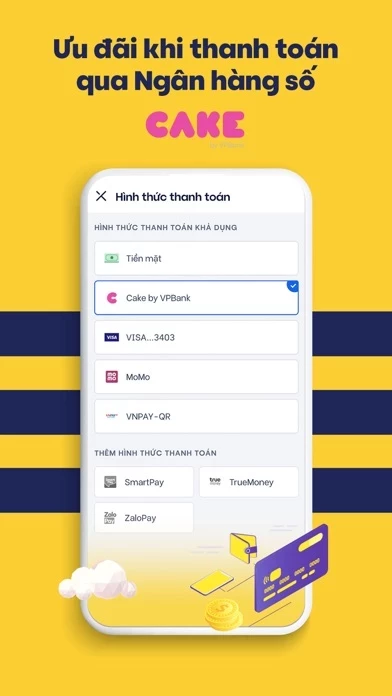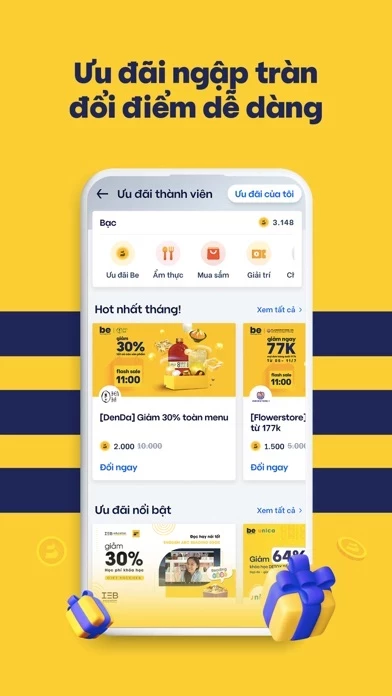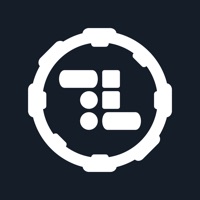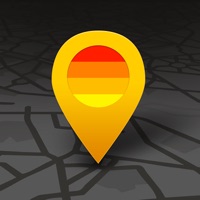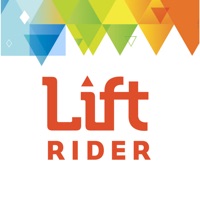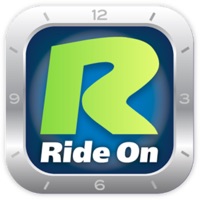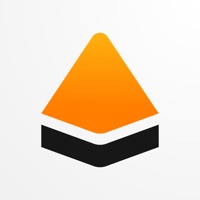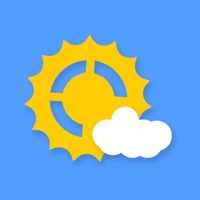How to Delete be
Published by be Group JSC on 2024-06-21We have made it super easy to delete be - Multi-Service Platform account and/or app.
Table of Contents:
Guide to Delete be - Multi-Service Platform
Things to note before removing be:
- The developer of be is be Group JSC and all inquiries must go to them.
- Check the Terms of Services and/or Privacy policy of be Group JSC to know if they support self-serve account deletion:
- Under the GDPR, Residents of the European Union and United Kingdom have a "right to erasure" and can request any developer like be Group JSC holding their data to delete it. The law mandates that be Group JSC must comply within a month.
- American residents (California only - you can claim to reside here) are empowered by the CCPA to request that be Group JSC delete any data it has on you or risk incurring a fine (upto 7.5k usd).
- If you have an active subscription, it is recommended you unsubscribe before deleting your account or the app.
How to delete be account:
Generally, here are your options if you need your account deleted:
Option 1: Reach out to be via Justuseapp. Get all Contact details →
Option 2: Visit the be website directly Here →
Option 3: Contact be Support/ Customer Service:
- Verified email
- Contact e-Mail: [email protected]
- 100% Contact Match
- Developer: be Group JSC
- E-Mail: [email protected]
- Website: Visit be Website
Option 4: Check be's Privacy/TOS/Support channels below for their Data-deletion/request policy then contact them:
*Pro-tip: Once you visit any of the links above, Use your browser "Find on page" to find "@". It immediately shows the neccessary emails.
How to Delete be - Multi-Service Platform from your iPhone or Android.
Delete be - Multi-Service Platform from iPhone.
To delete be from your iPhone, Follow these steps:
- On your homescreen, Tap and hold be - Multi-Service Platform until it starts shaking.
- Once it starts to shake, you'll see an X Mark at the top of the app icon.
- Click on that X to delete the be - Multi-Service Platform app from your phone.
Method 2:
Go to Settings and click on General then click on "iPhone Storage". You will then scroll down to see the list of all the apps installed on your iPhone. Tap on the app you want to uninstall and delete the app.
For iOS 11 and above:
Go into your Settings and click on "General" and then click on iPhone Storage. You will see the option "Offload Unused Apps". Right next to it is the "Enable" option. Click on the "Enable" option and this will offload the apps that you don't use.
Delete be - Multi-Service Platform from Android
- First open the Google Play app, then press the hamburger menu icon on the top left corner.
- After doing these, go to "My Apps and Games" option, then go to the "Installed" option.
- You'll see a list of all your installed apps on your phone.
- Now choose be - Multi-Service Platform, then click on "uninstall".
- Also you can specifically search for the app you want to uninstall by searching for that app in the search bar then select and uninstall.
Have a Problem with be - Multi-Service Platform? Report Issue
Leave a comment:
What is be - Multi-Service Platform?
We provide all needs in one app including booking services for motorbikes, cars, air tickets, passenger cars, fast delivery, etc., along with other great utilities. So far, the application has been used and trusted by 10 million customers. Experience now the fascinating services and conveniences that this app has to offer such as: • BeTaxi presents in 28 cities/provinces • 100,000 polite, professional and well-trained drivers • Redeem bePoint to get special offers • More fun, more rewards with the Challenge game • Payment via Cake digital bank, get your rewards right way • Facilitated with trip insurance or order insurance to help you feel secure in the process of using the service as well as a satisfactory compensation policy 24/7 customer support Our transportation services always put the safety of passengers as a top priority, quick and convenient booking, reasonable fees with many promotions, easy and tactful on-trip tracking. - beBike: Book and hop on your convenient and economical...