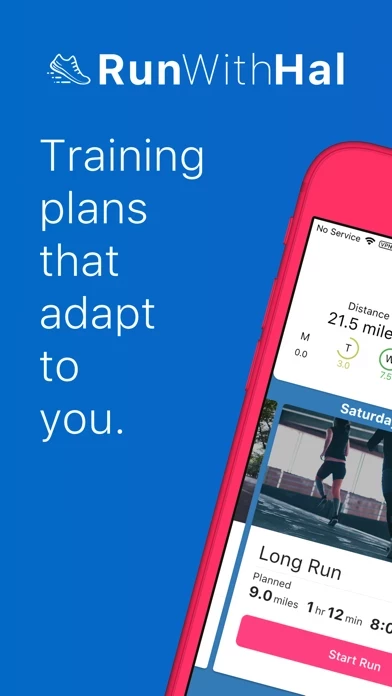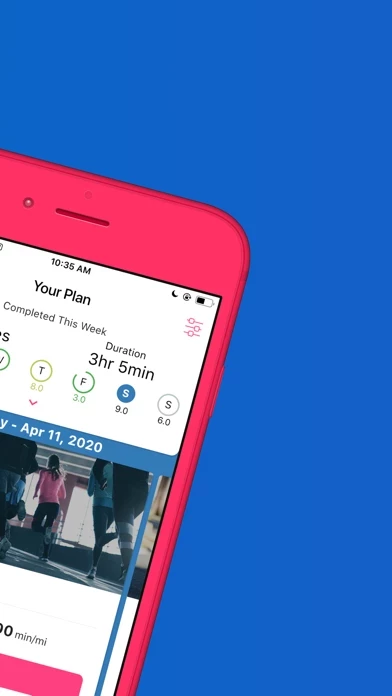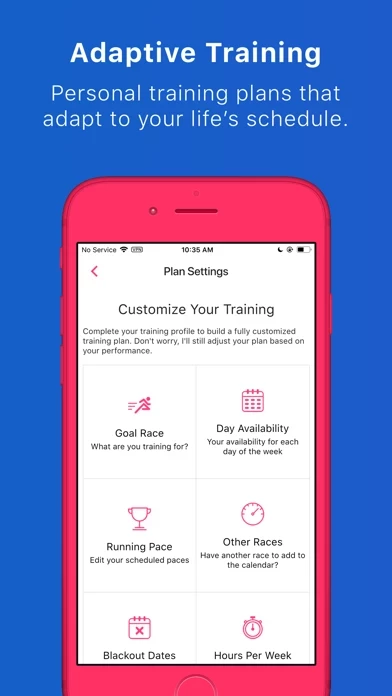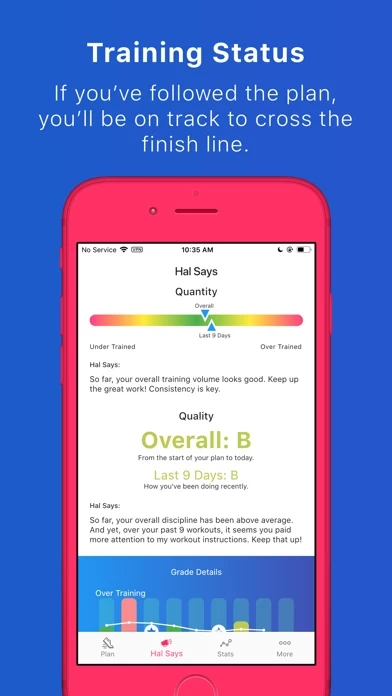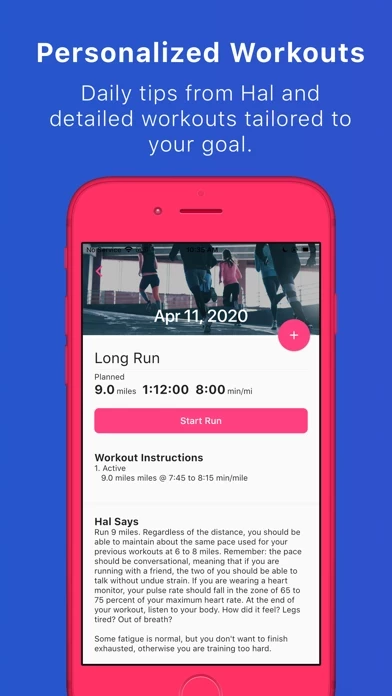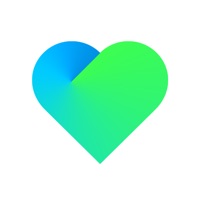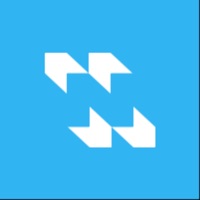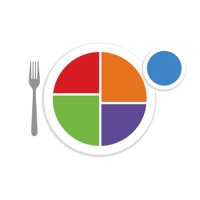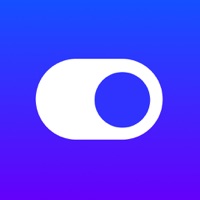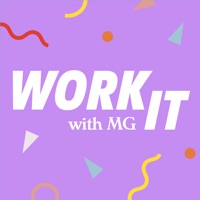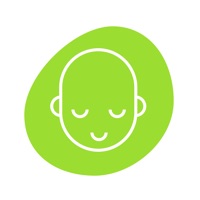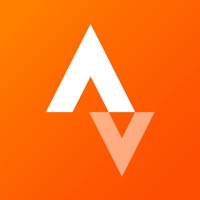How to Delete Run With Hal
Published by Peaksware, LLCWe have made it super easy to delete Run With Hal - Training Plans account and/or app.
Table of Contents:
Guide to Delete Run With Hal - Training Plans
Things to note before removing Run With Hal:
- The developer of Run With Hal is Peaksware, LLC and all inquiries must go to them.
- Under the GDPR, Residents of the European Union and United Kingdom have a "right to erasure" and can request any developer like Peaksware, LLC holding their data to delete it. The law mandates that Peaksware, LLC must comply within a month.
- American residents (California only - you can claim to reside here) are empowered by the CCPA to request that Peaksware, LLC delete any data it has on you or risk incurring a fine (upto 7.5k usd).
- If you have an active subscription, it is recommended you unsubscribe before deleting your account or the app.
How to delete Run With Hal account:
Generally, here are your options if you need your account deleted:
Option 1: Reach out to Run With Hal via Justuseapp. Get all Contact details →
Option 2: Visit the Run With Hal website directly Here →
Option 3: Contact Run With Hal Support/ Customer Service:
- 100% Contact Match
- Developer: TrainingPeaks
- E-Mail: [email protected]
- Website: Visit Run With Hal Website
How to Delete Run With Hal - Training Plans from your iPhone or Android.
Delete Run With Hal - Training Plans from iPhone.
To delete Run With Hal from your iPhone, Follow these steps:
- On your homescreen, Tap and hold Run With Hal - Training Plans until it starts shaking.
- Once it starts to shake, you'll see an X Mark at the top of the app icon.
- Click on that X to delete the Run With Hal - Training Plans app from your phone.
Method 2:
Go to Settings and click on General then click on "iPhone Storage". You will then scroll down to see the list of all the apps installed on your iPhone. Tap on the app you want to uninstall and delete the app.
For iOS 11 and above:
Go into your Settings and click on "General" and then click on iPhone Storage. You will see the option "Offload Unused Apps". Right next to it is the "Enable" option. Click on the "Enable" option and this will offload the apps that you don't use.
Delete Run With Hal - Training Plans from Android
- First open the Google Play app, then press the hamburger menu icon on the top left corner.
- After doing these, go to "My Apps and Games" option, then go to the "Installed" option.
- You'll see a list of all your installed apps on your phone.
- Now choose Run With Hal - Training Plans, then click on "uninstall".
- Also you can specifically search for the app you want to uninstall by searching for that app in the search bar then select and uninstall.
Have a Problem with Run With Hal - Training Plans? Report Issue
Leave a comment:
What is Run With Hal - Training Plans?
Run With Hal personalizes a training plan based upon your personal running routine, fitness level, and life’s schedule to help you conquer any event from 5K to Marathon or help you get fit through running. Hal chooses the perfect plan for you based upon your goals and experience, then he crafts your personalized schedule. Your plan will incorporate the most important workouts on the days you’re able to run. Plus, the plan is always adapting to changes in your schedule, fitness, and goals. Hal can even adapt your plan around times when you can’t run (vacation) and incorporate additional events that you’ve signed up for. Once you finish your first plan, you can choose your next goal and Hal will create a brand new plan for you. All of your workouts will give you specific details of how fast and long to run, and you will get daily helpful tips from Hal to help you reach your goals and learn about running. **Run with Hal Features** - Choose your key event and Hal will build your plan to...