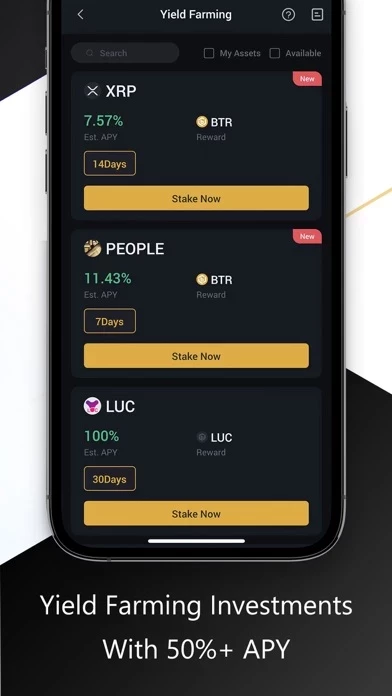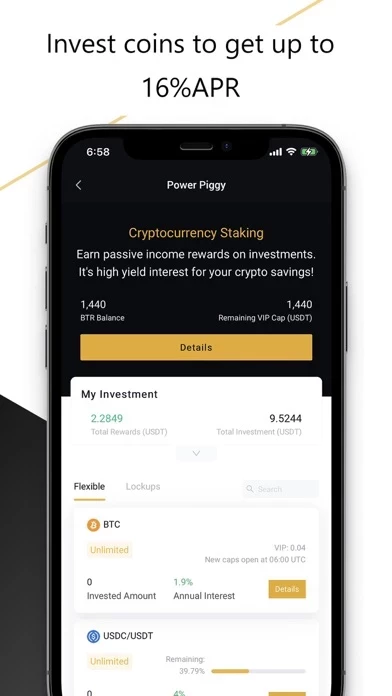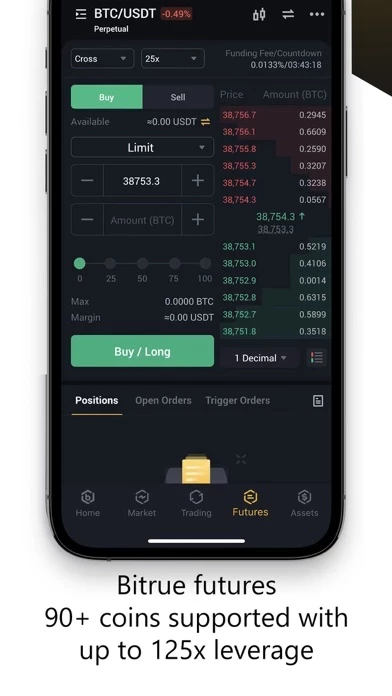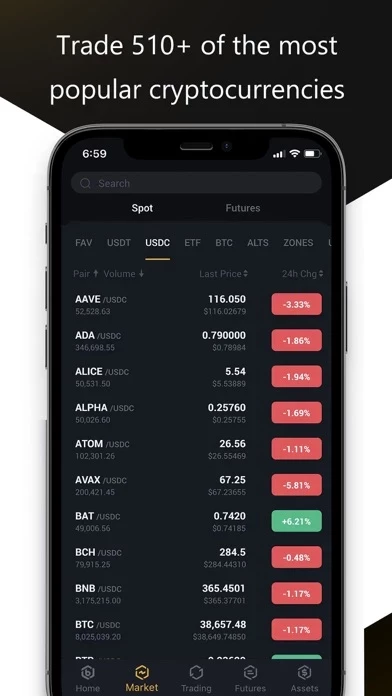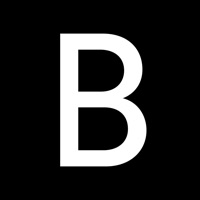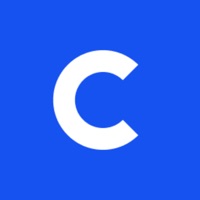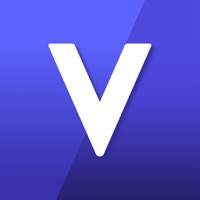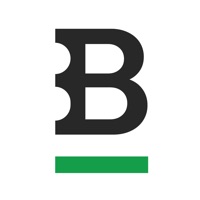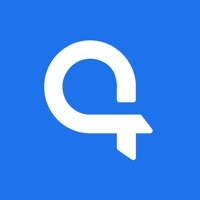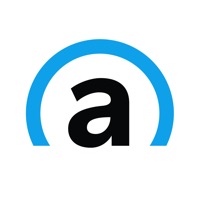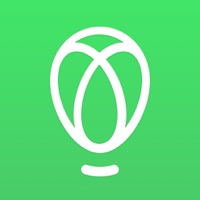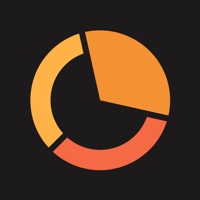How to Delete Bitrue
Published by BITRUE SINGAPORE PTE. LTD. on 2023-09-07We have made it super easy to delete Bitrue - Buy BTC XRP & Crypto account and/or app.
Guide to Delete Bitrue - Buy BTC XRP & Crypto
Things to note before removing Bitrue:
- The developer of Bitrue is BITRUE SINGAPORE PTE. LTD. and all inquiries must go to them.
- Under the GDPR, Residents of the European Union and United Kingdom have a "right to erasure" and can request any developer like BITRUE SINGAPORE PTE. LTD. holding their data to delete it. The law mandates that BITRUE SINGAPORE PTE. LTD. must comply within a month.
- American residents (California only - you can claim to reside here) are empowered by the CCPA to request that BITRUE SINGAPORE PTE. LTD. delete any data it has on you or risk incurring a fine (upto 7.5k usd).
- If you have an active subscription, it is recommended you unsubscribe before deleting your account or the app.
How to delete Bitrue account:
Generally, here are your options if you need your account deleted:
Option 1: Reach out to Bitrue via Justuseapp. Get all Contact details →
Option 2: Visit the Bitrue website directly Here →
Option 3: Contact Bitrue Support/ Customer Service:
- Verified email
- Contact e-Mail: [email protected]
- 100% Contact Match
- Developer: Bitrue Support
- E-Mail: [email protected]
- Website: Visit Bitrue Website
How to Delete Bitrue - Buy BTC XRP & Crypto from your iPhone or Android.
Delete Bitrue - Buy BTC XRP & Crypto from iPhone.
To delete Bitrue from your iPhone, Follow these steps:
- On your homescreen, Tap and hold Bitrue - Buy BTC XRP & Crypto until it starts shaking.
- Once it starts to shake, you'll see an X Mark at the top of the app icon.
- Click on that X to delete the Bitrue - Buy BTC XRP & Crypto app from your phone.
Method 2:
Go to Settings and click on General then click on "iPhone Storage". You will then scroll down to see the list of all the apps installed on your iPhone. Tap on the app you want to uninstall and delete the app.
For iOS 11 and above:
Go into your Settings and click on "General" and then click on iPhone Storage. You will see the option "Offload Unused Apps". Right next to it is the "Enable" option. Click on the "Enable" option and this will offload the apps that you don't use.
Delete Bitrue - Buy BTC XRP & Crypto from Android
- First open the Google Play app, then press the hamburger menu icon on the top left corner.
- After doing these, go to "My Apps and Games" option, then go to the "Installed" option.
- You'll see a list of all your installed apps on your phone.
- Now choose Bitrue - Buy BTC XRP & Crypto, then click on "uninstall".
- Also you can specifically search for the app you want to uninstall by searching for that app in the search bar then select and uninstall.
Have a Problem with Bitrue - Buy BTC XRP & Crypto? Report Issue
Leave a comment:
Reviews & Common Issues: 1 Comments
By Babak ehtesham
3 years agoHello, my account has been deactivated and every time I try, my account will not be activated. Please activate my account.
What is Bitrue - Buy BTC XRP & Crypto?
Join millions of users around the world at this app - the leading crypto exchange for hundreds of mainstream currencies and altcoins! You can trade & store Bitcoin, Bitcoin Cash, Tether USDT, XRP, Ethereum, Ethereum Classic, and a host of other cryptocurrencies. this app boasts these advantages: Safe, stable, and high-performing - this app has built a network security defense system after many pseudo-hacking attacks and RO tests. It adopts all McAfee's security solutions to ensure the security of cryptocurrencies, trading systems and users' accounts, and is certified by NSFOCUS. - Advanced multi-layer clustered systems and hot/cold wallet isolation technology ensures system and assets security. Memory matching technology and easy-to-deploy cluster architecture with high elasticity best ensures that orders are handled smoothly without any delay. One-stop solution for digital asset management - Compatible with more than 150 currencies, and supports the storage of all digital assets such as...