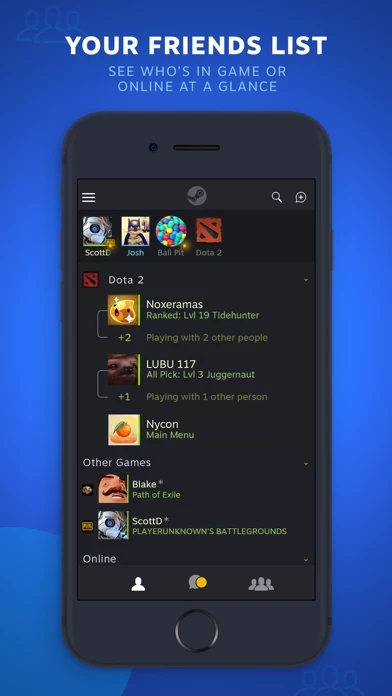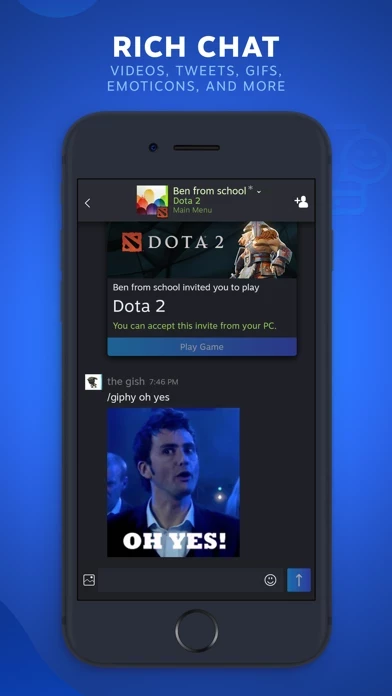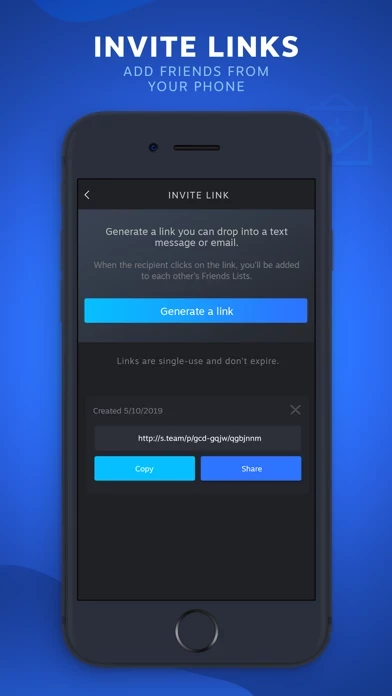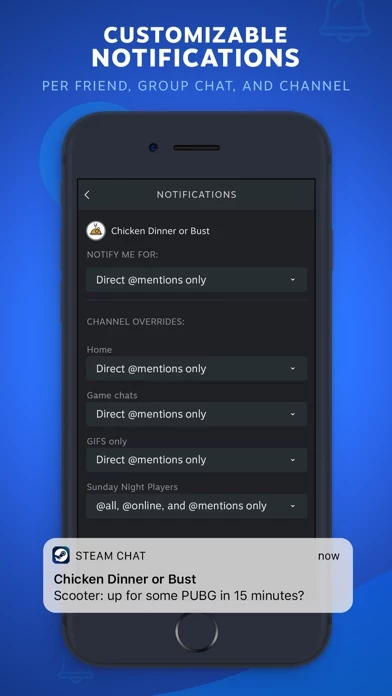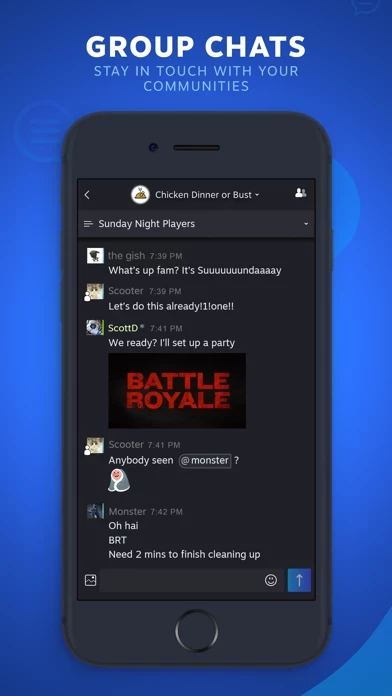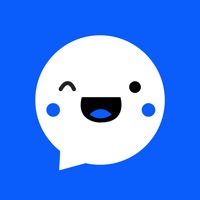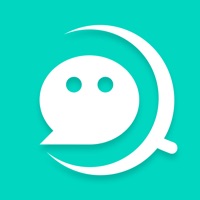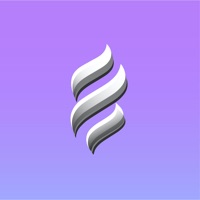How to Delete Steam Chat
Published by ValveWe have made it super easy to delete Steam Chat account and/or app.
Table of Contents:
Guide to Delete Steam Chat
Things to note before removing Steam Chat:
- The developer of Steam Chat is Valve and all inquiries must go to them.
- Under the GDPR, Residents of the European Union and United Kingdom have a "right to erasure" and can request any developer like Valve holding their data to delete it. The law mandates that Valve must comply within a month.
- American residents (California only - you can claim to reside here) are empowered by the CCPA to request that Valve delete any data it has on you or risk incurring a fine (upto 7.5k usd).
- If you have an active subscription, it is recommended you unsubscribe before deleting your account or the app.
How to delete Steam Chat account:
Generally, here are your options if you need your account deleted:
Option 1: Reach out to Steam Chat via Justuseapp. Get all Contact details →
Option 2: Visit the Steam Chat website directly Here →
Option 3: Contact Steam Chat Support/ Customer Service:
- 100% Contact Match
- Developer: Valve Corporation
- E-Mail: [email protected]
- Website: Visit Steam Chat Website
- 66.67% Contact Match
- Developer: Valve Corporation
- E-Mail: [email protected]
- Website: Visit Valve Corporation Website
How to Delete Steam Chat from your iPhone or Android.
Delete Steam Chat from iPhone.
To delete Steam Chat from your iPhone, Follow these steps:
- On your homescreen, Tap and hold Steam Chat until it starts shaking.
- Once it starts to shake, you'll see an X Mark at the top of the app icon.
- Click on that X to delete the Steam Chat app from your phone.
Method 2:
Go to Settings and click on General then click on "iPhone Storage". You will then scroll down to see the list of all the apps installed on your iPhone. Tap on the app you want to uninstall and delete the app.
For iOS 11 and above:
Go into your Settings and click on "General" and then click on iPhone Storage. You will see the option "Offload Unused Apps". Right next to it is the "Enable" option. Click on the "Enable" option and this will offload the apps that you don't use.
Delete Steam Chat from Android
- First open the Google Play app, then press the hamburger menu icon on the top left corner.
- After doing these, go to "My Apps and Games" option, then go to the "Installed" option.
- You'll see a list of all your installed apps on your phone.
- Now choose Steam Chat, then click on "uninstall".
- Also you can specifically search for the app you want to uninstall by searching for that app in the search bar then select and uninstall.
Have a Problem with Steam Chat? Report Issue
Leave a comment:
What is Steam Chat?
Take your Steam friends, groups, and conversations with you wherever you go. The Steam Chat app includes many key features of the desktop Steam client chat, including: Friends List – See who’s in game or online at a glance. You'll see your custom categories and favorites bar just like you can on your PC. (repeated above) Rich Chat – Your chats get even better with higher fidelity links, videos, tweets, GIFs, Giphy, Steam emoticons, and more. Invite Links – Add new friends on Steam with a link. Generate an invite link you can text or email. Customizable Notifications – Mobile notifications mean you'll never miss a message or game invite. You can customize your notifications per friend, group chat, and chat channel. Group Chats - Get everyone on the same page. Groups make it easier to do things like stay in touch with your communities and organize game night with your best friends.