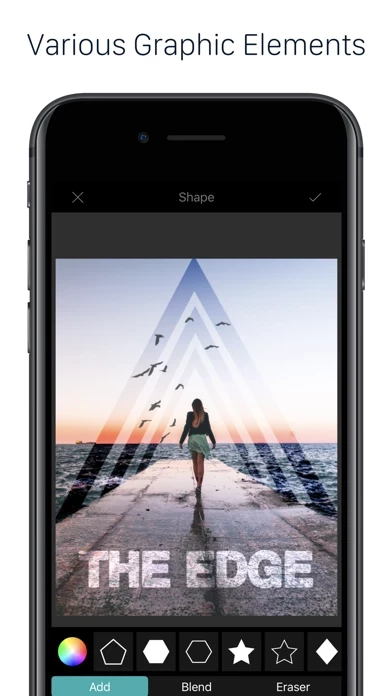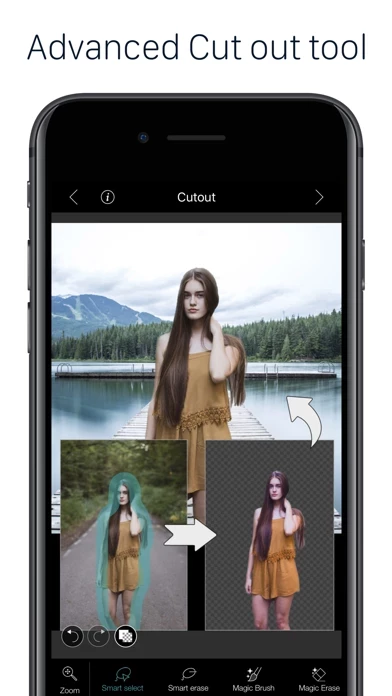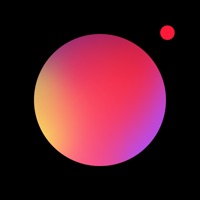How to Cancel PhotoLeaf Photo Editor
Published by Andor Communications Private LimitedWe have made it super easy to cancel PhotoLeaf Photo Editor subscription
at the root to avoid any and all mediums "Andor Communications Private Limited" (the developer) uses to bill you.
Complete Guide to Canceling PhotoLeaf Photo Editor
A few things to note and do before cancelling:
- The developer of PhotoLeaf Photo Editor is Andor Communications Private Limited and all inquiries must go to them.
- Check the Terms of Services and/or Privacy policy of Andor Communications Private Limited to know if they support self-serve subscription cancellation:
- Cancelling a subscription during a free trial may result in losing a free trial account.
- You must always cancel a subscription at least 24 hours before the trial period ends.
Pricing Plans
**Gotten from publicly available data and the appstores.
PhotoLeaf Premium Subscription offers unlimited access to all features within the app. The subscription can be billed monthly or annually at the rate selected depending on the subscription plan. The subscription fee is charged to the user's iTunes account at confirmation of purchase. Subscriptions auto-renew at the cost of the chosen package, unless cancelled 24-hours in advance prior to the end of the current period. Users can manage their subscription and turn off auto-renewal by going to their Account Settings after purchase. No cancellation of the current subscription is allowed during the active subscription period, as per Apple policy. Refunds will not be provided for any unused portion of the term. The app's terms of use and privacy policy can be found at https://www.photoleaf.app/terms.html and https://www.photoleaf.app/privacy.html, respectively.
How to Cancel PhotoLeaf Photo Editor Subscription on iPhone or iPad:
- Open Settings » ~Your name~ » and click "Subscriptions".
- Click the PhotoLeaf Photo Editor (subscription) you want to review.
- Click Cancel.
How to Cancel PhotoLeaf Photo Editor Subscription on Android Device:
- Open your Google Play Store app.
- Click on Menu » "Subscriptions".
- Tap on PhotoLeaf Photo Editor (subscription you wish to cancel)
- Click "Cancel Subscription".
How do I remove my Card from PhotoLeaf Photo Editor?
Removing card details from PhotoLeaf Photo Editor if you subscribed directly is very tricky. Very few websites allow you to remove your card details. So you will have to make do with some few tricks before and after subscribing on websites in the future.
Before Signing up or Subscribing:
- Create an account on Justuseapp. signup here →
- Create upto 4 Virtual Debit Cards - this will act as a VPN for you bank account and prevent apps like PhotoLeaf Photo Editor from billing you to eternity.
- Fund your Justuseapp Cards using your real card.
- Signup on PhotoLeaf Photo Editor or any other website using your Justuseapp card.
- Cancel the PhotoLeaf Photo Editor subscription directly from your Justuseapp dashboard.
- To learn more how this all works, Visit here →.
How to Cancel PhotoLeaf Photo Editor Subscription on a Mac computer:
- Goto your Mac AppStore, Click ~Your name~ (bottom sidebar).
- Click "View Information" and sign in if asked to.
- Scroll down on the next page shown to you until you see the "Subscriptions" tab then click on "Manage".
- Click "Edit" beside the PhotoLeaf Photo Editor app and then click on "Cancel Subscription".
What to do if you Subscribed directly on PhotoLeaf Photo Editor's Website:
- Reach out to Andor Communications Private Limited here »»
- Visit PhotoLeaf Photo Editor website: Click to visit .
- Login to your account.
- In the menu section, look for any of the following: "Billing", "Subscription", "Payment", "Manage account", "Settings".
- Click the link, then follow the prompts to cancel your subscription.
How to Cancel PhotoLeaf Photo Editor Subscription on Paypal:
To cancel your PhotoLeaf Photo Editor subscription on PayPal, do the following:
- Login to www.paypal.com .
- Click "Settings" » "Payments".
- Next, click on "Manage Automatic Payments" in the Automatic Payments dashboard.
- You'll see a list of merchants you've subscribed to. Click on "PhotoLeaf Photo Editor" or "Andor Communications Private Limited" to cancel.
How to delete PhotoLeaf Photo Editor account:
- Reach out directly to PhotoLeaf Photo Editor via Justuseapp. Get all Contact details →
- Send an email to [email protected] Click to email requesting that they delete your account.
Delete PhotoLeaf Photo Editor from iPhone:
- On your homescreen, Tap and hold PhotoLeaf Photo Editor until it starts shaking.
- Once it starts to shake, you'll see an X Mark at the top of the app icon.
- Click on that X to delete the PhotoLeaf Photo Editor app.
Delete PhotoLeaf Photo Editor from Android:
- Open your GooglePlay app and goto the menu.
- Click "My Apps and Games" » then "Installed".
- Choose PhotoLeaf Photo Editor, » then click "Uninstall".
Have a Problem with PhotoLeaf Photo Editor? Report Issue
Leave a comment:
What is PhotoLeaf Photo Editor?
PhotoLeaf : Explore creativity by sleight of hand PhotoLeaf is a powerful, full-featured, layer-based photo editing app at your fingertips. PhotoLeaf and a little imagination can make beautiful photo even more beautiful. PhotoLeaf is a photo editing app for everyone : whether you are novice, a pro user or mobile graphic designer. PhotoLeaf app will easily create amazing multi-layered creative with touch of your fingers. Enjoy All rendering, adjustments, brushes and filters are fully hardware accelerated. Overview: • Blend your photos, combine multiple images using layers • Superimpose photos using complex blending modes. • Remove unwanted objects from your image easily. • Custom overlay supported for more flexibility. • Add text layers, shapes and images to create stylish design creative. • Blur, sharpen, lighten, or darken portion/area of an image • Multiple mask modes can be applied on an area. Brush Mask, Color Mask, radial mask, Luminance mask Color correction Like A Pro: • Adjust the brightness and saturation of a color using Hue, Saturation, Lightness • Single-tap color correction presets with color balance, Temperature, Tint, Vibrance, Saturation. • Control the intensity of the respective color channels in the image with Curves: RGB, blue, red, green channels • Color correction with Levels • Tonal color correction with : Highlight and shadow tone, Tone balancing Light Adjustments: • Light: Exposure, Brightness, Contrast, Highlights, Shadows, Whites, Blacks,...