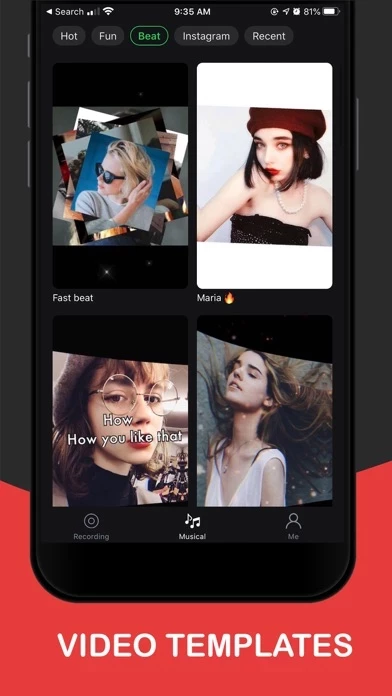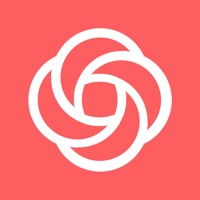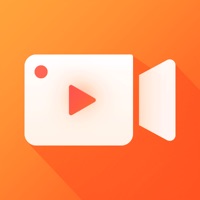How to Cancel VideoShot
Published by Shanghai Jian Ji Software Technology Co., Ltd on 2023-12-16We have made it super easy to cancel VideoShot - Screen Recorder subscription
at the root to avoid any and all mediums "Shanghai Jian Ji Software Technology Co., Ltd" (the developer) uses to bill you.
Complete Guide to Canceling VideoShot - Screen Recorder
A few things to note and do before cancelling:
- The developer of VideoShot is Shanghai Jian Ji Software Technology Co., Ltd and all inquiries must go to them.
- Check the Terms of Services and/or Privacy policy of Shanghai Jian Ji Software Technology Co., Ltd to know if they support self-serve subscription cancellation:
- Cancelling a subscription during a free trial may result in losing a free trial account.
- You must always cancel a subscription at least 24 hours before the trial period ends.
Pricing Plans
**Gotten from publicly available data and the appstores.
- VideoShot month subscription, $6.49/month
- VideoShot yearly subscription, $26.99/year
- VideoShot owner subscription, $39.99 one time purchase
How to Cancel VideoShot - Screen Recorder Subscription on iPhone or iPad:
- Open Settings » ~Your name~ » and click "Subscriptions".
- Click the VideoShot (subscription) you want to review.
- Click Cancel.
How to Cancel VideoShot - Screen Recorder Subscription on Android Device:
- Open your Google Play Store app.
- Click on Menu » "Subscriptions".
- Tap on VideoShot - Screen Recorder (subscription you wish to cancel)
- Click "Cancel Subscription".
How do I remove my Card from VideoShot?
Removing card details from VideoShot if you subscribed directly is very tricky. Very few websites allow you to remove your card details. So you will have to make do with some few tricks before and after subscribing on websites in the future.
Before Signing up or Subscribing:
- Create an account on Justuseapp. signup here →
- Create upto 4 Virtual Debit Cards - this will act as a VPN for you bank account and prevent apps like VideoShot from billing you to eternity.
- Fund your Justuseapp Cards using your real card.
- Signup on VideoShot - Screen Recorder or any other website using your Justuseapp card.
- Cancel the VideoShot subscription directly from your Justuseapp dashboard.
- To learn more how this all works, Visit here →.
How to Cancel VideoShot - Screen Recorder Subscription on a Mac computer:
- Goto your Mac AppStore, Click ~Your name~ (bottom sidebar).
- Click "View Information" and sign in if asked to.
- Scroll down on the next page shown to you until you see the "Subscriptions" tab then click on "Manage".
- Click "Edit" beside the VideoShot - Screen Recorder app and then click on "Cancel Subscription".
What to do if you Subscribed directly on VideoShot's Website:
- Reach out to Shanghai Jian Ji Software Technology Co., Ltd here »»
- If the company has an app they developed in the Appstore, you can try contacting Shanghai Jian Ji Software Technology Co., Ltd (the app developer) for help through the details of the app.
How to Cancel VideoShot - Screen Recorder Subscription on Paypal:
To cancel your VideoShot subscription on PayPal, do the following:
- Login to www.paypal.com .
- Click "Settings" » "Payments".
- Next, click on "Manage Automatic Payments" in the Automatic Payments dashboard.
- You'll see a list of merchants you've subscribed to. Click on "VideoShot - Screen Recorder" or "Shanghai Jian Ji Software Technology Co., Ltd" to cancel.
How to delete VideoShot account:
- Reach out directly to VideoShot via Justuseapp. Get all Contact details →
- Send an email to [email protected] Click to email requesting that they delete your account.
Delete VideoShot - Screen Recorder from iPhone:
- On your homescreen, Tap and hold VideoShot - Screen Recorder until it starts shaking.
- Once it starts to shake, you'll see an X Mark at the top of the app icon.
- Click on that X to delete the VideoShot - Screen Recorder app.
Delete VideoShot - Screen Recorder from Android:
- Open your GooglePlay app and goto the menu.
- Click "My Apps and Games" » then "Installed".
- Choose VideoShot - Screen Recorder, » then click "Uninstall".
Have a Problem with VideoShot - Screen Recorder? Report Issue
Leave a comment:
What is VideoShot - Screen Recorder?
this app allows you to record your favorite games, apps or screen audio for tutorials, games, video demos and video call on your iPhone or iPad. After recording your screen, you can add Face Cam to make some video reactions to further enhance your recording! Besides high-quality recording, this app also support video editing. You can start to make your YouTube videos after the recording finished with this app directly. Just come and join the millions of people who have fun in this app. “Thank you! Now I can make Roblox videos now! And it was so easy!!!”—Game Lover “I have been playing Ark mobile and it records really great and it’s super smooth.”—Game Lover “I recommend this to anyone who wants to make YouTube videos on their iPad or whoever just wants to record their iPad.”—YouTube Creator RECORD HD SCREEN VIDEOS -You can select the best recording settings to record your game. VIDEO LAYER. -Add extra video or image to your favorite YouTube videos! -Personalize your reaction by setting the position. AUDIO COMMENTARY -Use your microphone to add audio commentary. POWERFUL VIDEO EDITOR -Crop and trim videos easily, even the newbie can start using it quickly. -More than 100 great BGMs. -Add gestures stickers to your video. -Rotate your videos in 90-degree angles. -Add stickers to rich your video. -High video output resolution and share to social apps, like Facebook, YouTube, Instagram, etc. Just come and explore it, then you can find more surprises~ Membership subscrip...