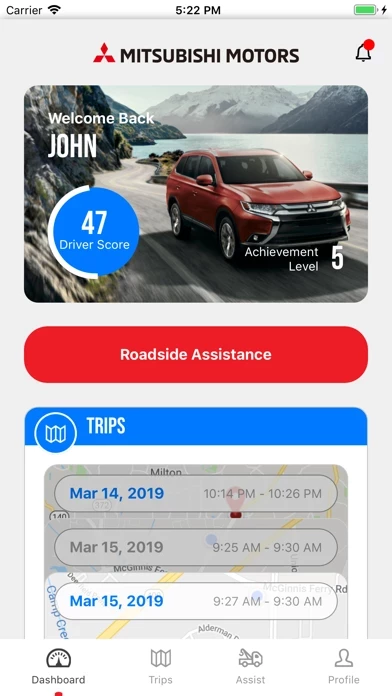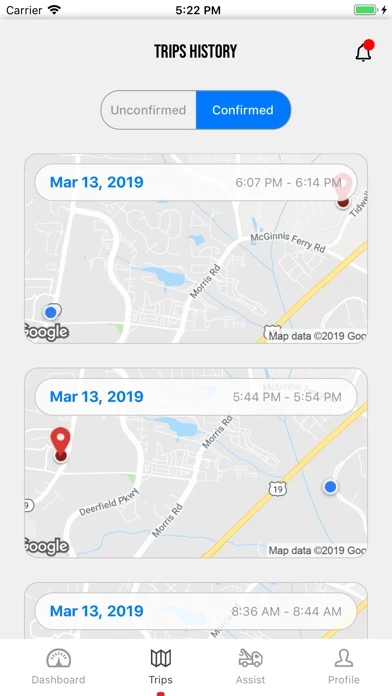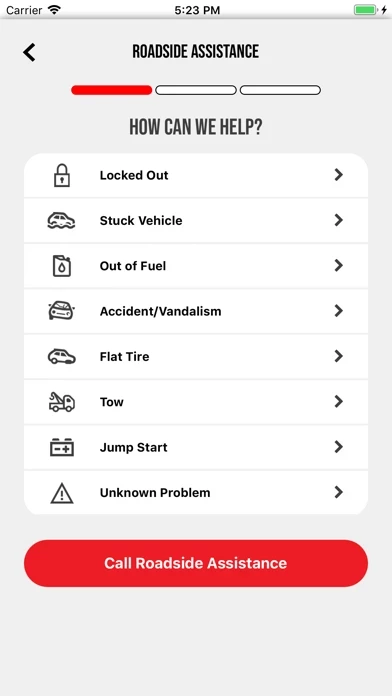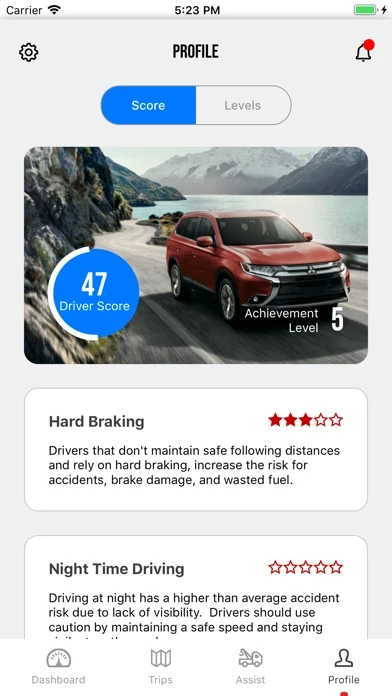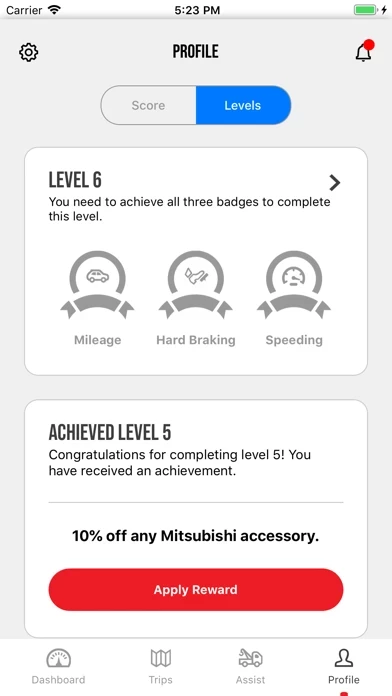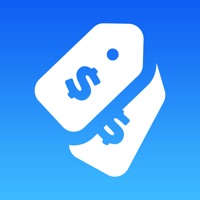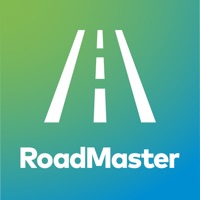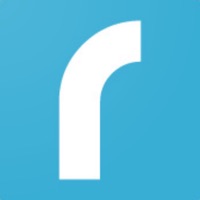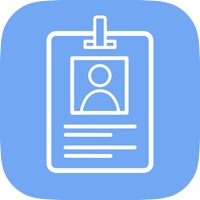How to Delete Mitsubishi Motors Road Assist+
Published by Mitsubishi Motors North America, Inc. on 2024-01-24We have made it super easy to delete Mitsubishi Motors Road Assist+ account and/or app.
Table of Contents:
Guide to Delete Mitsubishi Motors Road Assist+
Things to note before removing Mitsubishi Motors Road Assist+:
- The developer of Mitsubishi Motors Road Assist+ is Mitsubishi Motors North America, Inc. and all inquiries must go to them.
- Under the GDPR, Residents of the European Union and United Kingdom have a "right to erasure" and can request any developer like Mitsubishi Motors North America, Inc. holding their data to delete it. The law mandates that Mitsubishi Motors North America, Inc. must comply within a month.
- American residents (California only - you can claim to reside here) are empowered by the CCPA to request that Mitsubishi Motors North America, Inc. delete any data it has on you or risk incurring a fine (upto 7.5k usd).
- If you have an active subscription, it is recommended you unsubscribe before deleting your account or the app.
How to delete Mitsubishi Motors Road Assist+ account:
Generally, here are your options if you need your account deleted:
Option 1: Reach out to Mitsubishi Motors Road Assist+ via Justuseapp. Get all Contact details →
Option 2: Visit the Mitsubishi Motors Road Assist+ website directly Here →
Option 3: Contact Mitsubishi Motors Road Assist+ Support/ Customer Service:
- 98.31% Contact Match
- Developer: Mitsubishi Motors North America
- E-Mail: [email protected]
- Website: Visit Mitsubishi Motors Road Assist+ Website
- 50.98% Contact Match
- Developer: Mitsubishi Motors Corporation
- E-Mail: [email protected]
- Website: Visit Mitsubishi Motors Corporation Website
How to Delete Mitsubishi Motors Road Assist+ from your iPhone or Android.
Delete Mitsubishi Motors Road Assist+ from iPhone.
To delete Mitsubishi Motors Road Assist+ from your iPhone, Follow these steps:
- On your homescreen, Tap and hold Mitsubishi Motors Road Assist+ until it starts shaking.
- Once it starts to shake, you'll see an X Mark at the top of the app icon.
- Click on that X to delete the Mitsubishi Motors Road Assist+ app from your phone.
Method 2:
Go to Settings and click on General then click on "iPhone Storage". You will then scroll down to see the list of all the apps installed on your iPhone. Tap on the app you want to uninstall and delete the app.
For iOS 11 and above:
Go into your Settings and click on "General" and then click on iPhone Storage. You will see the option "Offload Unused Apps". Right next to it is the "Enable" option. Click on the "Enable" option and this will offload the apps that you don't use.
Delete Mitsubishi Motors Road Assist+ from Android
- First open the Google Play app, then press the hamburger menu icon on the top left corner.
- After doing these, go to "My Apps and Games" option, then go to the "Installed" option.
- You'll see a list of all your installed apps on your phone.
- Now choose Mitsubishi Motors Road Assist+, then click on "uninstall".
- Also you can specifically search for the app you want to uninstall by searching for that app in the search bar then select and uninstall.
Have a Problem with Mitsubishi Motors Road Assist+? Report Issue
Leave a comment:
What is Mitsubishi Motors Road Assist+?
• Quickly request roadside assistance services 24/7, 365 days a year • Earn Mitsubishi product discounts • Request auto insurance quote from participating carriers • Create your own safe driving leaderboards with family and friends Mitsubishi Motors Road Assist+ app is all about peace of mind and improving your driving experience. We’ll send help in the event of a vehicle breakdown. The app is loaded with technology (GPS, sensors and Driving Signature) to give you access to request auto insurance quotes from participating carriers and exclusive Mitsubishi offers. It’s easy to begin; you can download and self-register right in the app. Please note you will need to set-up your registration which is separate from your user name and password on the Mitsubishi Motors Owners site. Our Road Assist+ is packed with features including: 24/7 Roadside Assistance Whether you are stranded with a flat tire, empty fuel tank, lost your keys or other roadside e...