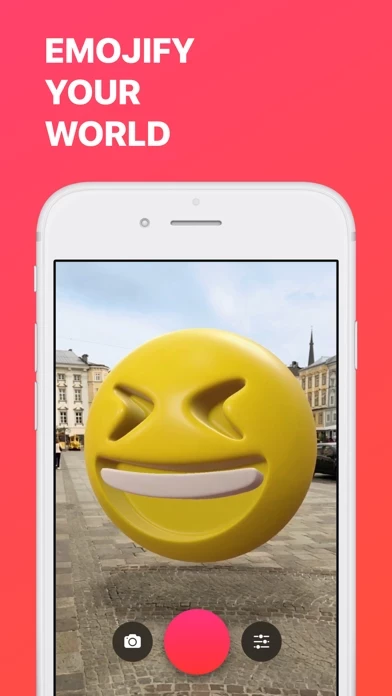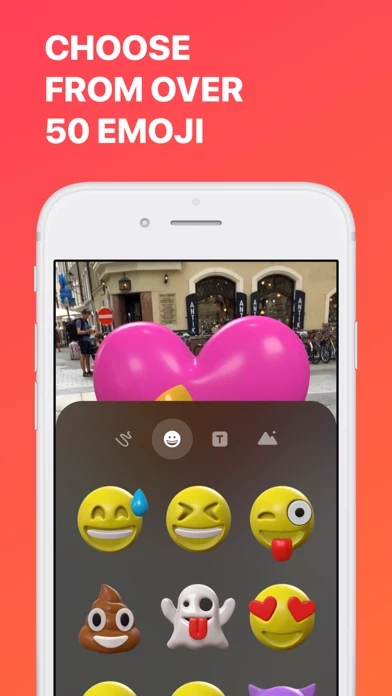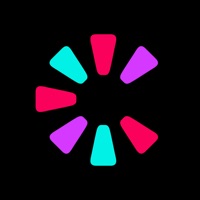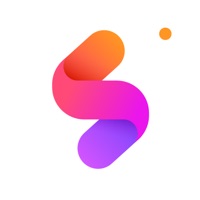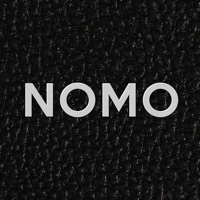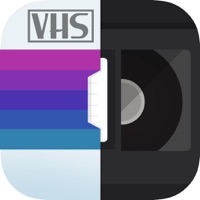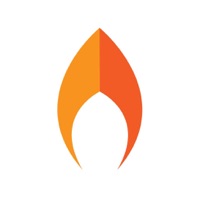How to Cancel Holo.Cam Lidar 3D
Published by VR Virtual Reality IncWe have made it super easy to cancel Holo.Cam Lidar 3D subscription
at the root to avoid any and all mediums "VR Virtual Reality Inc" (the developer) uses to bill you.
Complete Guide to Canceling Holo.Cam Lidar 3D
A few things to note and do before cancelling:
- The developer of Holo.Cam Lidar 3D is VR Virtual Reality Inc and all inquiries must go to them.
- Check the Terms of Services and/or Privacy policy of VR Virtual Reality Inc to know if they support self-serve subscription cancellation:
- Cancelling a subscription during a free trial may result in losing a free trial account.
- You must always cancel a subscription at least 24 hours before the trial period ends.
Pricing Plans
**Gotten from publicly available data and the appstores.
- Weekly plan: $4.99 per week, plus applicable taxes
- Monthly plan: $9.99 per month, plus applicable taxes
- Annual plan: $49.99 per year, plus applicable taxes
How to Cancel Holo.Cam Lidar 3D Subscription on iPhone or iPad:
- Open Settings » ~Your name~ » and click "Subscriptions".
- Click the Holo.Cam Lidar 3D (subscription) you want to review.
- Click Cancel.
How to Cancel Holo.Cam Lidar 3D Subscription on Android Device:
- Open your Google Play Store app.
- Click on Menu » "Subscriptions".
- Tap on Holo.Cam Lidar 3D (subscription you wish to cancel)
- Click "Cancel Subscription".
How do I remove my Card from Holo.Cam Lidar 3D?
Removing card details from Holo.Cam Lidar 3D if you subscribed directly is very tricky. Very few websites allow you to remove your card details. So you will have to make do with some few tricks before and after subscribing on websites in the future.
Before Signing up or Subscribing:
- Create an account on Justuseapp. signup here →
- Create upto 4 Virtual Debit Cards - this will act as a VPN for you bank account and prevent apps like Holo.Cam Lidar 3D from billing you to eternity.
- Fund your Justuseapp Cards using your real card.
- Signup on Holo.Cam Lidar 3D or any other website using your Justuseapp card.
- Cancel the Holo.Cam Lidar 3D subscription directly from your Justuseapp dashboard.
- To learn more how this all works, Visit here →.
How to Cancel Holo.Cam Lidar 3D Subscription on a Mac computer:
- Goto your Mac AppStore, Click ~Your name~ (bottom sidebar).
- Click "View Information" and sign in if asked to.
- Scroll down on the next page shown to you until you see the "Subscriptions" tab then click on "Manage".
- Click "Edit" beside the Holo.Cam Lidar 3D app and then click on "Cancel Subscription".
What to do if you Subscribed directly on Holo.Cam Lidar 3D's Website:
- Reach out to VR Virtual Reality Inc here »»
- Visit Holo.Cam Lidar 3D website: Click to visit .
- Login to your account.
- In the menu section, look for any of the following: "Billing", "Subscription", "Payment", "Manage account", "Settings".
- Click the link, then follow the prompts to cancel your subscription.
How to Cancel Holo.Cam Lidar 3D Subscription on Paypal:
To cancel your Holo.Cam Lidar 3D subscription on PayPal, do the following:
- Login to www.paypal.com .
- Click "Settings" » "Payments".
- Next, click on "Manage Automatic Payments" in the Automatic Payments dashboard.
- You'll see a list of merchants you've subscribed to. Click on "Holo.Cam Lidar 3D" or "VR Virtual Reality Inc" to cancel.
How to delete Holo.Cam Lidar 3D account:
- Reach out directly to Holo.Cam Lidar 3D via Justuseapp. Get all Contact details →
- Send an email to [email protected] Click to email requesting that they delete your account.
Delete Holo.Cam Lidar 3D from iPhone:
- On your homescreen, Tap and hold Holo.Cam Lidar 3D until it starts shaking.
- Once it starts to shake, you'll see an X Mark at the top of the app icon.
- Click on that X to delete the Holo.Cam Lidar 3D app.
Delete Holo.Cam Lidar 3D from Android:
- Open your GooglePlay app and goto the menu.
- Click "My Apps and Games" » then "Installed".
- Choose Holo.Cam Lidar 3D, » then click "Uninstall".
Have a Problem with Holo.Cam Lidar 3D? Report Issue
Leave a comment:
What is Holo.Cam Lidar 3D?
Add fun 3D emoji, text, GIFs and more to your world and take photos & videos to share with friends. It’s really simple. Just select the objects you want to place into your world, position and rotate them with intuitive gestures, add animations, and press record. Make stunning illusions or simply create a fun video to share with friends. • Choose from a wide variety of fun 3D emoji • Place GIFs into your world. Food GIFs, Cat GIFs.. let your imagination run wild! • Be creative! Add text, photos and drawings • Animate your objects and make them come to life • Record in landscape and portrait mode • Share your creations via Instagram, Facebook, iMessage or save them to your camera roll Use the hashtag #HOLOCAM when sharing your videos. If you have any questions or suggestions, feel free to contact us at [email protected] *Your iTunes account will be charged for the Weekly plan, for the Monthly plan, or for the Annual plan, plus applicable taxes. Charges will occur upon confirmation of purchase or after the free trial period, if any, unless auto renewal is turned off or your subscription is cancelled at least 24 hours before the end of the current period. Your subscription will automatically renew at the then-current rates within 24-hours prior to the end of the current period. To cancel, visit the Account Setting in your iTunes account. Subscription fees are non-refundable. Any unused portion of a free trial period, if applicable, will be forfeited when you change your...