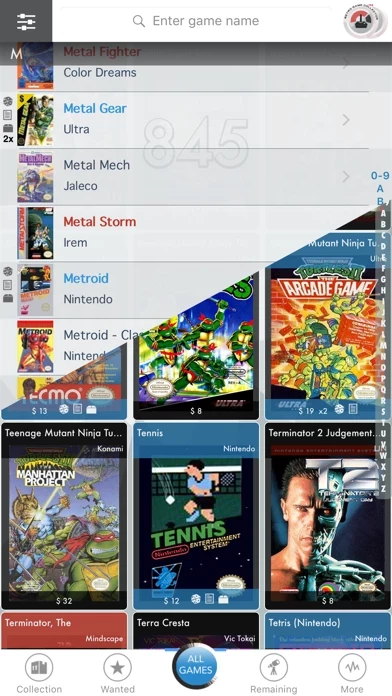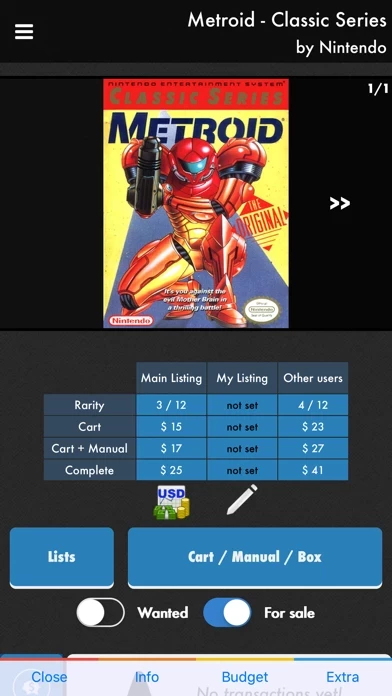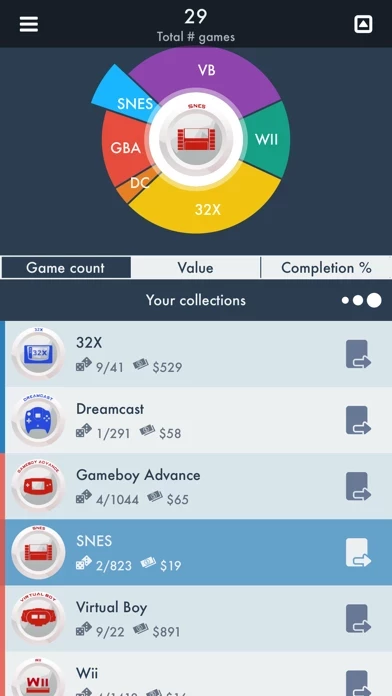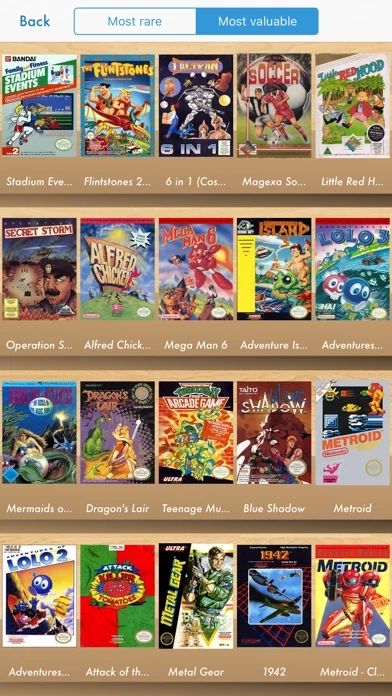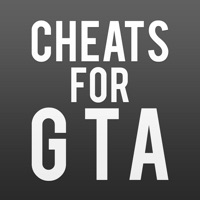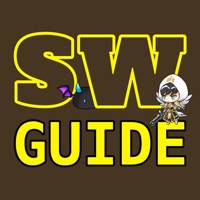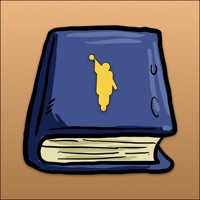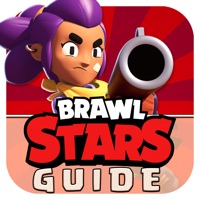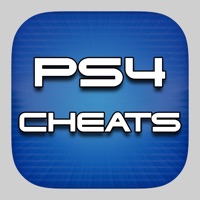How to Delete Retro Game Collector
Published by Captain Touch on 2023-11-27We have made it super easy to delete Retro Game Collector account and/or app.
Table of Contents:
Guide to Delete Retro Game Collector
Things to note before removing Retro Game Collector:
- The developer of Retro Game Collector is Captain Touch and all inquiries must go to them.
- Check the Terms of Services and/or Privacy policy of Captain Touch to know if they support self-serve account deletion:
- Under the GDPR, Residents of the European Union and United Kingdom have a "right to erasure" and can request any developer like Captain Touch holding their data to delete it. The law mandates that Captain Touch must comply within a month.
- American residents (California only - you can claim to reside here) are empowered by the CCPA to request that Captain Touch delete any data it has on you or risk incurring a fine (upto 7.5k usd).
- If you have an active subscription, it is recommended you unsubscribe before deleting your account or the app.
How to delete Retro Game Collector account:
Generally, here are your options if you need your account deleted:
Option 1: Reach out to Retro Game Collector via Justuseapp. Get all Contact details →
Option 2: Visit the Retro Game Collector website directly Here →
Option 3: Contact Retro Game Collector Support/ Customer Service:
- 61.54% Contact Match
- Developer: Captain Touch
- E-Mail: [email protected]
- Website: Visit Retro Game Collector Website
Option 4: Check Retro Game Collector's Privacy/TOS/Support channels below for their Data-deletion/request policy then contact them:
- https://www.captaintouch.com/captouch/termsofuse.html
- https://www.captaintouch.com/captouch/privacypolicy.html
*Pro-tip: Once you visit any of the links above, Use your browser "Find on page" to find "@". It immediately shows the neccessary emails.
How to Delete Retro Game Collector from your iPhone or Android.
Delete Retro Game Collector from iPhone.
To delete Retro Game Collector from your iPhone, Follow these steps:
- On your homescreen, Tap and hold Retro Game Collector until it starts shaking.
- Once it starts to shake, you'll see an X Mark at the top of the app icon.
- Click on that X to delete the Retro Game Collector app from your phone.
Method 2:
Go to Settings and click on General then click on "iPhone Storage". You will then scroll down to see the list of all the apps installed on your iPhone. Tap on the app you want to uninstall and delete the app.
For iOS 11 and above:
Go into your Settings and click on "General" and then click on iPhone Storage. You will see the option "Offload Unused Apps". Right next to it is the "Enable" option. Click on the "Enable" option and this will offload the apps that you don't use.
Delete Retro Game Collector from Android
- First open the Google Play app, then press the hamburger menu icon on the top left corner.
- After doing these, go to "My Apps and Games" option, then go to the "Installed" option.
- You'll see a list of all your installed apps on your phone.
- Now choose Retro Game Collector, then click on "uninstall".
- Also you can specifically search for the app you want to uninstall by searching for that app in the search bar then select and uninstall.
Have a Problem with Retro Game Collector? Report Issue
Leave a comment:
What is Retro Game Collector?
Retro Game Collector is the must-have reference app for every game collecting enthusiast. This app serves as a reference for every retro game ever released. Keep track of your own game collection and even keep a wanted list. Note: It is NOT intended nor possible to play games with this app. The following consoles are available as an in-app purchase: 2600, 3DO, 3DS, 5200, 7800, Astrocade, Atari 8-bit, CD-i, Colecovision, DS, Dreamcast, Dreamcast Japan, Evercade, Fairchild Channel F, Famicom, Famicom Disk System, Game.com, Game & Watch, Game Gear, GameCube, Gameboy / Gameboy Color, Gameboy Advance, Genesis / Megadrive, Intellivision, Jaguar, Lynx, Master System, N64, N64 Japan, NES, N-Gage, Neo Geo AES, Neo Geo CD, Neo Geo Pocket / Color, PC-Engine, Power Magazine, Odyssey 2 / Videopac, Pico, Pico Japan, PS1, PS2, PS3, PS4, PS5, PSP, SCD, SNES, Saturn, Saturn Japan, Super Famicom, Switch, TG16, Vectrex, Vita, Wii, WiiU, XBOX, XBOX 360, XBOX One, XBOX Series X. Besides one free-to-choo...