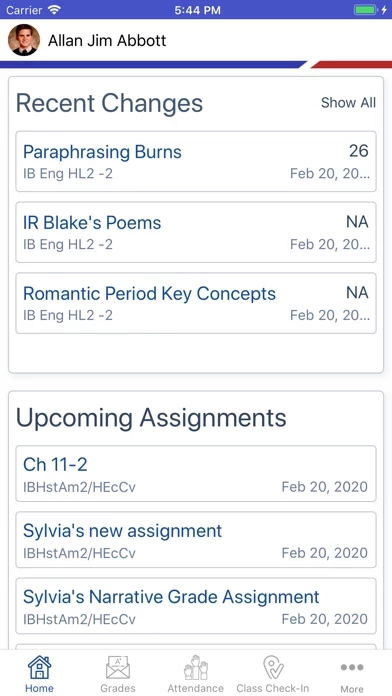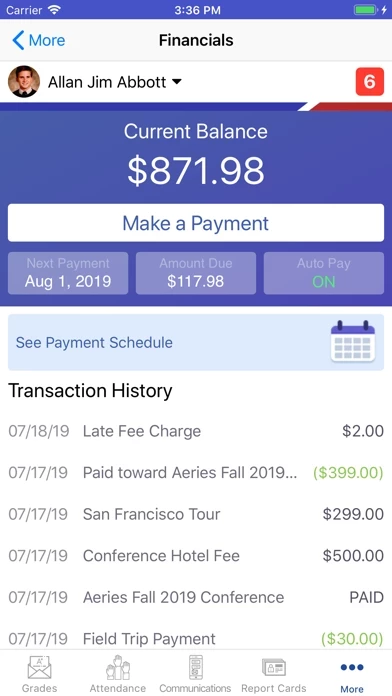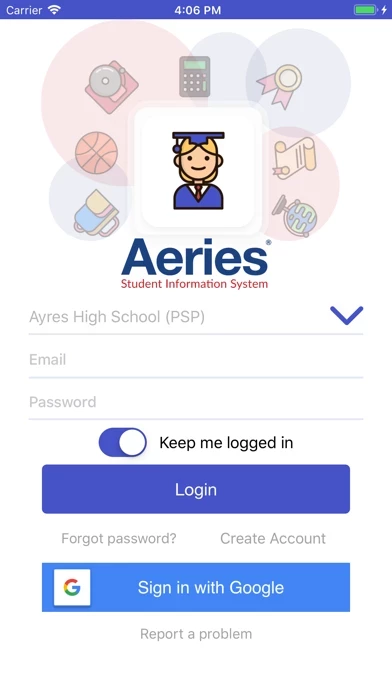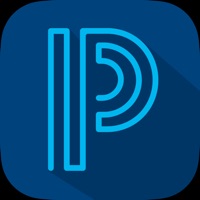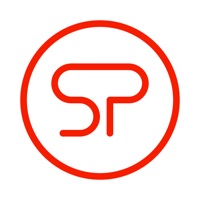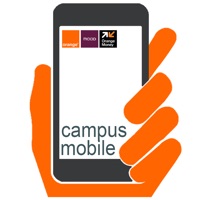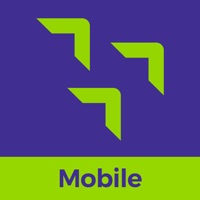How to Delete Aeries
Published by Aeries Software, IncWe have made it super easy to delete Aeries Mobile Portal account and/or app.
Guide to Delete Aeries Mobile Portal
Things to note before removing Aeries:
- The developer of Aeries is Aeries Software, Inc and all inquiries must go to them.
- Under the GDPR, Residents of the European Union and United Kingdom have a "right to erasure" and can request any developer like Aeries Software, Inc holding their data to delete it. The law mandates that Aeries Software, Inc must comply within a month.
- American residents (California only - you can claim to reside here) are empowered by the CCPA to request that Aeries Software, Inc delete any data it has on you or risk incurring a fine (upto 7.5k usd).
- If you have an active subscription, it is recommended you unsubscribe before deleting your account or the app.
How to delete Aeries account:
Generally, here are your options if you need your account deleted:
Option 1: Reach out to Aeries via Justuseapp. Get all Contact details →
Option 2: Visit the Aeries website directly Here →
Option 3: Contact Aeries Support/ Customer Service:
- 100% Contact Match
- Developer: Aeries Software (Eagle)
- E-Mail: [email protected]
- Website: Visit Aeries Website
- 60% Contact Match
- Developer: Aeries Software (Eagle)
- E-Mail: [email protected]
- Website: Visit Aeries Software (Eagle) Website
How to Delete Aeries Mobile Portal from your iPhone or Android.
Delete Aeries Mobile Portal from iPhone.
To delete Aeries from your iPhone, Follow these steps:
- On your homescreen, Tap and hold Aeries Mobile Portal until it starts shaking.
- Once it starts to shake, you'll see an X Mark at the top of the app icon.
- Click on that X to delete the Aeries Mobile Portal app from your phone.
Method 2:
Go to Settings and click on General then click on "iPhone Storage". You will then scroll down to see the list of all the apps installed on your iPhone. Tap on the app you want to uninstall and delete the app.
For iOS 11 and above:
Go into your Settings and click on "General" and then click on iPhone Storage. You will see the option "Offload Unused Apps". Right next to it is the "Enable" option. Click on the "Enable" option and this will offload the apps that you don't use.
Delete Aeries Mobile Portal from Android
- First open the Google Play app, then press the hamburger menu icon on the top left corner.
- After doing these, go to "My Apps and Games" option, then go to the "Installed" option.
- You'll see a list of all your installed apps on your phone.
- Now choose Aeries Mobile Portal, then click on "uninstall".
- Also you can specifically search for the app you want to uninstall by searching for that app in the search bar then select and uninstall.
Have a Problem with Aeries Mobile Portal? Report Issue
Leave a comment:
Reviews & Common Issues: 1 Comments
By Annabel Ortiz
10 months agoI know longer have access to my old email I have made another account using my new email and have tried to change my old email but it won’t let me old email annabelortiz33@redacted new email is annabelhernandez1981@redacted
What is Aeries Mobile Portal?
Now parents and students can take their student information with them on-the-go, with the first version of the this app Mobile Portal app for parents and students! Put your this app student data in your pocket with this app Mobile Portal. Check gradebook details, review attendance, and access this app Communications - right from the palm of your hand! • Gradebook summary and gradebook details • Attendance including tardies and absences • Student contact information • QR code Supplemental Attendance check-in scanner • In-app access to your this app Communications portal (if enabled at your district) Important - please note you can only utilize this app if your school district is using the this app Student Information System. Contact your school for more information regarding compatibility with the this app Mobile Portal app.