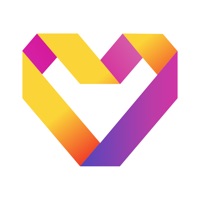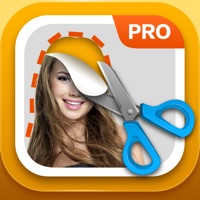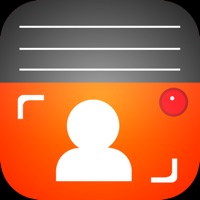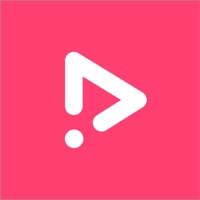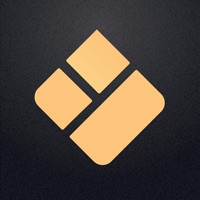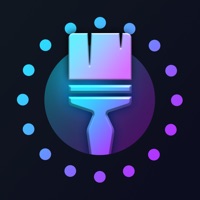How to Cancel Skywall Pro
Published by Roxwin Vietnam Technologies Company Limited on 2023-03-18We have made it super easy to cancel Skywall Pro - HD+ Wallpapers subscription
at the root to avoid any and all mediums "Roxwin Vietnam Technologies Company Limited" (the developer) uses to bill you.
Complete Guide to Canceling Skywall Pro - HD+ Wallpapers
A few things to note and do before cancelling:
- The developer of Skywall Pro is Roxwin Vietnam Technologies Company Limited and all inquiries must go to them.
- Check the Terms of Services and/or Privacy policy of Roxwin Vietnam Technologies Company Limited to know if they support self-serve subscription cancellation:
- Cancelling a subscription during a free trial may result in losing a free trial account.
- You must always cancel a subscription at least 24 hours before the trial period ends.
How to Cancel Skywall Pro - HD+ Wallpapers Subscription on iPhone or iPad:
- Open Settings » ~Your name~ » and click "Subscriptions".
- Click the Skywall Pro (subscription) you want to review.
- Click Cancel.
How to Cancel Skywall Pro - HD+ Wallpapers Subscription on Android Device:
- Open your Google Play Store app.
- Click on Menu » "Subscriptions".
- Tap on Skywall Pro - HD+ Wallpapers (subscription you wish to cancel)
- Click "Cancel Subscription".
How do I remove my Card from Skywall Pro?
Removing card details from Skywall Pro if you subscribed directly is very tricky. Very few websites allow you to remove your card details. So you will have to make do with some few tricks before and after subscribing on websites in the future.
Before Signing up or Subscribing:
- Create an account on Justuseapp. signup here →
- Create upto 4 Virtual Debit Cards - this will act as a VPN for you bank account and prevent apps like Skywall Pro from billing you to eternity.
- Fund your Justuseapp Cards using your real card.
- Signup on Skywall Pro - HD+ Wallpapers or any other website using your Justuseapp card.
- Cancel the Skywall Pro subscription directly from your Justuseapp dashboard.
- To learn more how this all works, Visit here →.
How to Cancel Skywall Pro - HD+ Wallpapers Subscription on a Mac computer:
- Goto your Mac AppStore, Click ~Your name~ (bottom sidebar).
- Click "View Information" and sign in if asked to.
- Scroll down on the next page shown to you until you see the "Subscriptions" tab then click on "Manage".
- Click "Edit" beside the Skywall Pro - HD+ Wallpapers app and then click on "Cancel Subscription".
What to do if you Subscribed directly on Skywall Pro's Website:
- Reach out to Roxwin Vietnam Technologies Company Limited here »»
- Visit Skywall Pro website: Click to visit .
- Login to your account.
- In the menu section, look for any of the following: "Billing", "Subscription", "Payment", "Manage account", "Settings".
- Click the link, then follow the prompts to cancel your subscription.
How to Cancel Skywall Pro - HD+ Wallpapers Subscription on Paypal:
To cancel your Skywall Pro subscription on PayPal, do the following:
- Login to www.paypal.com .
- Click "Settings" » "Payments".
- Next, click on "Manage Automatic Payments" in the Automatic Payments dashboard.
- You'll see a list of merchants you've subscribed to. Click on "Skywall Pro - HD+ Wallpapers" or "Roxwin Vietnam Technologies Company Limited" to cancel.
How to delete Skywall Pro account:
- Reach out directly to Skywall Pro via Justuseapp. Get all Contact details →
- Send an email to [email protected] Click to email requesting that they delete your account.
Delete Skywall Pro - HD+ Wallpapers from iPhone:
- On your homescreen, Tap and hold Skywall Pro - HD+ Wallpapers until it starts shaking.
- Once it starts to shake, you'll see an X Mark at the top of the app icon.
- Click on that X to delete the Skywall Pro - HD+ Wallpapers app.
Delete Skywall Pro - HD+ Wallpapers from Android:
- Open your GooglePlay app and goto the menu.
- Click "My Apps and Games" » then "Installed".
- Choose Skywall Pro - HD+ Wallpapers, » then click "Uninstall".
Have a Problem with Skywall Pro - HD+ Wallpapers? Report Issue
Leave a comment:
What is Skywall Pro - HD+ Wallpapers?
The only wallpaper app you'll ever need. Say hello to Skywall. Explore Sift through hundreds of original wallpapers hand crafted in house by the the Skywall team. Enjoy exclusive walls designed specifically for your devices. You won't find these backgrounds in any other app. Upload You can upload as many photos as you want and store them securely in Cloud for Free Wall of the Day Come back every day for a new treat. This is where we showcase newly created Skywall, or just some of our favorites. Contact us if you want your own original work in the spotlight. Stunning UI Fall in love with an app designed with Material in mind. Open up Skywall continually for some daily eye candy. Updated Daily We'll be constantly designing new Skywall for you. This means new high quality content within the app every day. If you like Skywall please take a moment to leave a review or visit our pages: https://www.facebook.com/iSkywall/ We’re always happy to help. Thank you for using Skywall!