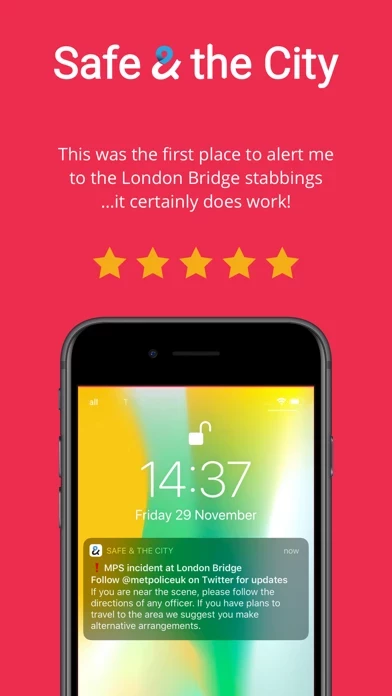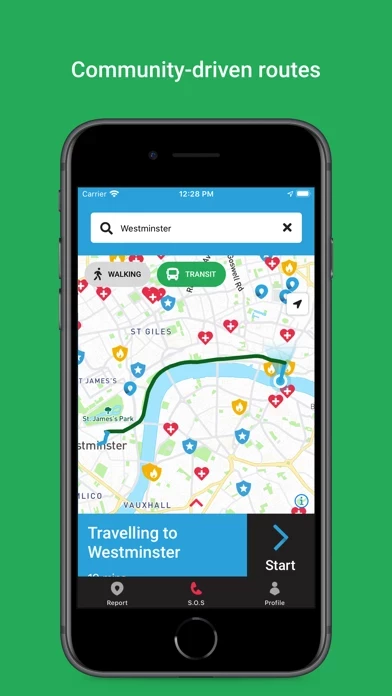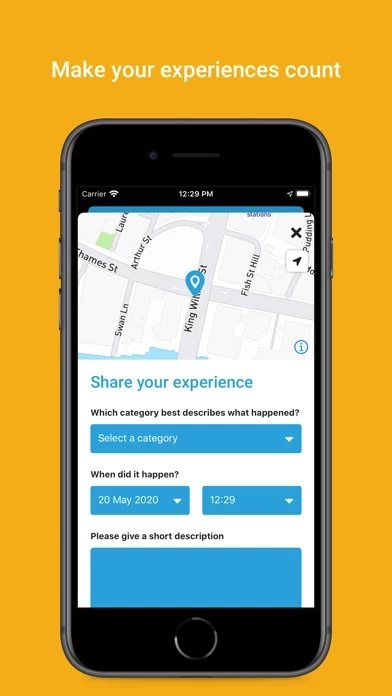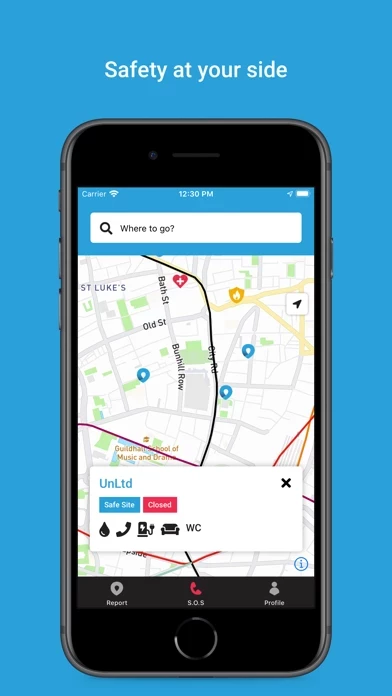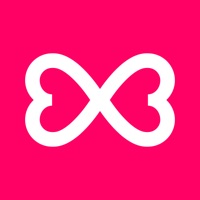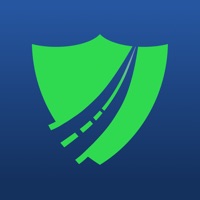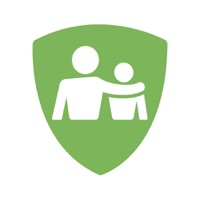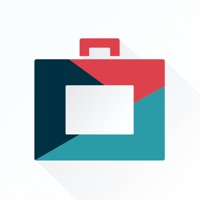How to Delete Safe & the City
Published by Safe & The City Ltd.We have made it super easy to delete Safe & the City account and/or app.
Table of Contents:
Guide to Delete Safe & the City
Things to note before removing Safe & the City:
- The developer of Safe & the City is Safe & The City Ltd. and all inquiries must go to them.
- Check the Terms of Services and/or Privacy policy of Safe & The City Ltd. to know if they support self-serve account deletion:
- Under the GDPR, Residents of the European Union and United Kingdom have a "right to erasure" and can request any developer like Safe & The City Ltd. holding their data to delete it. The law mandates that Safe & The City Ltd. must comply within a month.
- American residents (California only - you can claim to reside here) are empowered by the CCPA to request that Safe & The City Ltd. delete any data it has on you or risk incurring a fine (upto 7.5k usd).
- If you have an active subscription, it is recommended you unsubscribe before deleting your account or the app.
How to delete Safe & the City account:
Generally, here are your options if you need your account deleted:
Option 1: Reach out to Safe & the City via Justuseapp. Get all Contact details →
Option 2: Visit the Safe & the City website directly Here →
Option 3: Contact Safe & the City Support/ Customer Service:
- 21.05% Contact Match
- Developer: SafeUM Communications ehf.
- E-Mail: [email protected]
- Website: Visit Safe & the City Website
Option 4: Check Safe & the City's Privacy/TOS/Support channels below for their Data-deletion/request policy then contact them:
*Pro-tip: Once you visit any of the links above, Use your browser "Find on page" to find "@". It immediately shows the neccessary emails.
How to Delete Safe & the City from your iPhone or Android.
Delete Safe & the City from iPhone.
To delete Safe & the City from your iPhone, Follow these steps:
- On your homescreen, Tap and hold Safe & the City until it starts shaking.
- Once it starts to shake, you'll see an X Mark at the top of the app icon.
- Click on that X to delete the Safe & the City app from your phone.
Method 2:
Go to Settings and click on General then click on "iPhone Storage". You will then scroll down to see the list of all the apps installed on your iPhone. Tap on the app you want to uninstall and delete the app.
For iOS 11 and above:
Go into your Settings and click on "General" and then click on iPhone Storage. You will see the option "Offload Unused Apps". Right next to it is the "Enable" option. Click on the "Enable" option and this will offload the apps that you don't use.
Delete Safe & the City from Android
- First open the Google Play app, then press the hamburger menu icon on the top left corner.
- After doing these, go to "My Apps and Games" option, then go to the "Installed" option.
- You'll see a list of all your installed apps on your phone.
- Now choose Safe & the City, then click on "uninstall".
- Also you can specifically search for the app you want to uninstall by searching for that app in the search bar then select and uninstall.
Have a Problem with Safe & the City? Report Issue
Leave a comment:
What is Safe & the City?
The smartest way to keep safe on-the-go Help is on the way Quickly reach Emergency Services and know the nearest Safe Site, like the friendly local shop or closest hospital. Safety at your side Get real-time notifications from police to know what’s ahead and plan your next move. Getting a route is easy Just open the app and tell us where you’re going. Better yet, pick from one of your favourite locations like home sweet home. Community-driven routes Walking and public transit routes are rated by the entire community so you are shown the best way. Keep your community safe Report any incidents where and when they happen to protect the people around you. And much more features free to discover. Love the app? Rate us! Your feedback keeps our team on track. Any questions or suggestions? Tap help us improve or shake your phone. By downloading the app you agree to our Terms of Use and Privacy policy. Please review carefully and get in touch with our team if you have any questions. ht...