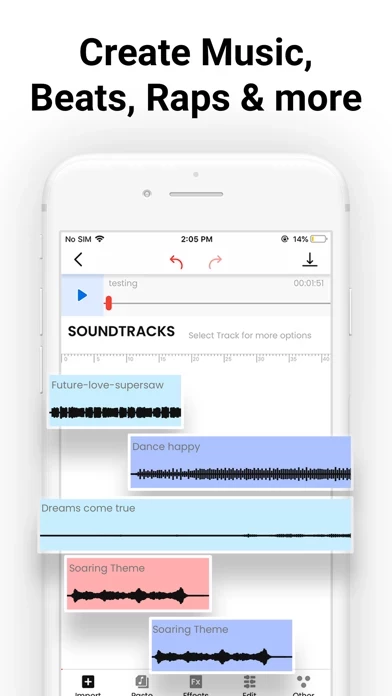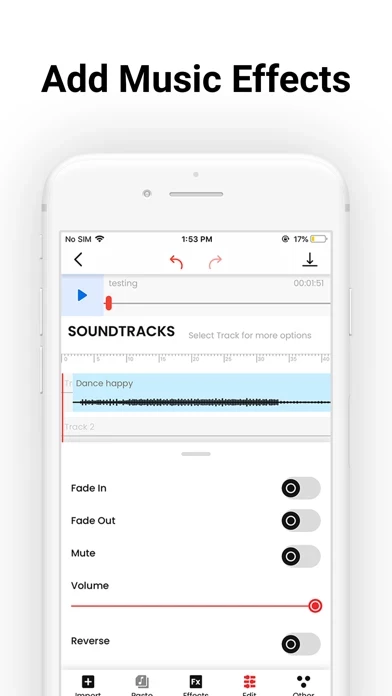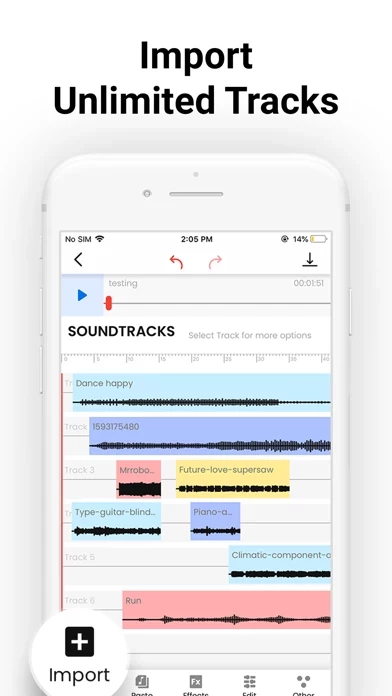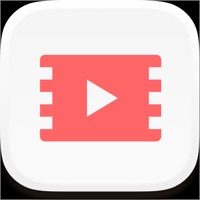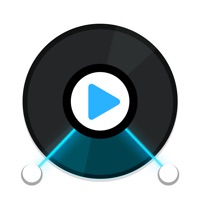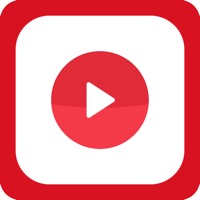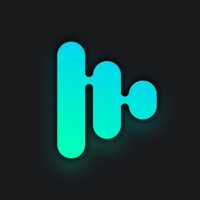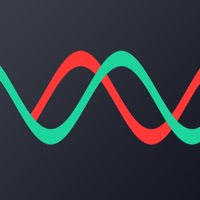How to Cancel Music Editor
Published by Ezyabsorb PTE LTDWe have made it super easy to cancel Music Editor: DJ Mixing Studio subscription
at the root to avoid any and all mediums "Ezyabsorb PTE LTD" (the developer) uses to bill you.
Complete Guide to Canceling Music Editor: DJ Mixing Studio
A few things to note and do before cancelling:
- The developer of Music Editor is Ezyabsorb PTE LTD and all inquiries must go to them.
- Check the Terms of Services and/or Privacy policy of Ezyabsorb PTE LTD to know if they support self-serve subscription cancellation:
- Cancelling a subscription during a free trial may result in losing a free trial account.
- You must always cancel a subscription at least 24 hours before the trial period ends.
Pricing Plans
**Gotten from publicly available data and the appstores.
- 3 Day trial, then $4.99 per week
- OR 3 Day trial, $39.99 per year
How to Cancel Music Editor: DJ Mixing Studio Subscription on iPhone or iPad:
- Open Settings » ~Your name~ » and click "Subscriptions".
- Click the Music Editor (subscription) you want to review.
- Click Cancel.
How to Cancel Music Editor: DJ Mixing Studio Subscription on Android Device:
- Open your Google Play Store app.
- Click on Menu » "Subscriptions".
- Tap on Music Editor: DJ Mixing Studio (subscription you wish to cancel)
- Click "Cancel Subscription".
How do I remove my Card from Music Editor?
Removing card details from Music Editor if you subscribed directly is very tricky. Very few websites allow you to remove your card details. So you will have to make do with some few tricks before and after subscribing on websites in the future.
Before Signing up or Subscribing:
- Create an account on Justuseapp. signup here →
- Create upto 4 Virtual Debit Cards - this will act as a VPN for you bank account and prevent apps like Music Editor from billing you to eternity.
- Fund your Justuseapp Cards using your real card.
- Signup on Music Editor: DJ Mixing Studio or any other website using your Justuseapp card.
- Cancel the Music Editor subscription directly from your Justuseapp dashboard.
- To learn more how this all works, Visit here →.
How to Cancel Music Editor: DJ Mixing Studio Subscription on a Mac computer:
- Goto your Mac AppStore, Click ~Your name~ (bottom sidebar).
- Click "View Information" and sign in if asked to.
- Scroll down on the next page shown to you until you see the "Subscriptions" tab then click on "Manage".
- Click "Edit" beside the Music Editor: DJ Mixing Studio app and then click on "Cancel Subscription".
What to do if you Subscribed directly on Music Editor's Website:
- Reach out to Ezyabsorb PTE LTD here »»
- If the company has an app they developed in the Appstore, you can try contacting Ezyabsorb PTE LTD (the app developer) for help through the details of the app.
How to Cancel Music Editor: DJ Mixing Studio Subscription on Paypal:
To cancel your Music Editor subscription on PayPal, do the following:
- Login to www.paypal.com .
- Click "Settings" » "Payments".
- Next, click on "Manage Automatic Payments" in the Automatic Payments dashboard.
- You'll see a list of merchants you've subscribed to. Click on "Music Editor: DJ Mixing Studio" or "Ezyabsorb PTE LTD" to cancel.
How to delete Music Editor account:
- Reach out directly to Music Editor via Justuseapp. Get all Contact details →
- Send an email to [email protected] Click to email requesting that they delete your account.
Delete Music Editor: DJ Mixing Studio from iPhone:
- On your homescreen, Tap and hold Music Editor: DJ Mixing Studio until it starts shaking.
- Once it starts to shake, you'll see an X Mark at the top of the app icon.
- Click on that X to delete the Music Editor: DJ Mixing Studio app.
Delete Music Editor: DJ Mixing Studio from Android:
- Open your GooglePlay app and goto the menu.
- Click "My Apps and Games" » then "Installed".
- Choose Music Editor: DJ Mixing Studio, » then click "Uninstall".
Have a Problem with Music Editor: DJ Mixing Studio? Report Issue
Leave a comment:
What is Music Editor: DJ Mixing Studio?
Have you ever wanted to make your own music, but didn’t know where to start? The Music Editor app is an audio editing app that lets you edit and record your very own music – right from your phone. Now, you can easily edit and create your very own music with tons of features that bring your vision to life. You don’t have to be a professional audio engineer or music professional to make your own musical masterpiece. Our app offers tons of professional tools to cut, copy, paste, increase volume and fade your audio files with just a few simple taps. Skip the complicated audio software and create your own music wherever you go. Whatever your vision is, Music Editor helps you make it happen. With multiple format support, advanced editing tools, and tons of sound effects and soundtracks, you can make professional-sounding music with just a few simple taps. Download Music editor today to get started! MUSIC EDITOR FEATURES: : YOUR MUSIC. YOUR VISION. - Export your music files in .m4a and other audio formats - Use our advanced editing tools to mix, cut music, toggle volume and add sound effects - Import your own music to create your very own mixed tunes CUSTOMIZE YOUR RECORDING - Choose from 100+ sound effects to bring your song to life - New to music editing? Choose from 30+ premium songs to kickstart your music-making journey - Record your own songs with our crystal clear audio recording tool On our app you can edit music how you want anytime, anywhere. So what are you waiti...