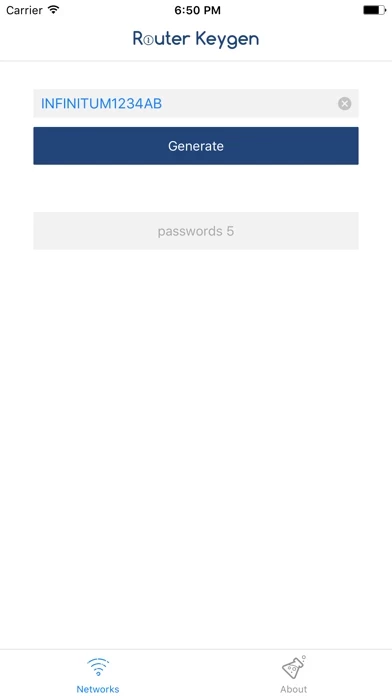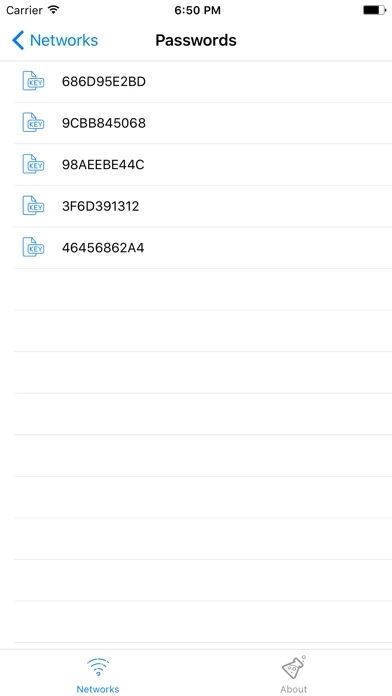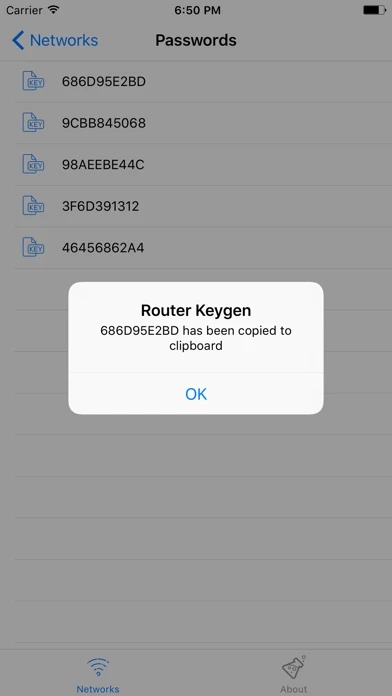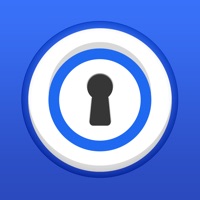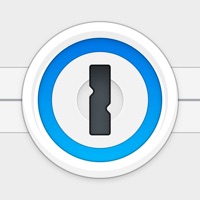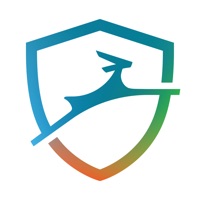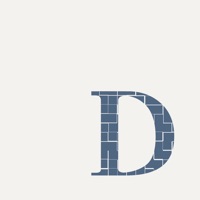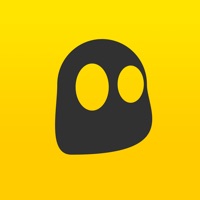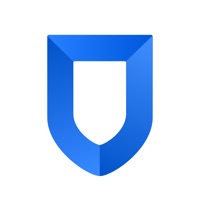How to Delete Router Keygen
Published by Ivan Aguirre on 2023-10-03We have made it super easy to delete Router Keygen: WiFi Passwords account and/or app.
Table of Contents:
Guide to Delete Router Keygen: WiFi Passwords
Things to note before removing Router Keygen:
- The developer of Router Keygen is Ivan Aguirre and all inquiries must go to them.
- Under the GDPR, Residents of the European Union and United Kingdom have a "right to erasure" and can request any developer like Ivan Aguirre holding their data to delete it. The law mandates that Ivan Aguirre must comply within a month.
- American residents (California only - you can claim to reside here) are empowered by the CCPA to request that Ivan Aguirre delete any data it has on you or risk incurring a fine (upto 7.5k usd).
- If you have an active subscription, it is recommended you unsubscribe before deleting your account or the app.
How to delete Router Keygen account:
Generally, here are your options if you need your account deleted:
Option 1: Reach out to Router Keygen via Justuseapp. Get all Contact details →
Option 2: Visit the Router Keygen website directly Here →
Option 3: Contact Router Keygen Support/ Customer Service:
- 100% Contact Match
- Developer: Routerkeygen
- E-Mail: [email protected]
- Website: Visit Router Keygen Website
How to Delete Router Keygen: WiFi Passwords from your iPhone or Android.
Delete Router Keygen: WiFi Passwords from iPhone.
To delete Router Keygen from your iPhone, Follow these steps:
- On your homescreen, Tap and hold Router Keygen: WiFi Passwords until it starts shaking.
- Once it starts to shake, you'll see an X Mark at the top of the app icon.
- Click on that X to delete the Router Keygen: WiFi Passwords app from your phone.
Method 2:
Go to Settings and click on General then click on "iPhone Storage". You will then scroll down to see the list of all the apps installed on your iPhone. Tap on the app you want to uninstall and delete the app.
For iOS 11 and above:
Go into your Settings and click on "General" and then click on iPhone Storage. You will see the option "Offload Unused Apps". Right next to it is the "Enable" option. Click on the "Enable" option and this will offload the apps that you don't use.
Delete Router Keygen: WiFi Passwords from Android
- First open the Google Play app, then press the hamburger menu icon on the top left corner.
- After doing these, go to "My Apps and Games" option, then go to the "Installed" option.
- You'll see a list of all your installed apps on your phone.
- Now choose Router Keygen: WiFi Passwords, then click on "uninstall".
- Also you can specifically search for the app you want to uninstall by searching for that app in the search bar then select and uninstall.
Have a Problem with Router Keygen: WiFi Passwords? Report Issue
Leave a comment:
What is Router Keygen: WiFi Passwords?
Router Keygen generates WEP & WPA passwords for your network. You forgot the password for your router? Lost the password for your router? This app help to generate the default password of your wireless network, without the need for internet connection. These are examples of supported networks: ● ThomsonXXXXXX ● SpeedTouchXXXXXX ● Orange-XXXXXX ● INFINITUMXXXXXX ● BBox-XXXXXX ● DMaxXXXXXX ● BigPondXXXXXX ● O2WirelessXXXXXX ● OtenetXXXXXX ● TN_private_XXXXXX ● CytaXXXXXX ● BlinkXXXXXX ● DLinkXXXXXX ● D-Link-XXXXXX ● privatXXXXXX ● BouyguesXXXXXX ● Vodafone-XXXXXX ● OptimusXXXXXX ● OptimusFibraXXXXXX ● MEO-XXXXXX