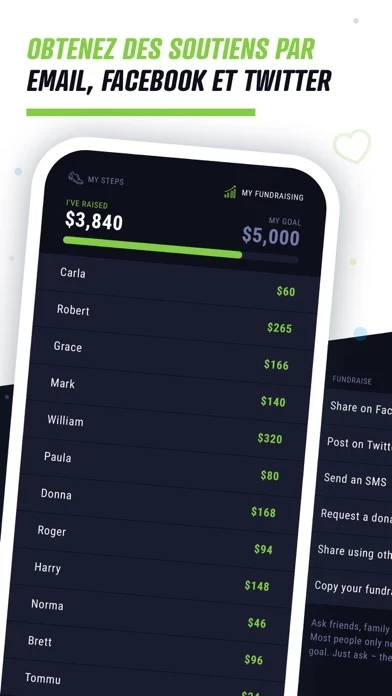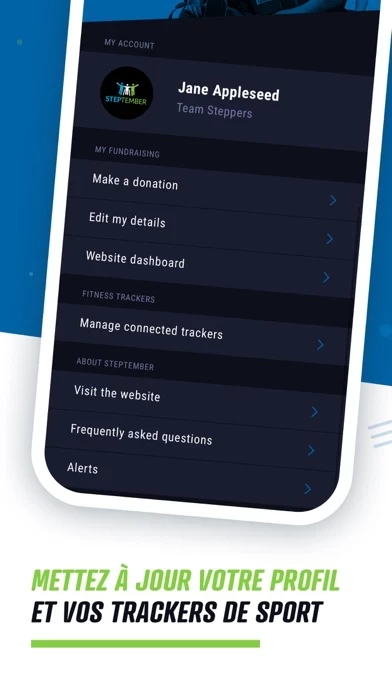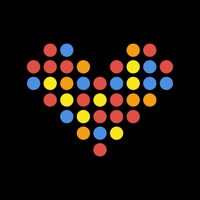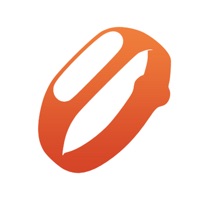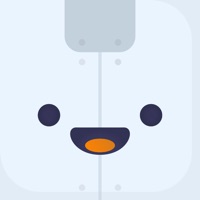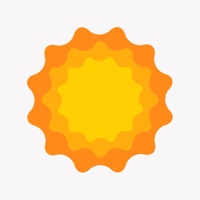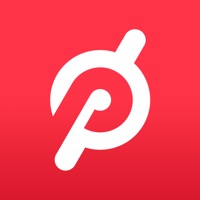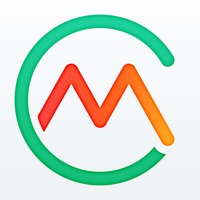How to Delete STEPtember
Published by Cerebral Palsy Alliance on 2023-08-26We have made it super easy to delete STEPtember account and/or app.
Table of Contents:
Guide to Delete STEPtember
Things to note before removing STEPtember:
- The developer of STEPtember is Cerebral Palsy Alliance and all inquiries must go to them.
- Check the Terms of Services and/or Privacy policy of Cerebral Palsy Alliance to know if they support self-serve account deletion:
- Under the GDPR, Residents of the European Union and United Kingdom have a "right to erasure" and can request any developer like Cerebral Palsy Alliance holding their data to delete it. The law mandates that Cerebral Palsy Alliance must comply within a month.
- American residents (California only - you can claim to reside here) are empowered by the CCPA to request that Cerebral Palsy Alliance delete any data it has on you or risk incurring a fine (upto 7.5k usd).
- If you have an active subscription, it is recommended you unsubscribe before deleting your account or the app.
How to delete STEPtember account:
Generally, here are your options if you need your account deleted:
Option 1: Reach out to STEPtember via Justuseapp. Get all Contact details →
Option 2: Visit the STEPtember website directly Here →
Option 3: Contact STEPtember Support/ Customer Service:
- 100% Contact Match
- Developer: Cerebral Palsy Alliance
- E-Mail: [email protected]
- Website: Visit STEPtember Website
Option 4: Check STEPtember's Privacy/TOS/Support channels below for their Data-deletion/request policy then contact them:
*Pro-tip: Once you visit any of the links above, Use your browser "Find on page" to find "@". It immediately shows the neccessary emails.
How to Delete STEPtember from your iPhone or Android.
Delete STEPtember from iPhone.
To delete STEPtember from your iPhone, Follow these steps:
- On your homescreen, Tap and hold STEPtember until it starts shaking.
- Once it starts to shake, you'll see an X Mark at the top of the app icon.
- Click on that X to delete the STEPtember app from your phone.
Method 2:
Go to Settings and click on General then click on "iPhone Storage". You will then scroll down to see the list of all the apps installed on your iPhone. Tap on the app you want to uninstall and delete the app.
For iOS 11 and above:
Go into your Settings and click on "General" and then click on iPhone Storage. You will see the option "Offload Unused Apps". Right next to it is the "Enable" option. Click on the "Enable" option and this will offload the apps that you don't use.
Delete STEPtember from Android
- First open the Google Play app, then press the hamburger menu icon on the top left corner.
- After doing these, go to "My Apps and Games" option, then go to the "Installed" option.
- You'll see a list of all your installed apps on your phone.
- Now choose STEPtember, then click on "uninstall".
- Also you can specifically search for the app you want to uninstall by searching for that app in the search bar then select and uninstall.
Have a Problem with STEPtember? Report Issue
Leave a comment:
What is STEPtember?
The Official App for this app 2022! Looking for a way to increase your fitness levels, develop new healthy habits and have a great time with friends or workmates? All whilst celebrating diversity and inclusion and raising funds to support people living with cerebral palsy? Then look no further, because this app 2022 is here. this app challenges you to take 10,000 steps a day, your way, from 1-30 September. Step whenever you like, wherever you like, any way you like, and log your steps or activity right here on our this app app. With this app you can: - Track your steps via the app and add other activities during this app - Choose to include any steps you've automatically synced via your fitness tracker or health apps - View your step and fundraising rank as well as individual, team and organisation leaderboards - Chat with your teammates and share your updates to the this app Newsfeed - Light up your challenge badges and check out your achievements - Share your...