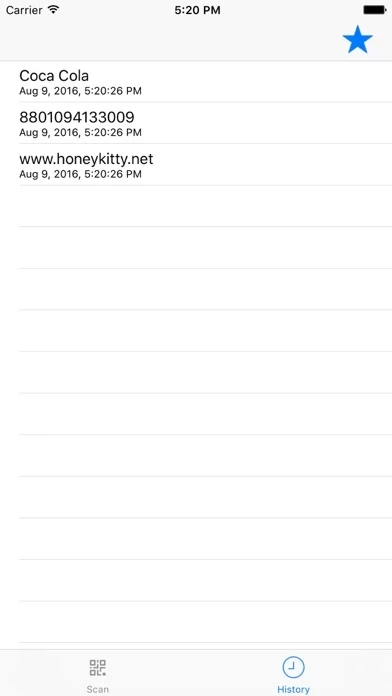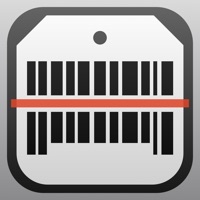How to Delete QR-Code & BarCode Scanner
Published by Xiangyi LiuWe have made it super easy to delete QR-Code & BarCode Scanner account and/or app.
Table of Contents:
Guide to Delete QR-Code & BarCode Scanner
Things to note before removing QR-Code & BarCode Scanner:
- The developer of QR-Code & BarCode Scanner is Xiangyi Liu and all inquiries must go to them.
- Under the GDPR, Residents of the European Union and United Kingdom have a "right to erasure" and can request any developer like Xiangyi Liu holding their data to delete it. The law mandates that Xiangyi Liu must comply within a month.
- American residents (California only - you can claim to reside here) are empowered by the CCPA to request that Xiangyi Liu delete any data it has on you or risk incurring a fine (upto 7.5k usd).
- If you have an active subscription, it is recommended you unsubscribe before deleting your account or the app.
How to delete QR-Code & BarCode Scanner account:
Generally, here are your options if you need your account deleted:
Option 1: Reach out to QR-Code & BarCode Scanner via Justuseapp. Get all Contact details →
Option 2: Visit the QR-Code & BarCode Scanner website directly Here →
Option 3: Contact QR-Code & BarCode Scanner Support/ Customer Service:
- 91.67% Contact Match
- Developer: QR Easy
- E-Mail: [email protected]
- Website: Visit QR-Code & BarCode Scanner Website
How to Delete QR-Code & BarCode Scanner from your iPhone or Android.
Delete QR-Code & BarCode Scanner from iPhone.
To delete QR-Code & BarCode Scanner from your iPhone, Follow these steps:
- On your homescreen, Tap and hold QR-Code & BarCode Scanner until it starts shaking.
- Once it starts to shake, you'll see an X Mark at the top of the app icon.
- Click on that X to delete the QR-Code & BarCode Scanner app from your phone.
Method 2:
Go to Settings and click on General then click on "iPhone Storage". You will then scroll down to see the list of all the apps installed on your iPhone. Tap on the app you want to uninstall and delete the app.
For iOS 11 and above:
Go into your Settings and click on "General" and then click on iPhone Storage. You will see the option "Offload Unused Apps". Right next to it is the "Enable" option. Click on the "Enable" option and this will offload the apps that you don't use.
Delete QR-Code & BarCode Scanner from Android
- First open the Google Play app, then press the hamburger menu icon on the top left corner.
- After doing these, go to "My Apps and Games" option, then go to the "Installed" option.
- You'll see a list of all your installed apps on your phone.
- Now choose QR-Code & BarCode Scanner, then click on "uninstall".
- Also you can specifically search for the app you want to uninstall by searching for that app in the search bar then select and uninstall.
Have a Problem with QR-Code & BarCode Scanner? Report Issue
Leave a comment:
What is QR-Code & BarCode Scanner?
Scans all QR code & barcodes! Very simple & easy to use! Download now for FREE! Features: All-in-one scanner: scans all standard 1D and 2D code types Simple & easy to Use: you can now scan & view product details on Google, amazon.com or amazon.co.jp! Rapid scan Internet connection is not required for scanning Customer Reviews: "Indispensable!" - David J. "This app saved me 10x it's price in one scan!" - Branden S. "Not only does it save you money, it also scans those new square barcodes [QR Codes]. Awesome!" - Jose