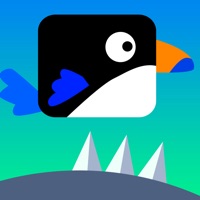How to Delete Restaurant DASH
Published by Glu Games IncWe have made it super easy to delete Restaurant DASH: Gordon Ramsay account and/or app.
Table of Contents:
Guide to Delete Restaurant DASH: Gordon Ramsay
Things to note before removing Restaurant DASH:
- The developer of Restaurant DASH is Glu Games Inc and all inquiries must go to them.
- Under the GDPR, Residents of the European Union and United Kingdom have a "right to erasure" and can request any developer like Glu Games Inc holding their data to delete it. The law mandates that Glu Games Inc must comply within a month.
- American residents (California only - you can claim to reside here) are empowered by the CCPA to request that Glu Games Inc delete any data it has on you or risk incurring a fine (upto 7.5k usd).
- If you have an active subscription, it is recommended you unsubscribe before deleting your account or the app.
How to delete Restaurant DASH account:
Generally, here are your options if you need your account deleted:
Option 1: Reach out to Restaurant DASH via Justuseapp. Get all Contact details →
Option 2: Visit the Restaurant DASH website directly Here →
Option 3: Contact Restaurant DASH Support/ Customer Service:
- 100% Contact Match
- Developer: Glu
- E-Mail: [email protected]
- Website: Visit Restaurant DASH Website
How to Delete Restaurant DASH: Gordon Ramsay from your iPhone or Android.
Delete Restaurant DASH: Gordon Ramsay from iPhone.
To delete Restaurant DASH from your iPhone, Follow these steps:
- On your homescreen, Tap and hold Restaurant DASH: Gordon Ramsay until it starts shaking.
- Once it starts to shake, you'll see an X Mark at the top of the app icon.
- Click on that X to delete the Restaurant DASH: Gordon Ramsay app from your phone.
Method 2:
Go to Settings and click on General then click on "iPhone Storage". You will then scroll down to see the list of all the apps installed on your iPhone. Tap on the app you want to uninstall and delete the app.
For iOS 11 and above:
Go into your Settings and click on "General" and then click on iPhone Storage. You will see the option "Offload Unused Apps". Right next to it is the "Enable" option. Click on the "Enable" option and this will offload the apps that you don't use.
Delete Restaurant DASH: Gordon Ramsay from Android
- First open the Google Play app, then press the hamburger menu icon on the top left corner.
- After doing these, go to "My Apps and Games" option, then go to the "Installed" option.
- You'll see a list of all your installed apps on your phone.
- Now choose Restaurant DASH: Gordon Ramsay, then click on "uninstall".
- Also you can specifically search for the app you want to uninstall by searching for that app in the search bar then select and uninstall.
Have a Problem with Restaurant DASH: Gordon Ramsay? Report Issue
Leave a comment:
What is Restaurant DASH: Gordon Ramsay?
JOIN GORDON RAMSAY AND COOK YOUR WAY TO SUCCESS! Travel around the globe and master your skills in unique restaurants w/ Gordon Ramsay as your guide! Build your restaurant empire! BATTLE OTHER PLAYERS ONLINE! Use strategy along with your culinary skills and battle other players or friends online to reach the top of the leaderboards! CHOOSE YOUR CHEF’S LOOK! Create your chef’s own personal look with the all new avatar system, a first for any DASH game! CELEBRITY CHEF BOSS BATTLES! Got what it takes to compete with the best? Face Gordon Ramsay and others in new Boss Battles! EARN AND TRADE ITEMS FOR BETTER RECIPES! Upgrade your recipes for even better rewards by collecting rare and unique items throughout the game! Gordon Ramsay DASH including Restaurant DASH with Gordon Ramsay © 2016 - 2022 Glu Mobile Inc. All rights reserved. Restaurant DASH, DASH, Gordon Dash, Gordon Ramsay Dash, Glu, the “G-Man” Logo, Flo, and her appearance are the trademarks or registered trademarks of Glu M...