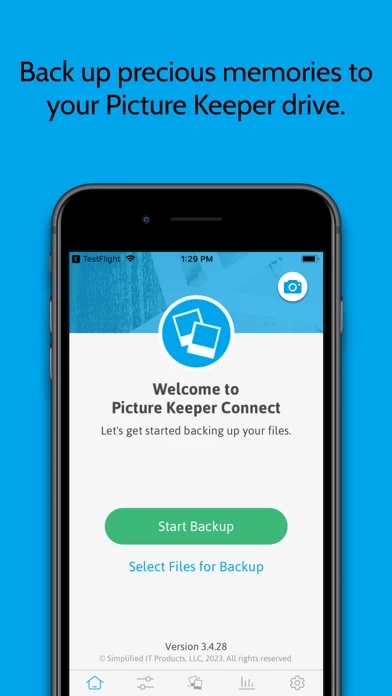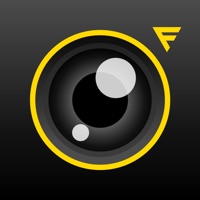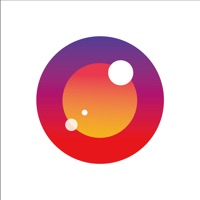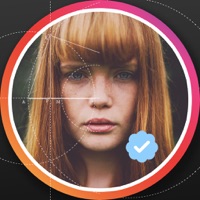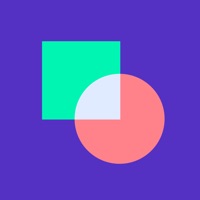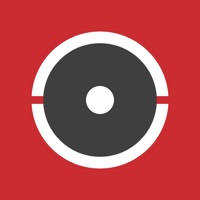How to Delete Picture Keeper Connect
Published by Simplified I.T. Products, LLC on 2024-04-24We have made it super easy to delete Picture Keeper Connect account and/or app.
Table of Contents:
Guide to Delete Picture Keeper Connect
Things to note before removing Picture Keeper Connect:
- The developer of Picture Keeper Connect is Simplified I.T. Products, LLC and all inquiries must go to them.
- Under the GDPR, Residents of the European Union and United Kingdom have a "right to erasure" and can request any developer like Simplified I.T. Products, LLC holding their data to delete it. The law mandates that Simplified I.T. Products, LLC must comply within a month.
- American residents (California only - you can claim to reside here) are empowered by the CCPA to request that Simplified I.T. Products, LLC delete any data it has on you or risk incurring a fine (upto 7.5k usd).
- If you have an active subscription, it is recommended you unsubscribe before deleting your account or the app.
How to delete Picture Keeper Connect account:
Generally, here are your options if you need your account deleted:
Option 1: Reach out to Picture Keeper Connect via Justuseapp. Get all Contact details →
Option 2: Visit the Picture Keeper Connect website directly Here →
Option 3: Contact Picture Keeper Connect Support/ Customer Service:
- 100% Contact Match
- Developer: Simplified IT Products, LLC
- E-Mail: [email protected]
- Website: Visit Picture Keeper Connect Website
- 72.73% Contact Match
- Developer: Simplified IT Products, LLC
- E-Mail: [email protected]
- Website: Visit Simplified IT Products, LLC Website
How to Delete Picture Keeper Connect from your iPhone or Android.
Delete Picture Keeper Connect from iPhone.
To delete Picture Keeper Connect from your iPhone, Follow these steps:
- On your homescreen, Tap and hold Picture Keeper Connect until it starts shaking.
- Once it starts to shake, you'll see an X Mark at the top of the app icon.
- Click on that X to delete the Picture Keeper Connect app from your phone.
Method 2:
Go to Settings and click on General then click on "iPhone Storage". You will then scroll down to see the list of all the apps installed on your iPhone. Tap on the app you want to uninstall and delete the app.
For iOS 11 and above:
Go into your Settings and click on "General" and then click on iPhone Storage. You will see the option "Offload Unused Apps". Right next to it is the "Enable" option. Click on the "Enable" option and this will offload the apps that you don't use.
Delete Picture Keeper Connect from Android
- First open the Google Play app, then press the hamburger menu icon on the top left corner.
- After doing these, go to "My Apps and Games" option, then go to the "Installed" option.
- You'll see a list of all your installed apps on your phone.
- Now choose Picture Keeper Connect, then click on "uninstall".
- Also you can specifically search for the app you want to uninstall by searching for that app in the search bar then select and uninstall.
Have a Problem with Picture Keeper Connect? Report Issue
Leave a comment:
What is Picture Keeper Connect?
Whether you run out of space or get a new phone - backing up your precious memories from your phone is important and makes room to keep creating new ones! Keep your photos, videos and contacts safe and secure with the Picture Keeper Connect device that plugs directly into your phone or tablet for a simple, easy download of your mobile files right to a portable drive. Once your files are downloaded, watch videos on the go, create custom gifts and prints, and keep contacts stored in case of an emergency. • On-The-Go - A must have during travel, Picture Keeper can be used anytime and anywhere, no Wi-Fi needed. • Free up Space - Backup your current device to Picture Keeper then delete the photos and videos off your phone to make room for more, knowing they are safe & secure on your Picture Keeper! • Easy Setup - No complicated setup or monthly fees. Just plug it in and let Picture Keeper do the rest for you. • Compatible - Picture Keeper Connect works on most mobile and desktop plat...