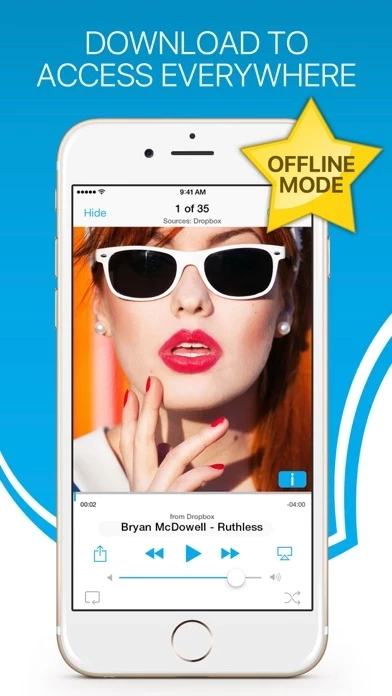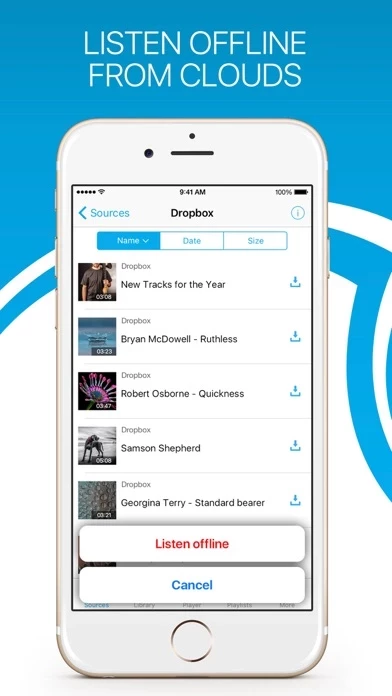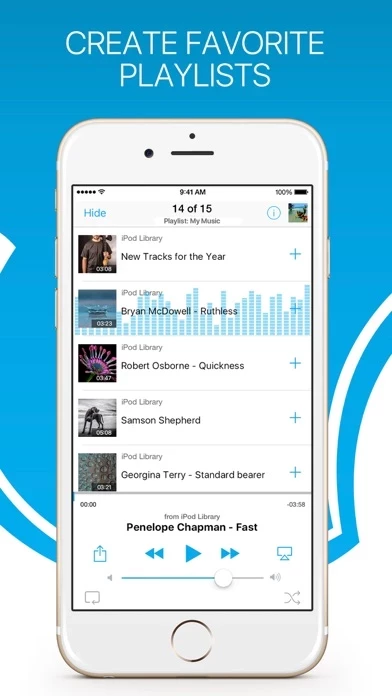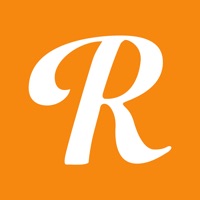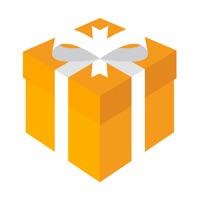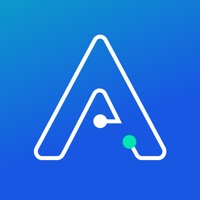How to Cancel Music Turbo Library & Cloud DL
Published by Peter LapidWe have made it super easy to cancel Music Turbo Library & Cloud DL subscription
at the root to avoid any and all mediums "Peter Lapid" (the developer) uses to bill you.
Complete Guide to Canceling Music Turbo Library & Cloud DL
A few things to note and do before cancelling:
- The developer of Music Turbo Library & Cloud DL is Peter Lapid and all inquiries must go to them.
- Check the Terms of Services and/or Privacy policy of Peter Lapid to know if they support self-serve subscription cancellation:
- Cancelling a subscription during a free trial may result in losing a free trial account.
- You must always cancel a subscription at least 24 hours before the trial period ends.
Pricing Plans
**Gotten from publicly available data and the appstores.
- Weekly subscription for $4.99 with a 3-day free trial
- Monthly subscription for $12.99 with a 7-day free trial
- Yearly subscription for $69.99 with a 14-day free trial
How to Cancel Music Turbo Library & Cloud DL Subscription on iPhone or iPad:
- Open Settings » ~Your name~ » and click "Subscriptions".
- Click the Music Turbo Library & Cloud DL (subscription) you want to review.
- Click Cancel.
How to Cancel Music Turbo Library & Cloud DL Subscription on Android Device:
- Open your Google Play Store app.
- Click on Menu » "Subscriptions".
- Tap on Music Turbo Library & Cloud DL (subscription you wish to cancel)
- Click "Cancel Subscription".
How do I remove my Card from Music Turbo Library & Cloud DL?
Removing card details from Music Turbo Library & Cloud DL if you subscribed directly is very tricky. Very few websites allow you to remove your card details. So you will have to make do with some few tricks before and after subscribing on websites in the future.
Before Signing up or Subscribing:
- Create an account on Justuseapp. signup here →
- Create upto 4 Virtual Debit Cards - this will act as a VPN for you bank account and prevent apps like Music Turbo Library & Cloud DL from billing you to eternity.
- Fund your Justuseapp Cards using your real card.
- Signup on Music Turbo Library & Cloud DL or any other website using your Justuseapp card.
- Cancel the Music Turbo Library & Cloud DL subscription directly from your Justuseapp dashboard.
- To learn more how this all works, Visit here →.
How to Cancel Music Turbo Library & Cloud DL Subscription on a Mac computer:
- Goto your Mac AppStore, Click ~Your name~ (bottom sidebar).
- Click "View Information" and sign in if asked to.
- Scroll down on the next page shown to you until you see the "Subscriptions" tab then click on "Manage".
- Click "Edit" beside the Music Turbo Library & Cloud DL app and then click on "Cancel Subscription".
What to do if you Subscribed directly on Music Turbo Library & Cloud DL's Website:
- Reach out to Peter Lapid here »»
- If the company has an app they developed in the Appstore, you can try contacting Peter Lapid (the app developer) for help through the details of the app.
How to Cancel Music Turbo Library & Cloud DL Subscription on Paypal:
To cancel your Music Turbo Library & Cloud DL subscription on PayPal, do the following:
- Login to www.paypal.com .
- Click "Settings" » "Payments".
- Next, click on "Manage Automatic Payments" in the Automatic Payments dashboard.
- You'll see a list of merchants you've subscribed to. Click on "Music Turbo Library & Cloud DL" or "Peter Lapid" to cancel.
How to delete Music Turbo Library & Cloud DL account:
- Reach out directly to Music Turbo Library & Cloud DL via Justuseapp. Get all Contact details →
- Send an email to [email protected] Click to email requesting that they delete your account.
Delete Music Turbo Library & Cloud DL from iPhone:
- On your homescreen, Tap and hold Music Turbo Library & Cloud DL until it starts shaking.
- Once it starts to shake, you'll see an X Mark at the top of the app icon.
- Click on that X to delete the Music Turbo Library & Cloud DL app.
Delete Music Turbo Library & Cloud DL from Android:
- Open your GooglePlay app and goto the menu.
- Click "My Apps and Games" » then "Installed".
- Choose Music Turbo Library & Cloud DL, » then click "Uninstall".
Have a Problem with Music Turbo Library & Cloud DL? Report Issue
Leave a comment:
What is Music Turbo Library & Cloud DL?
Download all your music to your iPhone to play it without internet. Add your music to your iPhone without iTunes, easy and fast. √ Offline music player & Downloader - Space saver: your music on cloud storage - Download music fast and listen offline - Create multi-cloud playlists √ Media player - Listen audio in the background mode. - Covers for lists. - Repeat One, Repeat All and Shuffle play mode. - Remote control, lock screen control, bluetooth, AirPlay and artwork. √ Playlist - Create, edit and delete playlist. - Import podcasts & audiobooks from cloud drive, iPod Library, albums, artists, and other playlists. - Offline playlist, which automatically download all songs in the playlist in background. √ Privacy - Require "Audio files" permission for Dropbox. - Require "View" permission for Google Drive. * Please note that the app cannot play drm protected files purchased on iTunes Store. SUBSCRIPTION PRICING & TERMS We offer 3 auto-renewing subscription options: – Subscriptions length weekly, monthly, yearly. – Payment will be charged to iTunes Account at confirmation of purchase. – You will be able to access full feature of the app for the duration of the subscription. – Subscription automatically renews for the same price and duration period as the original "one week"/"one month"/ unless auto-renew is turned off at least 24-hours before the end of the current period. – The account will be charged for renewal within 24-hours prior to the end of the current peri...