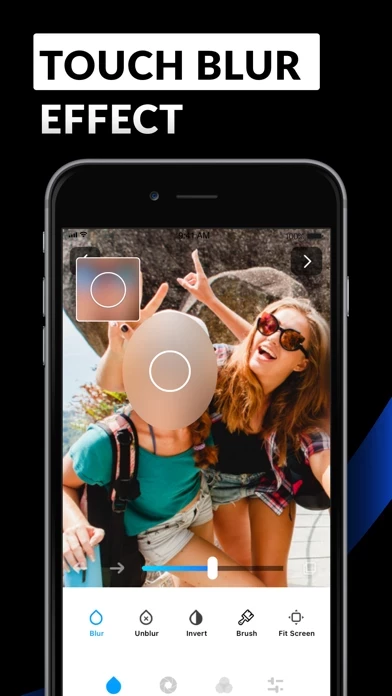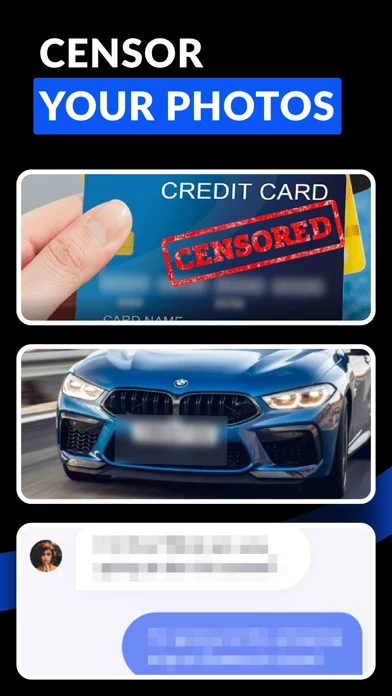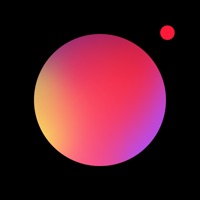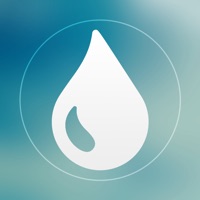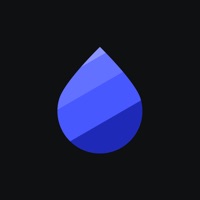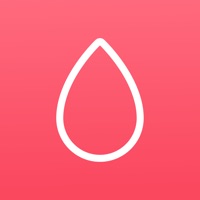How to Cancel Blur Photo Editor
Published by Sohel Ibna Saad on 2023-12-07We have made it super easy to cancel Blur Photo Editor subscription
at the root to avoid any and all mediums "Sohel Ibna Saad" (the developer) uses to bill you.
Complete Guide to Canceling Blur Photo Editor
A few things to note and do before cancelling:
- The developer of Blur Photo Editor is Sohel Ibna Saad and all inquiries must go to them.
- Check the Terms of Services and/or Privacy policy of Sohel Ibna Saad to know if they support self-serve subscription cancellation:
- Cancelling a subscription during a free trial may result in losing a free trial account.
- You must always cancel a subscription at least 24 hours before the trial period ends.
Pricing Plans
**Gotten from publicly available data and the appstores.
- Monthly subscription: $4.99/month
- Yearly subscription: $29.99/year
- Free trial available for new users.
How to Cancel Blur Photo Editor Subscription on iPhone or iPad:
- Open Settings » ~Your name~ » and click "Subscriptions".
- Click the Blur Photo Editor (subscription) you want to review.
- Click Cancel.
How to Cancel Blur Photo Editor Subscription on Android Device:
- Open your Google Play Store app.
- Click on Menu » "Subscriptions".
- Tap on Blur Photo Editor (subscription you wish to cancel)
- Click "Cancel Subscription".
How do I remove my Card from Blur Photo Editor?
Removing card details from Blur Photo Editor if you subscribed directly is very tricky. Very few websites allow you to remove your card details. So you will have to make do with some few tricks before and after subscribing on websites in the future.
Before Signing up or Subscribing:
- Create an account on Justuseapp. signup here →
- Create upto 4 Virtual Debit Cards - this will act as a VPN for you bank account and prevent apps like Blur Photo Editor from billing you to eternity.
- Fund your Justuseapp Cards using your real card.
- Signup on Blur Photo Editor or any other website using your Justuseapp card.
- Cancel the Blur Photo Editor subscription directly from your Justuseapp dashboard.
- To learn more how this all works, Visit here →.
How to Cancel Blur Photo Editor Subscription on a Mac computer:
- Goto your Mac AppStore, Click ~Your name~ (bottom sidebar).
- Click "View Information" and sign in if asked to.
- Scroll down on the next page shown to you until you see the "Subscriptions" tab then click on "Manage".
- Click "Edit" beside the Blur Photo Editor app and then click on "Cancel Subscription".
What to do if you Subscribed directly on Blur Photo Editor's Website:
- Reach out to Sohel Ibna Saad here »»
- If the company has an app they developed in the Appstore, you can try contacting Sohel Ibna Saad (the app developer) for help through the details of the app.
How to Cancel Blur Photo Editor Subscription on Paypal:
To cancel your Blur Photo Editor subscription on PayPal, do the following:
- Login to www.paypal.com .
- Click "Settings" » "Payments".
- Next, click on "Manage Automatic Payments" in the Automatic Payments dashboard.
- You'll see a list of merchants you've subscribed to. Click on "Blur Photo Editor" or "Sohel Ibna Saad" to cancel.
How to delete Blur Photo Editor account:
- Reach out directly to Blur Photo Editor via Justuseapp. Get all Contact details →
- Send an email to [email protected] Click to email requesting that they delete your account.
Delete Blur Photo Editor from iPhone:
- On your homescreen, Tap and hold Blur Photo Editor until it starts shaking.
- Once it starts to shake, you'll see an X Mark at the top of the app icon.
- Click on that X to delete the Blur Photo Editor app.
Delete Blur Photo Editor from Android:
- Open your GooglePlay app and goto the menu.
- Click "My Apps and Games" » then "Installed".
- Choose Blur Photo Editor, » then click "Uninstall".
Have a Problem with Blur Photo Editor? Report Issue
Leave a comment:
What is Blur Photo Editor?
Blur Photo Editor is one of the best photo blurring apps for iPhone and iPad to accurately blur backgrounds, license plates, or credit card numbers. This app also helps you to get pixelated or censored faces and hide unwanted objects that you don't want others to see. Blur Photo Editor offers plenty of blurring effects along with a massive collection of photo filters. Use photo editing tools like crop, exposure, etc., for the best photo adjustment and create share-ready photos. Key Features of Blur Photo Editor: • Extensive collection of blur effects for getting proper blurry pictures • Unblur part of images that you have accidentally blurred • Large catalog of photo filters • Magnifying glass feature for precise editing • Make pictures blurry using normal, circle, and the band blur tool for iPhone • Edit any photos using tools like crop, rotate, saturation, mask, etc. • "My Project" feature to automatically save work in progress Amazing Blur Effects Effectively blur out the backgrounds of pictures or parts of an image that you want to hide using the stunning blurring effects. Add gaussian, bokeh, and mosaic blur effects to make your selfies or photos stand out from the rest. You can also make fuzzy backgrounds by applying water, glass, and the paint blur effect. Powerful Photo Blur tools Using the Blur Photo Editor, you can make pictures more striking by choosing from blurring tools like normal, circle, and band photo focus options to shift the center of attention for a...