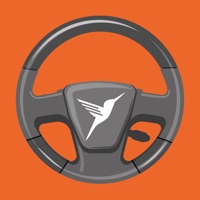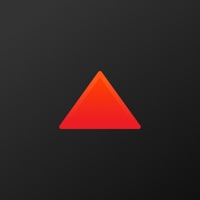Blur Photo Editor Status
Last Updated on 2025-05-01 by Sohel Ibna Saad
I have a problem with Blur Photo Editor
Are you having issues? Select the issue you are having below and provide feedback to Blur Photo Editor.
⚠️ Most reported problems ⚠️
Not working
66.7%
Screen
33.3%
Problems reported in the last 24 hours
Summary of Blur Photo Editor Problems 🔥
- The free version of the app has limited features and constantly prompts the user to upgrade to the paid version.
- The app may not be useful for those who do not need to blur or pixelate images for privacy reasons.
- The app may not be worth paying for if the user only needs basic photo editing features.
Have a Problem with Blur Photo Editor? Report Issue
Common Blur Photo Editor Problems & Solutions. Troubleshooting Guide
Contact Support
56.67% Contact Match
Developer: Peml Art FZC LLC
E-Mail: support@peml.art
Website: 🌍 Visit Blur photo Website
56.67% Contact Match
Developer: addquick
E-Mail: addquicks@gmail.com
Website: 🌍 Visit Point Blur Website
‼️ Outages Happening Right Now
-
Started 14 minutes ago
-
Started 22 minutes ago
-
Started 23 minutes ago
-
Started 26 minutes ago
-
Started 28 minutes ago
-
Started 30 minutes ago
-
Started 45 minutes ago