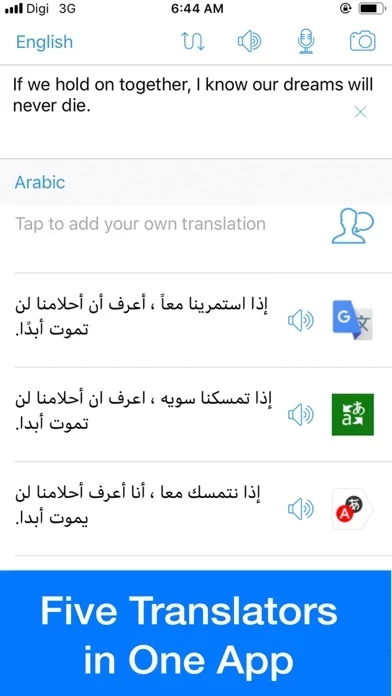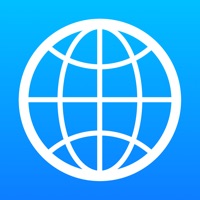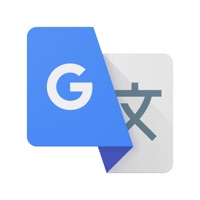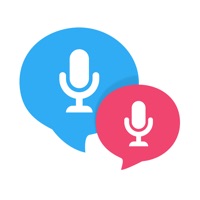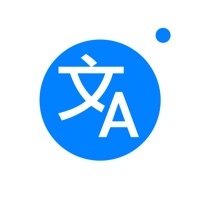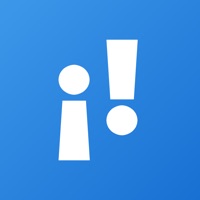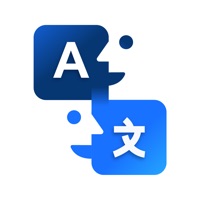How to Cancel Translator
Published by EVOLLY.APP on 2023-12-24We have made it super easy to cancel Translator - Translate Box subscription
at the root to avoid any and all mediums "EVOLLY.APP" (the developer) uses to bill you.
Complete Guide to Canceling Translator - Translate Box
A few things to note and do before cancelling:
- The developer of Translator is EVOLLY.APP and all inquiries must go to them.
- Check the Terms of Services and/or Privacy policy of EVOLLY.APP to know if they support self-serve subscription cancellation:
- Cancelling a subscription during a free trial may result in losing a free trial account.
- You must always cancel a subscription at least 24 hours before the trial period ends.
Pricing Plans
**Gotten from publicly available data and the appstores.
- Monthly $4.99 per month
- Yearly $29.99 per year
- One-time payment: $49.99 (lifetime access)
How to Cancel Translator - Translate Box Subscription on iPhone or iPad:
- Open Settings » ~Your name~ » and click "Subscriptions".
- Click the Translator (subscription) you want to review.
- Click Cancel.
How to Cancel Translator - Translate Box Subscription on Android Device:
- Open your Google Play Store app.
- Click on Menu » "Subscriptions".
- Tap on Translator - Translate Box (subscription you wish to cancel)
- Click "Cancel Subscription".
How do I remove my Card from Translator?
Removing card details from Translator if you subscribed directly is very tricky. Very few websites allow you to remove your card details. So you will have to make do with some few tricks before and after subscribing on websites in the future.
Before Signing up or Subscribing:
- Create an account on Justuseapp. signup here →
- Create upto 4 Virtual Debit Cards - this will act as a VPN for you bank account and prevent apps like Translator from billing you to eternity.
- Fund your Justuseapp Cards using your real card.
- Signup on Translator - Translate Box or any other website using your Justuseapp card.
- Cancel the Translator subscription directly from your Justuseapp dashboard.
- To learn more how this all works, Visit here →.
How to Cancel Translator - Translate Box Subscription on a Mac computer:
- Goto your Mac AppStore, Click ~Your name~ (bottom sidebar).
- Click "View Information" and sign in if asked to.
- Scroll down on the next page shown to you until you see the "Subscriptions" tab then click on "Manage".
- Click "Edit" beside the Translator - Translate Box app and then click on "Cancel Subscription".
What to do if you Subscribed directly on Translator's Website:
- Reach out to EVOLLY.APP here »»
- Visit Translator website: Click to visit .
- Login to your account.
- In the menu section, look for any of the following: "Billing", "Subscription", "Payment", "Manage account", "Settings".
- Click the link, then follow the prompts to cancel your subscription.
How to Cancel Translator - Translate Box Subscription on Paypal:
To cancel your Translator subscription on PayPal, do the following:
- Login to www.paypal.com .
- Click "Settings" » "Payments".
- Next, click on "Manage Automatic Payments" in the Automatic Payments dashboard.
- You'll see a list of merchants you've subscribed to. Click on "Translator - Translate Box" or "EVOLLY.APP" to cancel.
How to delete Translator account:
- Reach out directly to Translator via Justuseapp. Get all Contact details →
- Send an email to [email protected] Click to email requesting that they delete your account.
Delete Translator - Translate Box from iPhone:
- On your homescreen, Tap and hold Translator - Translate Box until it starts shaking.
- Once it starts to shake, you'll see an X Mark at the top of the app icon.
- Click on that X to delete the Translator - Translate Box app.
Delete Translator - Translate Box from Android:
- Open your GooglePlay app and goto the menu.
- Click "My Apps and Games" » then "Installed".
- Choose Translator - Translate Box, » then click "Uninstall".
Have a Problem with Translator - Translate Box? Report Issue
Leave a comment:
What is Translator - Translate Box?
Translate Box can: - Translate Photo - Translate Voice - Translate Text With five Translators at once: - Google Translate - Microsoft this app - Yandex Translate - Baidu Translate - Naver Translate (Papago) This app requires an internet connection. PREMIUM SUBSCRIPTIONS √ Completely Ad-free √ No text length limit when translating * You can pay once or choose from 2 subscriptions options: - monthly subscription - yearly subscription – Payment will be charged to iTunes Account at confirmation of purchase. – Subscription automatically renews unless auto-renew is turned off at least 24-hours before the end of the current period. – Account will be charged for renewal within 24-hours prior to the end of the current period, and identify the cost of the renewal. – Subscriptions may be managed by the user and auto-renewal may be turned off by going to the user’s Account Settings after purchase. – Any unused portion of a free trial period, if offered, will be forfeited when the user purchases a subscription to that publication, where applicable. Privacy: https://xung.app/privacy-policy Terms: https://xung.app/terms