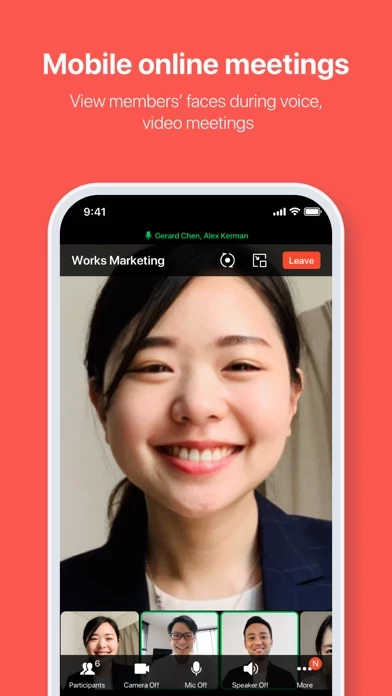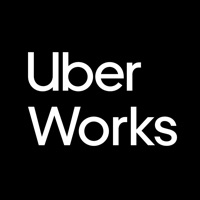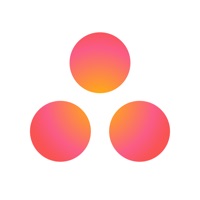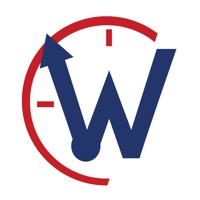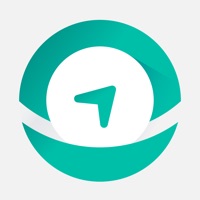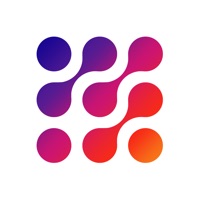How to Delete LINE WORKS
Published by WORKS MOBILE Corp. on 2023-12-19We have made it super easy to delete LINE WORKS: Team Communication account and/or app.
Table of Contents:
Guide to Delete LINE WORKS: Team Communication
Things to note before removing LINE WORKS:
- The developer of LINE WORKS is WORKS MOBILE Corp. and all inquiries must go to them.
- Under the GDPR, Residents of the European Union and United Kingdom have a "right to erasure" and can request any developer like WORKS MOBILE Corp. holding their data to delete it. The law mandates that WORKS MOBILE Corp. must comply within a month.
- American residents (California only - you can claim to reside here) are empowered by the CCPA to request that WORKS MOBILE Corp. delete any data it has on you or risk incurring a fine (upto 7.5k usd).
- If you have an active subscription, it is recommended you unsubscribe before deleting your account or the app.
How to delete LINE WORKS account:
Generally, here are your options if you need your account deleted:
Option 1: Reach out to LINE WORKS via Justuseapp. Get all Contact details →
Option 2: Visit the LINE WORKS website directly Here →
Option 3: Contact LINE WORKS Support/ Customer Service:
- 100% Contact Match
- Developer: WORKS MOBILE Corp.
- E-Mail: [email protected]
- Website: Visit LINE WORKS Website
- 57.14% Contact Match
- Developer: LINE Corporation
- E-Mail: [email protected]
- Website: Visit LINE Corporation Website
How to Delete LINE WORKS: Team Communication from your iPhone or Android.
Delete LINE WORKS: Team Communication from iPhone.
To delete LINE WORKS from your iPhone, Follow these steps:
- On your homescreen, Tap and hold LINE WORKS: Team Communication until it starts shaking.
- Once it starts to shake, you'll see an X Mark at the top of the app icon.
- Click on that X to delete the LINE WORKS: Team Communication app from your phone.
Method 2:
Go to Settings and click on General then click on "iPhone Storage". You will then scroll down to see the list of all the apps installed on your iPhone. Tap on the app you want to uninstall and delete the app.
For iOS 11 and above:
Go into your Settings and click on "General" and then click on iPhone Storage. You will see the option "Offload Unused Apps". Right next to it is the "Enable" option. Click on the "Enable" option and this will offload the apps that you don't use.
Delete LINE WORKS: Team Communication from Android
- First open the Google Play app, then press the hamburger menu icon on the top left corner.
- After doing these, go to "My Apps and Games" option, then go to the "Installed" option.
- You'll see a list of all your installed apps on your phone.
- Now choose LINE WORKS: Team Communication, then click on "uninstall".
- Also you can specifically search for the app you want to uninstall by searching for that app in the search bar then select and uninstall.
Have a Problem with LINE WORKS: Team Communication? Report Issue
Leave a comment:
What is LINE WORKS: Team Communication?
Each company, organization, or team can register and use LINE WORKS, and the first person to start LINE WORKS can add/invite members to start communication. With LINE WORKS, people of different generations and IT experience can communicate more smoothly, regardless of the size of the company, the type of industry, or the type of job! ■ RECOMMENDED FOR SUCH ORGANIZATIONS AND GROUPS - For people who want to keep their work and private lives separate. - For organizations that want their employees to communicate smoothly regardless of where they are at. - For people who want to communicate more quickly than by email or phone. - For people who need to eliminate omissions in business communications and easily announce notices. ■ HOW TO START First, add someone close to you at work or in your group to LINE WORKS and let's get started! 1. Starting a Talk Session Try out the basic functions such as sending messages and photos, voice and video calls, and more! 2. Use different functions In a...