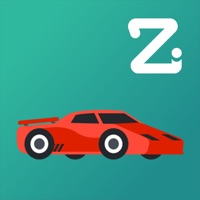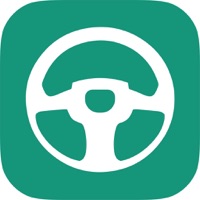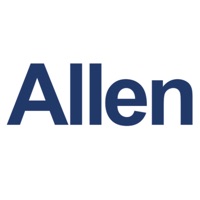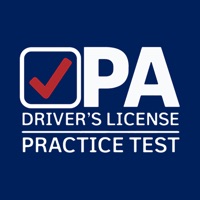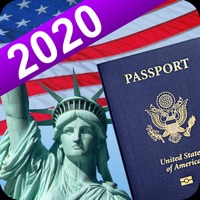Desmos Test Mode Status
Are you having issues? Select the issue you are having below and provide feedback to Desmos Test Mode.
Summary of Desmos Test Mode Problems 🔥
- People can't cheat.
- It showed prompt that it is not working.
- It broke my phone.
📋 3 Reported Issues:
A student was using the app on an iPhone 12. It went into sleep mode during a period of not using it. When the student tried to activate it again, the whole phone became unresponsive. DESMOS Test Mode would not reopen although the icon looked live. When the student tried to turn off the phone, it did not respond. It finally responded after using the iPhone guide for unresponsive phones. Now the student does not trust using Test Mode in the future.
A student was using the Test App for an exam and it suddenly stopped. Can that happen?
One of my students was using desmos test mode during a test so her phone was locked to that app. The app crashed and now she can't access anything on her phone because her apps are locked
Have a Problem with Desmos Test Mode? Report Issue
Common Desmos Test Mode Problems & Solutions. Troubleshooting Guide
Contact Support
Verified email ✔✔
E-Mail: support@desmos.com
Website: 🌍 Visit Desmos Test Mode Website
Privacy Policy: https://www.desmos.com/privacy
Developer: Desmos Inc
‼️ Outages Happening Right Now
-
Started 3 minutes ago
-
Started 3 minutes ago
-
Started 5 minutes ago
-
Started 13 minutes ago
-
Started 14 minutes ago
-
Started 31 minutes ago
-
Started 40 minutes ago