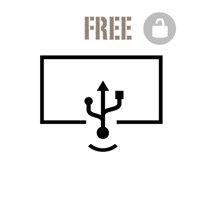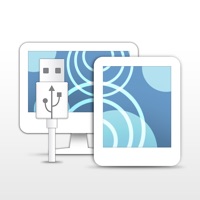Air Display Status
Last Updated on 2020-07-18 by Avatron LLC
I have a problem with Air Display
Are you having issues? Select the issue you are having below and provide feedback to Air Display.
Have a Problem with Air Display? Report Issue
Common Air Display Problems & Solutions. Troubleshooting Guide
Contact Support
66.67% Contact Match
Developer: Duet, Inc.
E-Mail: android@duetdisplay.com
Website: 🌍 Visit Duet Display Website
‼️ Outages Happening Right Now
-
Started 4 minutes ago
-
Started 5 minutes ago
-
Started 6 minutes ago
-
Started 19 minutes ago
-
Started 20 minutes ago
-
Started 23 minutes ago
-
Started 26 minutes ago