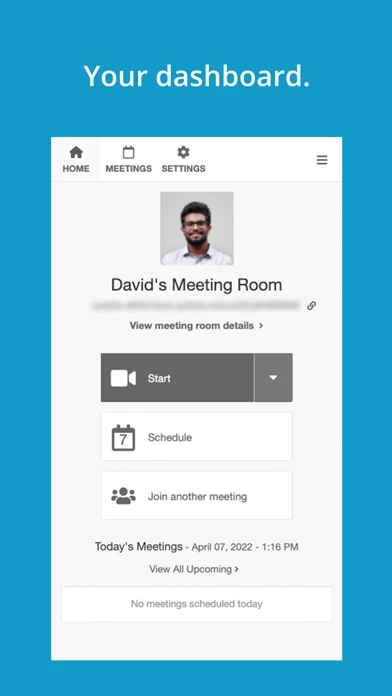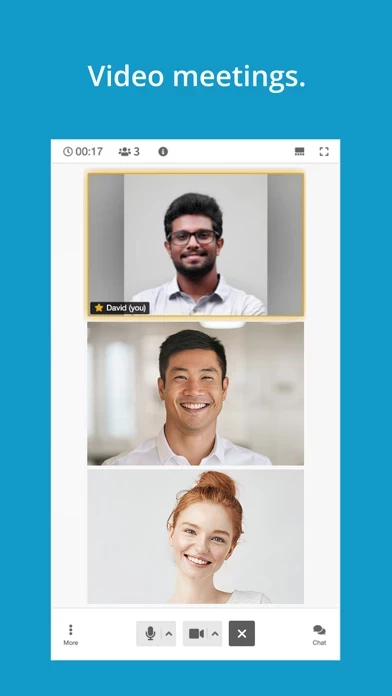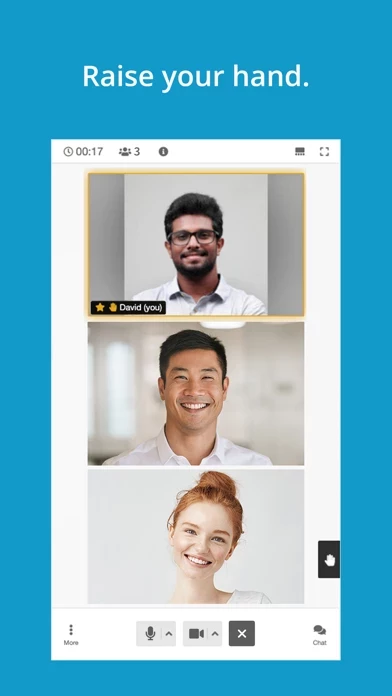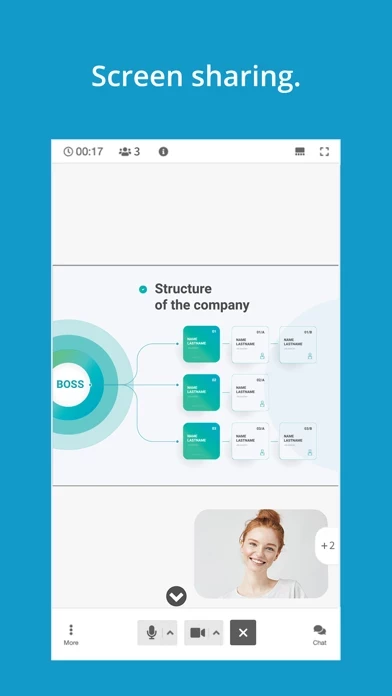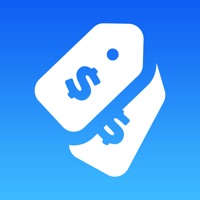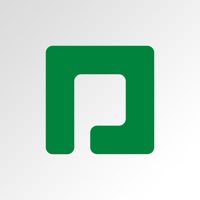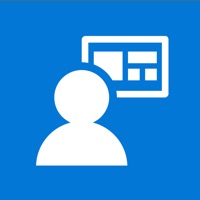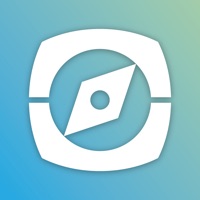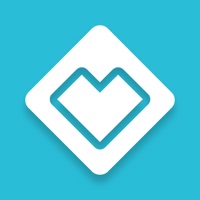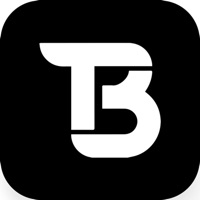How to Delete FreeConference.com
Published by Iotum Global Holdings Inc. on 2024-03-01We have made it super easy to delete FreeConference.com account and/or app.
Table of Contents:
Guide to Delete FreeConference.com
Things to note before removing FreeConference.com:
- The developer of FreeConference.com is Iotum Global Holdings Inc. and all inquiries must go to them.
- Under the GDPR, Residents of the European Union and United Kingdom have a "right to erasure" and can request any developer like Iotum Global Holdings Inc. holding their data to delete it. The law mandates that Iotum Global Holdings Inc. must comply within a month.
- American residents (California only - you can claim to reside here) are empowered by the CCPA to request that Iotum Global Holdings Inc. delete any data it has on you or risk incurring a fine (upto 7.5k usd).
- If you have an active subscription, it is recommended you unsubscribe before deleting your account or the app.
How to delete FreeConference.com account:
Generally, here are your options if you need your account deleted:
Option 1: Reach out to FreeConference.com via Justuseapp. Get all Contact details →
Option 2: Visit the FreeConference.com website directly Here →
Option 3: Contact FreeConference.com Support/ Customer Service:
- 94.44% Contact Match
- Developer: Iotum Global Holdings Inc.
- E-Mail: [email protected]
- Website: Visit FreeConference.com Website
- 78.95% Contact Match
- Developer: FreeConferenceCall.com
- E-Mail: [email protected]
- Website: Visit FreeConferenceCall.com Website
How to Delete FreeConference.com from your iPhone or Android.
Delete FreeConference.com from iPhone.
To delete FreeConference.com from your iPhone, Follow these steps:
- On your homescreen, Tap and hold FreeConference.com until it starts shaking.
- Once it starts to shake, you'll see an X Mark at the top of the app icon.
- Click on that X to delete the FreeConference.com app from your phone.
Method 2:
Go to Settings and click on General then click on "iPhone Storage". You will then scroll down to see the list of all the apps installed on your iPhone. Tap on the app you want to uninstall and delete the app.
For iOS 11 and above:
Go into your Settings and click on "General" and then click on iPhone Storage. You will see the option "Offload Unused Apps". Right next to it is the "Enable" option. Click on the "Enable" option and this will offload the apps that you don't use.
Delete FreeConference.com from Android
- First open the Google Play app, then press the hamburger menu icon on the top left corner.
- After doing these, go to "My Apps and Games" option, then go to the "Installed" option.
- You'll see a list of all your installed apps on your phone.
- Now choose FreeConference.com, then click on "uninstall".
- Also you can specifically search for the app you want to uninstall by searching for that app in the search bar then select and uninstall.
Have a Problem with FreeConference.com? Report Issue
Leave a comment:
What is FreeConference.com?
Looking for a free conference calling app? Look no further! FreeConference’s free conference call app for iOS turns your iPhone or iPad into a mobile meeting hub. Easily manage your meetings and connect with anyone, anywhere, for free. Stop paying for conference calling, use FreeConference FREE! FREE Features Include: • Hold conference calls with up to 400 callers - FREE • Instantly start a conference at the click of a button • International dial-in numbers to connect with participants around the globe • Invite participants from your integrated address book • Hold regular meetings? Create recurring calls with just a few clicks • See who’s joined your call & exactly who’s speaking • Mute and add or remove participants from within your call • Use text chat, take notes and save for later in your call history FreeConference is the original free conference calling service. Your FreeConference account seamlessly integrates with the FreeConference app, including your contacts, upcoming...