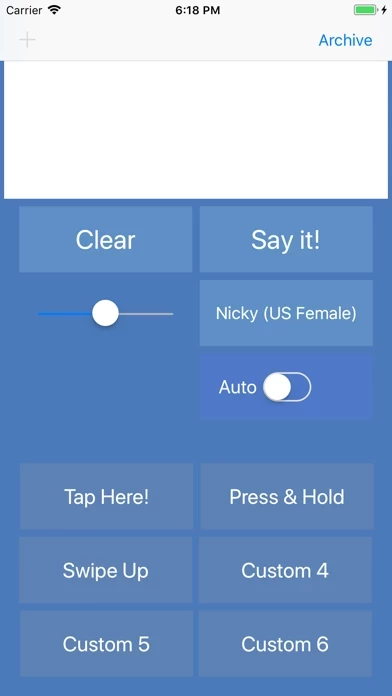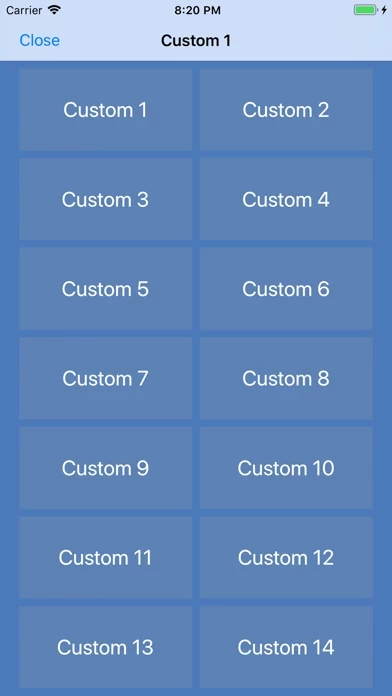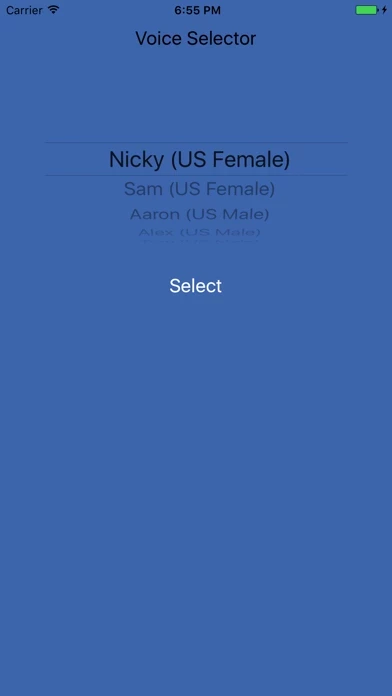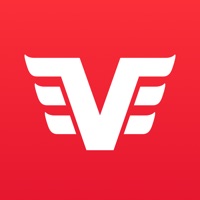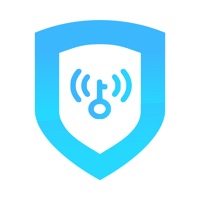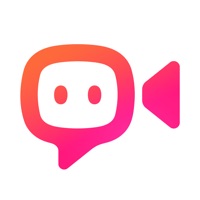How to Cancel Talk For Me
Published by Darrin Altman on 2023-09-19We have made it super easy to cancel Talk For Me - Text to Speech subscription
at the root to avoid any and all mediums "Darrin Altman" (the developer) uses to bill you.
Complete Guide to Canceling Talk For Me - Text to Speech
A few things to note and do before cancelling:
- The developer of Talk For Me is Darrin Altman and all inquiries must go to them.
- Cancelling a subscription during a free trial may result in losing a free trial account.
- You must always cancel a subscription at least 24 hours before the trial period ends.
How to Cancel Talk For Me - Text to Speech Subscription on iPhone or iPad:
- Open Settings » ~Your name~ » and click "Subscriptions".
- Click the Talk For Me (subscription) you want to review.
- Click Cancel.
How to Cancel Talk For Me - Text to Speech Subscription on Android Device:
- Open your Google Play Store app.
- Click on Menu » "Subscriptions".
- Tap on Talk For Me - Text to Speech (subscription you wish to cancel)
- Click "Cancel Subscription".
How do I remove my Card from Talk For Me?
Removing card details from Talk For Me if you subscribed directly is very tricky. Very few websites allow you to remove your card details. So you will have to make do with some few tricks before and after subscribing on websites in the future.
Before Signing up or Subscribing:
- Create an account on Justuseapp. signup here →
- Create upto 4 Virtual Debit Cards - this will act as a VPN for you bank account and prevent apps like Talk For Me from billing you to eternity.
- Fund your Justuseapp Cards using your real card.
- Signup on Talk For Me - Text to Speech or any other website using your Justuseapp card.
- Cancel the Talk For Me subscription directly from your Justuseapp dashboard.
- To learn more how this all works, Visit here →.
How to Cancel Talk For Me - Text to Speech Subscription on a Mac computer:
- Goto your Mac AppStore, Click ~Your name~ (bottom sidebar).
- Click "View Information" and sign in if asked to.
- Scroll down on the next page shown to you until you see the "Subscriptions" tab then click on "Manage".
- Click "Edit" beside the Talk For Me - Text to Speech app and then click on "Cancel Subscription".
What to do if you Subscribed directly on Talk For Me's Website:
- Reach out to Darrin Altman here »»
- Visit Talk For Me website: Click to visit .
- Login to your account.
- In the menu section, look for any of the following: "Billing", "Subscription", "Payment", "Manage account", "Settings".
- Click the link, then follow the prompts to cancel your subscription.
How to Cancel Talk For Me - Text to Speech Subscription on Paypal:
To cancel your Talk For Me subscription on PayPal, do the following:
- Login to www.paypal.com .
- Click "Settings" » "Payments".
- Next, click on "Manage Automatic Payments" in the Automatic Payments dashboard.
- You'll see a list of merchants you've subscribed to. Click on "Talk For Me - Text to Speech" or "Darrin Altman" to cancel.
How to delete Talk For Me account:
- Reach out directly to Talk For Me via Justuseapp. Get all Contact details →
- Send an email to [email protected] Click to email requesting that they delete your account.
Delete Talk For Me - Text to Speech from iPhone:
- On your homescreen, Tap and hold Talk For Me - Text to Speech until it starts shaking.
- Once it starts to shake, you'll see an X Mark at the top of the app icon.
- Click on that X to delete the Talk For Me - Text to Speech app.
Delete Talk For Me - Text to Speech from Android:
- Open your GooglePlay app and goto the menu.
- Click "My Apps and Games" » then "Installed".
- Choose Talk For Me - Text to Speech, » then click "Uninstall".
Have a Problem with Talk For Me - Text to Speech? Report Issue
Leave a comment:
What is Talk For Me - Text to Speech?
Great for phone calls and FaceTime Talk For Me - Text to Speech will help you to communicate with ease. Type in the main text area or tap one of the six main custom buttons and your iPhone or iPad will talk for you. Need to make a phone call or a FaceTime audio or video call? Automagically the spoken text will be heard on the other caller's phone or iPad when on a call. Want to set up more custom phrases? Swipe up for more pages with custom editable buttons. Need even more? Save phrases in an archive database. This is great for saving partial sentences or for temporary text in preparation for a phone call or meeting. A quick swipe left, select a sentence from your archive, and it will appear in the main window ready for you to complete or use. Can you type fast or need to spell a word? Turn on the Auto Speech Function to have every word or letter spoken as you enter it. Together with keyboard shortcuts, predictive text and your custom phrases, this app will allow you to communicate with ease. • Support for English (US, AU, UK), Chinese (CN, HK, TW), Dutch (BE, NL), French, German, Hindi, Japanese, Korean, Portuguese (BR, PT) & Spanish (MX, ES). • NEW Send Speech to an Active Call on the iPhone and use for FaceTime calls on iPhone & iPad (Yes, use for phone calls!) • NEW Visual Representation Showing the Text as it is Spoken. The text is highlighted as it is spoken which is useful when on a phone call and for people who are deaf or have hearing loss. • No active intern...