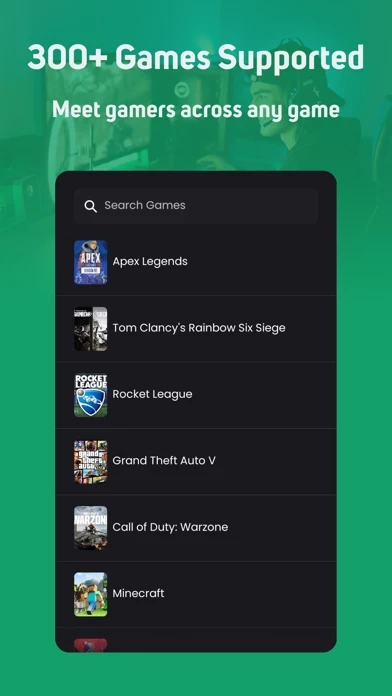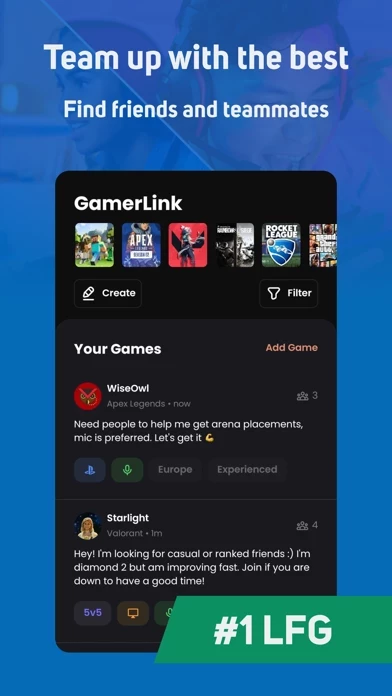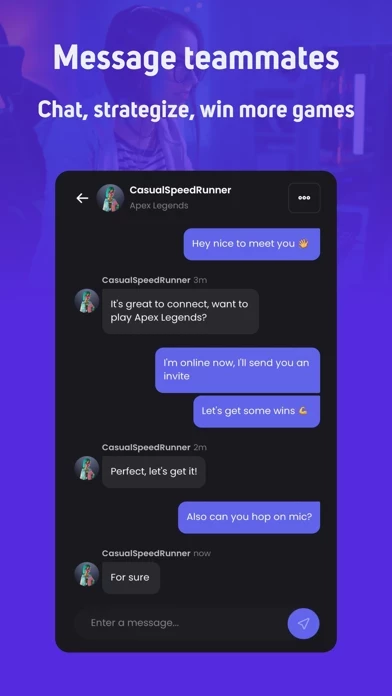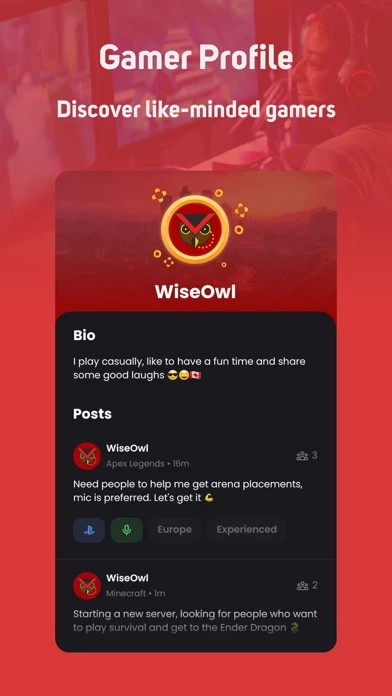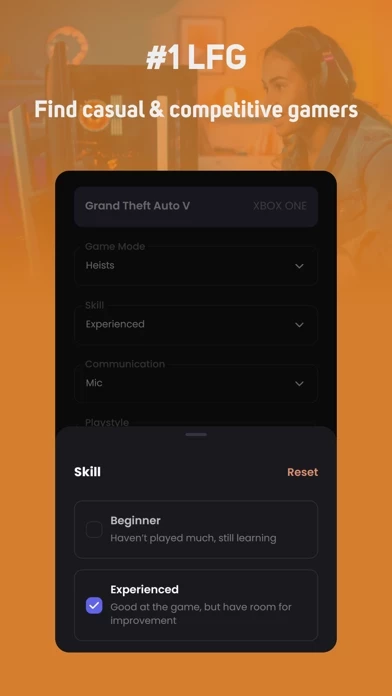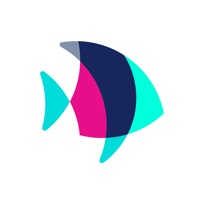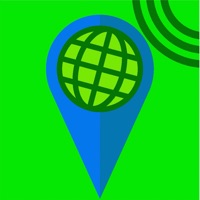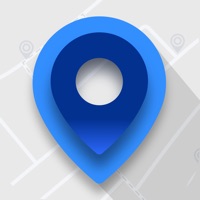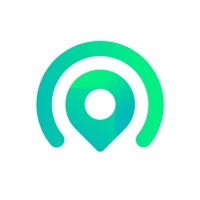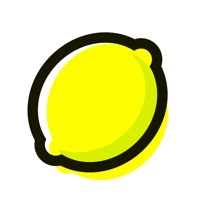How to Delete GamerLink LFG, Find Teammates!
Published by GamerLink Inc. on 2024-01-20We have made it super easy to delete GamerLink LFG, Find Teammates! account and/or app.
Table of Contents:
Guide to Delete GamerLink LFG, Find Teammates!
Things to note before removing GamerLink LFG, Find Teammates!:
- The developer of GamerLink LFG, Find Teammates! is GamerLink Inc. and all inquiries must go to them.
- Under the GDPR, Residents of the European Union and United Kingdom have a "right to erasure" and can request any developer like GamerLink Inc. holding their data to delete it. The law mandates that GamerLink Inc. must comply within a month.
- American residents (California only - you can claim to reside here) are empowered by the CCPA to request that GamerLink Inc. delete any data it has on you or risk incurring a fine (upto 7.5k usd).
- If you have an active subscription, it is recommended you unsubscribe before deleting your account or the app.
How to delete GamerLink LFG, Find Teammates! account:
Generally, here are your options if you need your account deleted:
Option 1: Reach out to GamerLink LFG, Find Teammates! via Justuseapp. Get all Contact details →
Option 2: Visit the GamerLink LFG, Find Teammates! website directly Here →
Option 3: Contact GamerLink LFG, Find Teammates! Support/ Customer Service:
- Verified email
- Contact e-Mail: [email protected]
- 60.47% Contact Match
- Developer: GamerLink Inc.
- E-Mail: [email protected]
- Website: Visit GamerLink LFG, Find Teammates! Website
How to Delete GamerLink LFG, Find Teammates! from your iPhone or Android.
Delete GamerLink LFG, Find Teammates! from iPhone.
To delete GamerLink LFG, Find Teammates! from your iPhone, Follow these steps:
- On your homescreen, Tap and hold GamerLink LFG, Find Teammates! until it starts shaking.
- Once it starts to shake, you'll see an X Mark at the top of the app icon.
- Click on that X to delete the GamerLink LFG, Find Teammates! app from your phone.
Method 2:
Go to Settings and click on General then click on "iPhone Storage". You will then scroll down to see the list of all the apps installed on your iPhone. Tap on the app you want to uninstall and delete the app.
For iOS 11 and above:
Go into your Settings and click on "General" and then click on iPhone Storage. You will see the option "Offload Unused Apps". Right next to it is the "Enable" option. Click on the "Enable" option and this will offload the apps that you don't use.
Delete GamerLink LFG, Find Teammates! from Android
- First open the Google Play app, then press the hamburger menu icon on the top left corner.
- After doing these, go to "My Apps and Games" option, then go to the "Installed" option.
- You'll see a list of all your installed apps on your phone.
- Now choose GamerLink LFG, Find Teammates!, then click on "uninstall".
- Also you can specifically search for the app you want to uninstall by searching for that app in the search bar then select and uninstall.
Have a Problem with GamerLink LFG, Find Teammates!? Report Issue
Leave a comment:
What is GamerLink LFG, Find Teammates!?
GamerLink is your destination for LFG. Find and meet gaming friends. Team up with gamers to chat, play, and win more games! LFG: Looking for Group/Gamers Our LFG app has been refined for over 6 years to find you quality friends and teammates to chat and play together. GamerLink supports over 300 games across every major platform. Meet gaming friends and find teammates to play together on all major platforms including Xbox, PlayStation, PC, Switch and Mobile. Need someone to play with? Find game friends who have a mic and strategize with your teammates and new gaming friends to make winning much easier! Especially helpful for team-based games such as Destiny, Apex Legends, or Call of Duty, which can give you and your gamer friends a competitive edge against the other teams. GamerLink is built by gamers, so we understand the importance to squad up or team up with your new gaming friends to chat and play some games. We are constantly improving the LFG app to ensure gamers are getting...