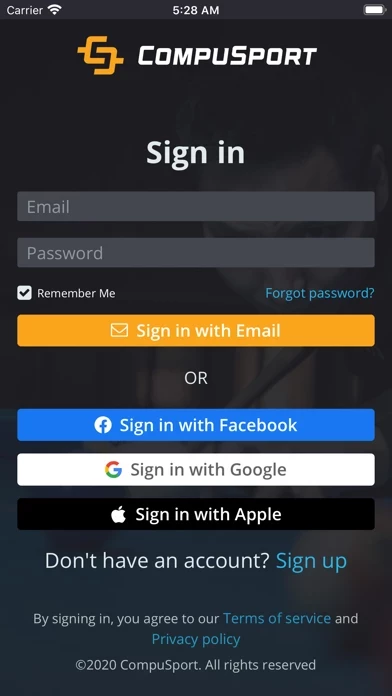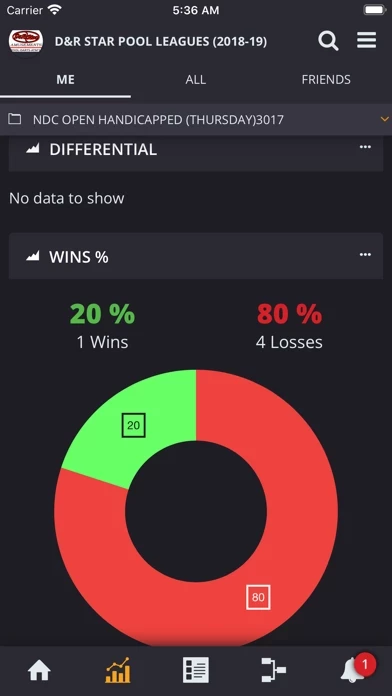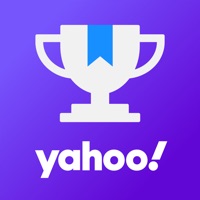How to Delete CompuSport
Published by CompuSport inc.We have made it super easy to delete CompuSport account and/or app.
Table of Contents:
Guide to Delete CompuSport
Things to note before removing CompuSport:
- The developer of CompuSport is CompuSport inc. and all inquiries must go to them.
- Check the Terms of Services and/or Privacy policy of CompuSport inc. to know if they support self-serve account deletion:
- Under the GDPR, Residents of the European Union and United Kingdom have a "right to erasure" and can request any developer like CompuSport inc. holding their data to delete it. The law mandates that CompuSport inc. must comply within a month.
- American residents (California only - you can claim to reside here) are empowered by the CCPA to request that CompuSport inc. delete any data it has on you or risk incurring a fine (upto 7.5k usd).
- If you have an active subscription, it is recommended you unsubscribe before deleting your account or the app.
How to delete CompuSport account:
Generally, here are your options if you need your account deleted:
Option 1: Reach out to CompuSport via Justuseapp. Get all Contact details →
Option 2: Visit the CompuSport website directly Here →
Option 3: Contact CompuSport Support/ Customer Service:
- Verified email
- Contact e-Mail: [email protected]
- 100% Contact Match
- Developer: CompuSport
- E-Mail: [email protected]
- Website: Visit CompuSport Website
Option 4: Check CompuSport's Privacy/TOS/Support channels below for their Data-deletion/request policy then contact them:
*Pro-tip: Once you visit any of the links above, Use your browser "Find on page" to find "@". It immediately shows the neccessary emails.
How to Delete CompuSport from your iPhone or Android.
Delete CompuSport from iPhone.
To delete CompuSport from your iPhone, Follow these steps:
- On your homescreen, Tap and hold CompuSport until it starts shaking.
- Once it starts to shake, you'll see an X Mark at the top of the app icon.
- Click on that X to delete the CompuSport app from your phone.
Method 2:
Go to Settings and click on General then click on "iPhone Storage". You will then scroll down to see the list of all the apps installed on your iPhone. Tap on the app you want to uninstall and delete the app.
For iOS 11 and above:
Go into your Settings and click on "General" and then click on iPhone Storage. You will see the option "Offload Unused Apps". Right next to it is the "Enable" option. Click on the "Enable" option and this will offload the apps that you don't use.
Delete CompuSport from Android
- First open the Google Play app, then press the hamburger menu icon on the top left corner.
- After doing these, go to "My Apps and Games" option, then go to the "Installed" option.
- You'll see a list of all your installed apps on your phone.
- Now choose CompuSport, then click on "uninstall".
- Also you can specifically search for the app you want to uninstall by searching for that app in the search bar then select and uninstall.
Have a Problem with CompuSport? Report Issue
Leave a comment:
What is CompuSport?
All your leagues and tournaments, stats, history and more are available instantly. - See tournament brackets/charts - See your scheduled matches - Fill up your match card directly in the app - Receive push notifications when your match is ready - See the winners and awards - See your stats and graphs, compare yourself to your friends - Pin anything to your Wall to get instant access - Pay your league fees online - And so much more *Some features requires an Essentials or Premium subscription plan. Please note, Push Notifications are almost instantaneous, but they are not guaranteed to be delivered on time (for example, network connection problems, google delivery problems), so this app and the event managers are not responsible if you are disqualified for not showing up on time. If you have any problem with the app, please send us an email at info@this app.ca. Thank you. Terms and conditions: https://this app.us/app/general/termsofservice