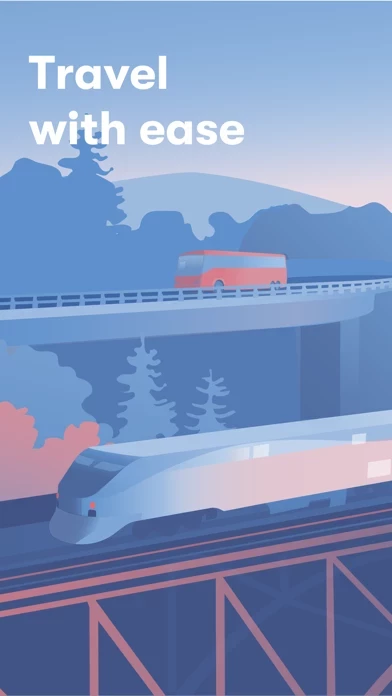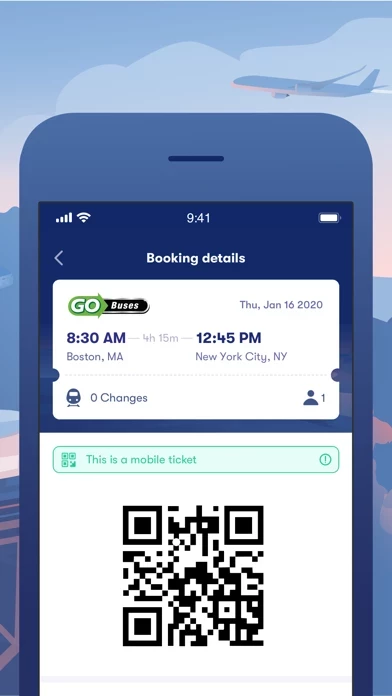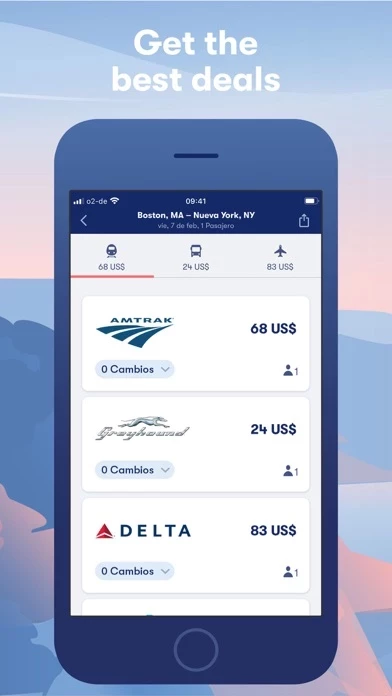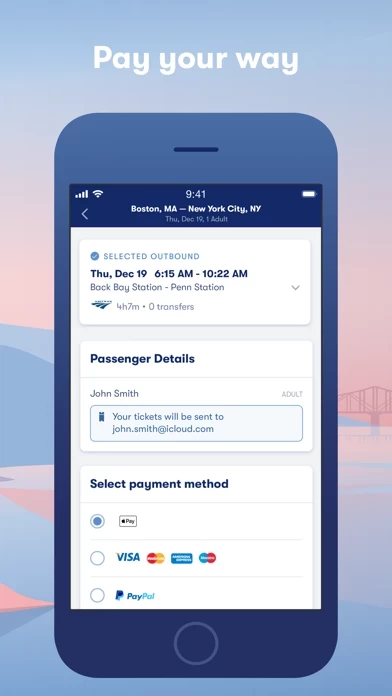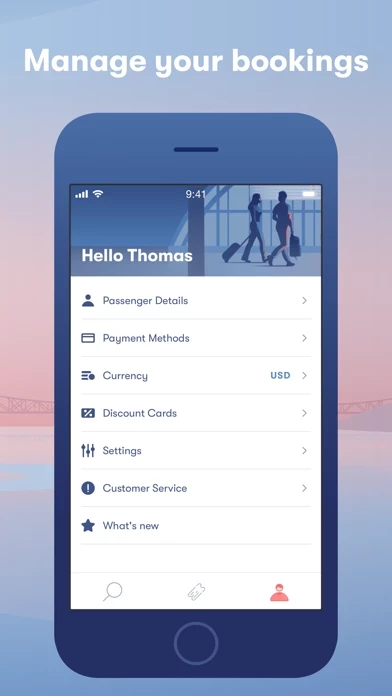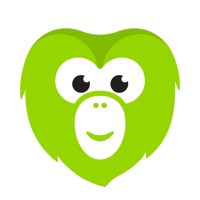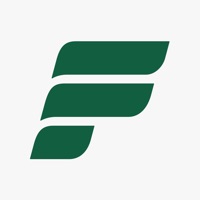How to Delete Omio
Published by GoEuro on 2023-12-19We have made it super easy to delete Omio: Trains, buses & flights account and/or app.
Table of Contents:
Guide to Delete Omio: Trains, buses & flights
Things to note before removing Omio:
- The developer of Omio is GoEuro and all inquiries must go to them.
- Check the Terms of Services and/or Privacy policy of GoEuro to know if they support self-serve account deletion:
- Under the GDPR, Residents of the European Union and United Kingdom have a "right to erasure" and can request any developer like GoEuro holding their data to delete it. The law mandates that GoEuro must comply within a month.
- American residents (California only - you can claim to reside here) are empowered by the CCPA to request that GoEuro delete any data it has on you or risk incurring a fine (upto 7.5k usd).
- If you have an active subscription, it is recommended you unsubscribe before deleting your account or the app.
How to delete Omio account:
Generally, here are your options if you need your account deleted:
Option 1: Reach out to Omio via Justuseapp. Get all Contact details →
Option 2: Visit the Omio website directly Here →
Option 3: Contact Omio Support/ Customer Service:
- Verified email
- Contact e-Mail: [email protected]
- 100% Contact Match
- Developer: GoEuro Travel GmbH
- E-Mail: [email protected]
- Website: Visit Omio Website
Option 4: Check Omio's Privacy/TOS/Support channels below for their Data-deletion/request policy then contact them:
*Pro-tip: Once you visit any of the links above, Use your browser "Find on page" to find "@". It immediately shows the neccessary emails.
How to Delete Omio: Trains, buses & flights from your iPhone or Android.
Delete Omio: Trains, buses & flights from iPhone.
To delete Omio from your iPhone, Follow these steps:
- On your homescreen, Tap and hold Omio: Trains, buses & flights until it starts shaking.
- Once it starts to shake, you'll see an X Mark at the top of the app icon.
- Click on that X to delete the Omio: Trains, buses & flights app from your phone.
Method 2:
Go to Settings and click on General then click on "iPhone Storage". You will then scroll down to see the list of all the apps installed on your iPhone. Tap on the app you want to uninstall and delete the app.
For iOS 11 and above:
Go into your Settings and click on "General" and then click on iPhone Storage. You will see the option "Offload Unused Apps". Right next to it is the "Enable" option. Click on the "Enable" option and this will offload the apps that you don't use.
Delete Omio: Trains, buses & flights from Android
- First open the Google Play app, then press the hamburger menu icon on the top left corner.
- After doing these, go to "My Apps and Games" option, then go to the "Installed" option.
- You'll see a list of all your installed apps on your phone.
- Now choose Omio: Trains, buses & flights, then click on "uninstall".
- Also you can specifically search for the app you want to uninstall by searching for that app in the search bar then select and uninstall.
Have a Problem with Omio: Trains, buses & flights? Report Issue
Leave a comment:
What is Omio: Trains, buses & flights?
this app: Plan, book, love the journey Our pioneering and practical booking platform helps travellers worldwide explore Europe, the United States and Canada. With this app, customers can compare trains, buses, flights and ferries in one simple search. Choosing this app means saving time and money while loving the journey you’re on. -Our trip planner always helps you find the best ticket for your trip. Compare and book travel tickets in 35 countries (and counting!). Join the mobile travel revolution today—more than 27 million monthly users have magical experiences with the this app travel app, with 22 million app downloads to date. Explore different ways to travel - Endless possibilities: Countless ways to find meaningful new journeys. - Skip the line: Waiting to buy paper tickets are a thing of the past. - Book on the go: On-the-go booking so you can spend more time loving your trip! - Safety first: We're dedicated to ensuring your journey is as safe and comfortable as possible—from mobile tic...