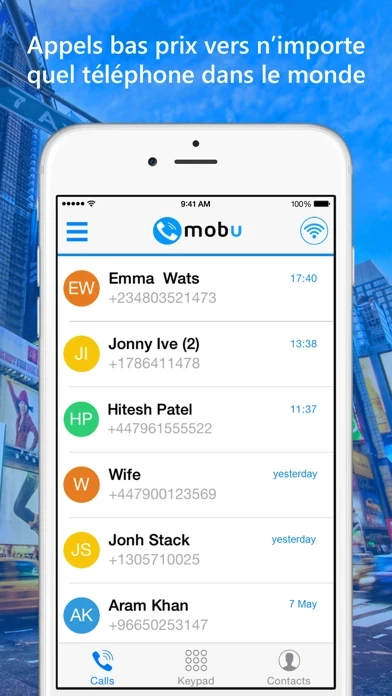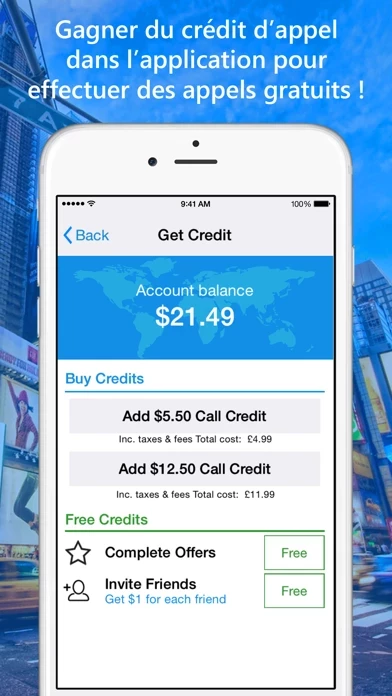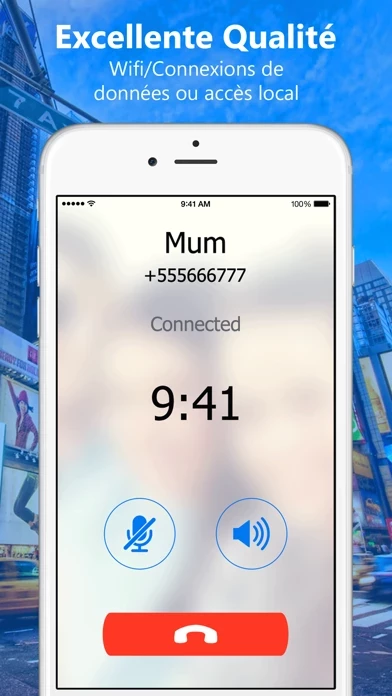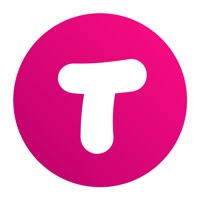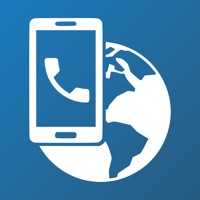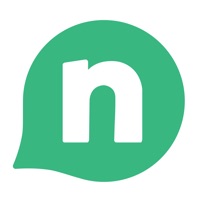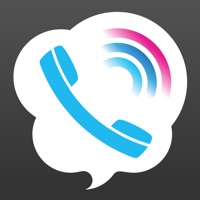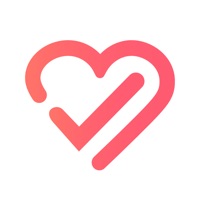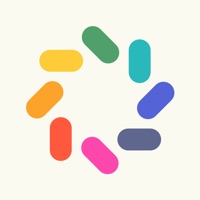How to Delete Mobu
Published by Free International Calls App LTDWe have made it super easy to delete Mobu - International Calls App account and/or app.
Table of Contents:
Guide to Delete Mobu - International Calls App
Things to note before removing Mobu:
- The developer of Mobu is Free International Calls App LTD and all inquiries must go to them.
- Under the GDPR, Residents of the European Union and United Kingdom have a "right to erasure" and can request any developer like Free International Calls App LTD holding their data to delete it. The law mandates that Free International Calls App LTD must comply within a month.
- American residents (California only - you can claim to reside here) are empowered by the CCPA to request that Free International Calls App LTD delete any data it has on you or risk incurring a fine (upto 7.5k usd).
- If you have an active subscription, it is recommended you unsubscribe before deleting your account or the app.
How to delete Mobu account:
Generally, here are your options if you need your account deleted:
Option 1: Reach out to Mobu via Justuseapp. Get all Contact details →
Option 2: Visit the Mobu website directly Here →
Option 3: Contact Mobu Support/ Customer Service:
- Verified email
- Contact e-Mail: [email protected]
- 20% Contact Match
- Developer: Rebtel
- E-Mail: [email protected]
- Website: Visit Mobu Website
How to Delete Mobu - International Calls App from your iPhone or Android.
Delete Mobu - International Calls App from iPhone.
To delete Mobu from your iPhone, Follow these steps:
- On your homescreen, Tap and hold Mobu - International Calls App until it starts shaking.
- Once it starts to shake, you'll see an X Mark at the top of the app icon.
- Click on that X to delete the Mobu - International Calls App app from your phone.
Method 2:
Go to Settings and click on General then click on "iPhone Storage". You will then scroll down to see the list of all the apps installed on your iPhone. Tap on the app you want to uninstall and delete the app.
For iOS 11 and above:
Go into your Settings and click on "General" and then click on iPhone Storage. You will see the option "Offload Unused Apps". Right next to it is the "Enable" option. Click on the "Enable" option and this will offload the apps that you don't use.
Delete Mobu - International Calls App from Android
- First open the Google Play app, then press the hamburger menu icon on the top left corner.
- After doing these, go to "My Apps and Games" option, then go to the "Installed" option.
- You'll see a list of all your installed apps on your phone.
- Now choose Mobu - International Calls App, then click on "uninstall".
- Also you can specifically search for the app you want to uninstall by searching for that app in the search bar then select and uninstall.
Have a Problem with Mobu - International Calls App? Report Issue
Leave a comment:
What is Mobu - International Calls App?
Call any phone in the world for less. this app lets you enjoy cheap international calls directly from your cellphone with extraordinary sound quality and with local access or data connection at your choice. CHEAP but also FREE - You can earn free call credit with the offers in the app and make FREE international calls. Yes, free international calls to fix and cell phones abroad! Try your 1st call for free with our welcome credit bonus - and don’t miss out our low cost International call rates starting from as little as 1c/min, much cheaper than other calling apps. Why this app? - This is not the typical app that ONLY allows free calls to other people who have the same app. this app lets you gain call credit and make international calls for free! (How cool is that!) - Try the service for free, the 1st call is on us! - Low-cost call rates in average 30% cheaper than other apps. - High voice quality. Local access or WiFi/Data connection at choice. - Easy to use. Get started in 1 minute. - Sav...