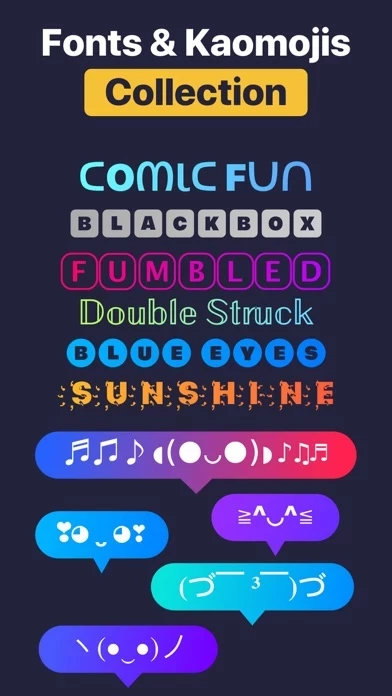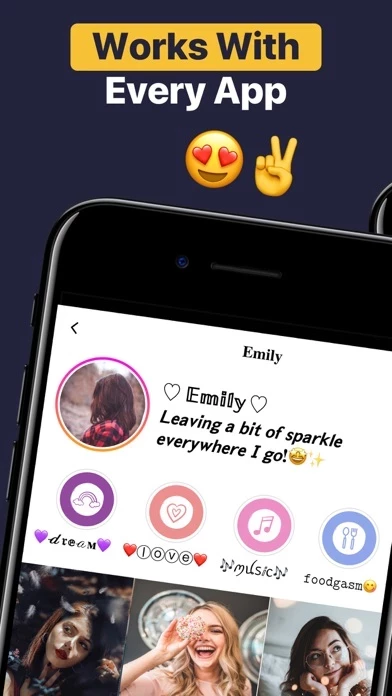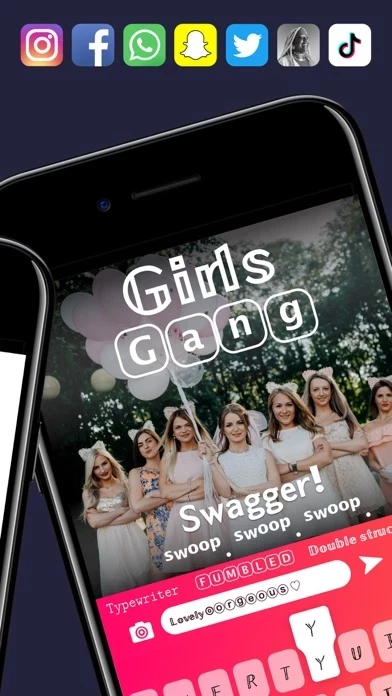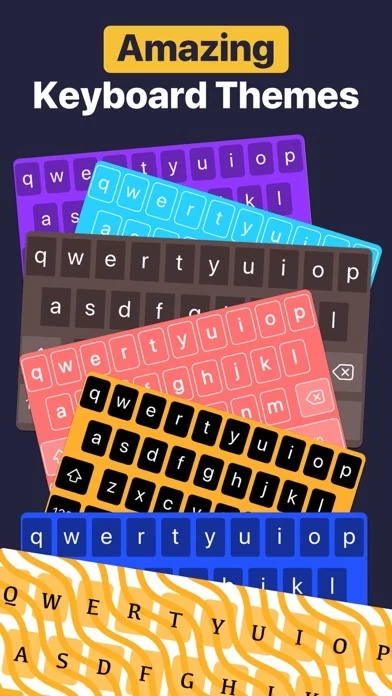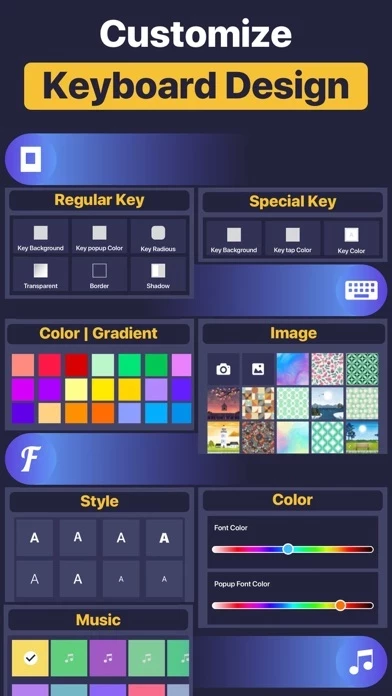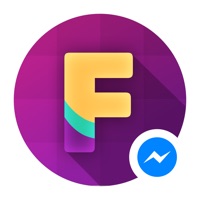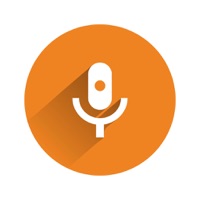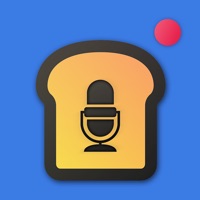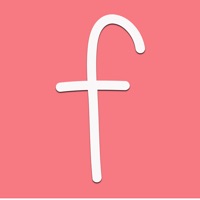How to Delete Font Changer
Published by Daud Modan on 2024-03-08We have made it super easy to delete Font Changer : Fancy Keyboard account and/or app.
Table of Contents:
Guide to Delete Font Changer : Fancy Keyboard
Things to note before removing Font Changer:
- The developer of Font Changer is Daud Modan and all inquiries must go to them.
- Under the GDPR, Residents of the European Union and United Kingdom have a "right to erasure" and can request any developer like Daud Modan holding their data to delete it. The law mandates that Daud Modan must comply within a month.
- American residents (California only - you can claim to reside here) are empowered by the CCPA to request that Daud Modan delete any data it has on you or risk incurring a fine (upto 7.5k usd).
- If you have an active subscription, it is recommended you unsubscribe before deleting your account or the app.
How to delete Font Changer account:
Generally, here are your options if you need your account deleted:
Option 1: Reach out to Font Changer via Justuseapp. Get all Contact details →
Option 2: Visit the Font Changer website directly Here →
Option 3: Contact Font Changer Support/ Customer Service:
- 56% Contact Match
- Developer: Pro App Company
- E-Mail: [email protected]
- Website: Visit Font Changer Website
How to Delete Font Changer : Fancy Keyboard from your iPhone or Android.
Delete Font Changer : Fancy Keyboard from iPhone.
To delete Font Changer from your iPhone, Follow these steps:
- On your homescreen, Tap and hold Font Changer : Fancy Keyboard until it starts shaking.
- Once it starts to shake, you'll see an X Mark at the top of the app icon.
- Click on that X to delete the Font Changer : Fancy Keyboard app from your phone.
Method 2:
Go to Settings and click on General then click on "iPhone Storage". You will then scroll down to see the list of all the apps installed on your iPhone. Tap on the app you want to uninstall and delete the app.
For iOS 11 and above:
Go into your Settings and click on "General" and then click on iPhone Storage. You will see the option "Offload Unused Apps". Right next to it is the "Enable" option. Click on the "Enable" option and this will offload the apps that you don't use.
Delete Font Changer : Fancy Keyboard from Android
- First open the Google Play app, then press the hamburger menu icon on the top left corner.
- After doing these, go to "My Apps and Games" option, then go to the "Installed" option.
- You'll see a list of all your installed apps on your phone.
- Now choose Font Changer : Fancy Keyboard, then click on "uninstall".
- Also you can specifically search for the app you want to uninstall by searching for that app in the search bar then select and uninstall.
Have a Problem with Font Changer : Fancy Keyboard? Report Issue
Leave a comment:
What is Font Changer : Fancy Keyboard?
ɴo мore вorιɴɢ ĸeyвoαrd & ғoɴтѕ Font Changer is a full power-packed and multitasking app for all font & keyboard lovers. Font Changer allows you to create colorful keyboard themes and change backgrounds, button colors, keypress colors, and fonts. Just use this keyboard once and we bet, you’ll never look back to other keyboards, it suits every user’s style and taste! - Hundreds of beautiful keyboard themes - Design your theme - More than 150+ fonts style - Flexible and user-friendly app - Use fonts directly on any app - Easily share GIF right from the keyboard Tell me what more you need? This is an app for cool and stylish fonts and keyboards. It is a handy and on the go tool which helps to convert normal boring keyboard text to an attractive and fancy font. It has a vast option for keyboard themes to make your keyboard look unique, you can enjoy using different keywords every time you write. We are not joking when we say Font Changer has different themes be it the classy or colo...