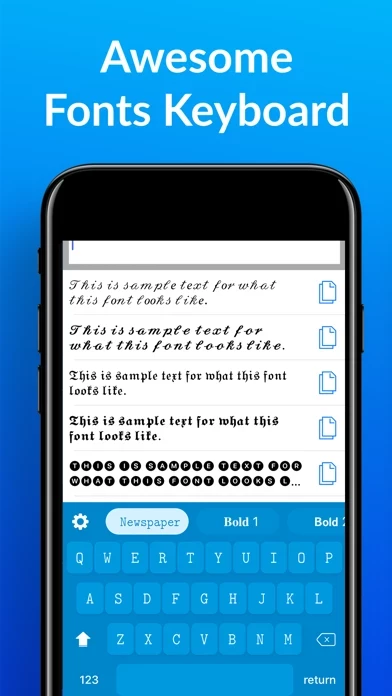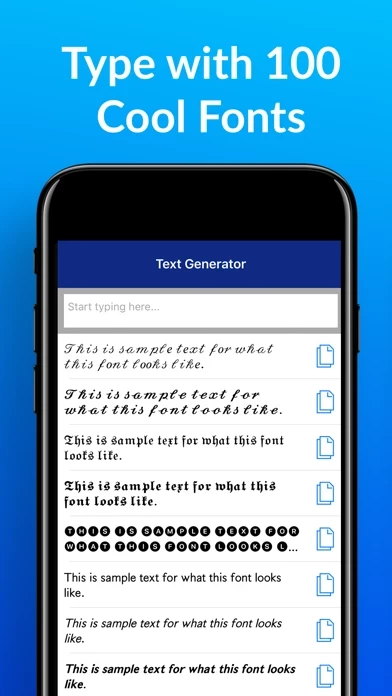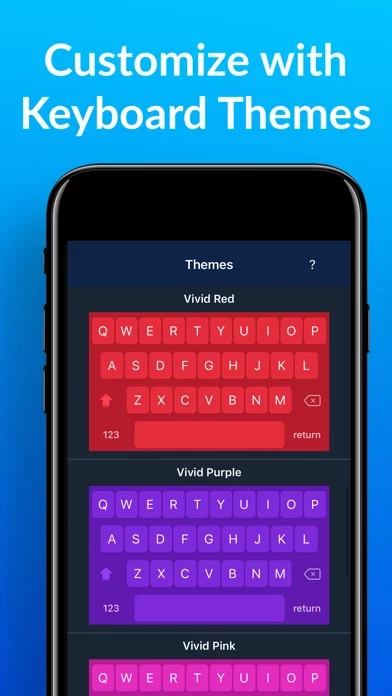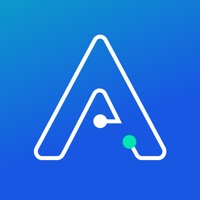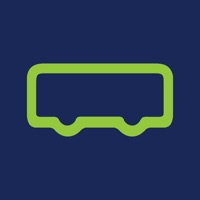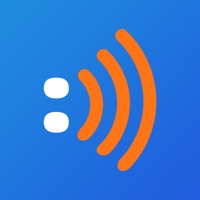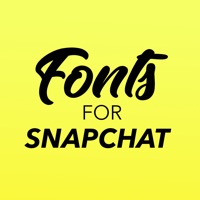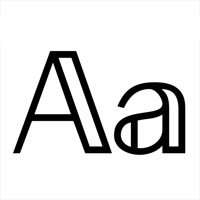How to Cancel Fonts
Published by Livintis W.L.L.We have made it super easy to cancel Fonts for You subscription
at the root to avoid any and all mediums "Livintis W.L.L." (the developer) uses to bill you.
Complete Guide to Canceling Fonts for You
A few things to note and do before cancelling:
- The developer of Fonts is Livintis W.L.L. and all inquiries must go to them.
- Cancelling a subscription during a free trial may result in losing a free trial account.
- You must always cancel a subscription at least 24 hours before the trial period ends.
Pricing Plans
**Gotten from publicly available data and the appstores.
Fonts+ Pro
- Price: $1.99 USD/week (price may vary depending on location)
- Features:
- All features of the free version
- No ads
- More customizable themes
- More unique symbols and emoji
- Ability to manage and reorder fonts using your Keyboard
- Text generator to convert large chunks of text into custom fonts
- 3-day free trial available, after which the subscription auto-renews unless canceled at least 24 hours before the end of the current period
- Payment will be charged to iTunes Account at confirmation of purchase
- Subscription can be managed and auto-renewal can be turned off in Account Settings after purchase
- Any unused portion of a free trial period will be forfeited if you purchase a subscription.
How to Cancel Fonts for You Subscription on iPhone or iPad:
- Open Settings » ~Your name~ » and click "Subscriptions".
- Click the Fonts (subscription) you want to review.
- Click Cancel.
How to Cancel Fonts for You Subscription on Android Device:
- Open your Google Play Store app.
- Click on Menu » "Subscriptions".
- Tap on Fonts for You (subscription you wish to cancel)
- Click "Cancel Subscription".
How do I remove my Card from Fonts?
Removing card details from Fonts if you subscribed directly is very tricky. Very few websites allow you to remove your card details. So you will have to make do with some few tricks before and after subscribing on websites in the future.
Before Signing up or Subscribing:
- Create an account on Justuseapp. signup here →
- Create upto 4 Virtual Debit Cards - this will act as a VPN for you bank account and prevent apps like Fonts from billing you to eternity.
- Fund your Justuseapp Cards using your real card.
- Signup on Fonts for You or any other website using your Justuseapp card.
- Cancel the Fonts subscription directly from your Justuseapp dashboard.
- To learn more how this all works, Visit here →.
How to Cancel Fonts for You Subscription on a Mac computer:
- Goto your Mac AppStore, Click ~Your name~ (bottom sidebar).
- Click "View Information" and sign in if asked to.
- Scroll down on the next page shown to you until you see the "Subscriptions" tab then click on "Manage".
- Click "Edit" beside the Fonts for You app and then click on "Cancel Subscription".
What to do if you Subscribed directly on Fonts's Website:
- Reach out to Livintis W.L.L. here »»
- If the company has an app they developed in the Appstore, you can try contacting Livintis W.L.L. (the app developer) for help through the details of the app.
How to Cancel Fonts for You Subscription on Paypal:
To cancel your Fonts subscription on PayPal, do the following:
- Login to www.paypal.com .
- Click "Settings" » "Payments".
- Next, click on "Manage Automatic Payments" in the Automatic Payments dashboard.
- You'll see a list of merchants you've subscribed to. Click on "Fonts for You" or "Livintis W.L.L." to cancel.
How to delete Fonts account:
- Reach out directly to Fonts via Justuseapp. Get all Contact details →
- Send an email to [email protected] Click to email requesting that they delete your account.
Delete Fonts for You from iPhone:
- On your homescreen, Tap and hold Fonts for You until it starts shaking.
- Once it starts to shake, you'll see an X Mark at the top of the app icon.
- Click on that X to delete the Fonts for You app.
Delete Fonts for You from Android:
- Open your GooglePlay app and goto the menu.
- Click "My Apps and Games" » then "Installed".
- Choose Fonts for You, » then click "Uninstall".
Have a Problem with Fonts for You? Report Issue
Leave a comment:
What is Fonts for You?
Amazing this app Keyboard! Over 100 this app that work in ALL APPS. Works with with Instagram, Snapchat, Facebook, iMessage, WhatsApp, and all other texting apps. Type directly into other apps, no copy & pasting required. Features: • 100+ unique this app: cursive, gothic, bold, italic, upside down, bubble, and so much more! • No copying and pasting - type with awesome this app directly into your other apps • Awesome Customizable themes: cool blue, red, pink, coral, matrix and a lot more • No Ads • Unique Symbols and Emoji • Manage and reorder this app using your Keyboard Our this app Keyboard makes it extremely easy & fast to type in different this app directly into other apps. Perfect for: • Messaging & Texting on iMessage, WhatsApp and all other texting apps • Bios on Instagram and other social media apps • Composing unique Snapchat stories & Facebook posts Dark Mode Support: Our font keyboard supports Dark Mode in iOS 13 which means that the keyboard will automatically become dark when Dark Mode is enabled. Your eyes will say thank you. ;) Manage & Reorder this app: You can re-order, disable and enable this app to your liking with our app! By moving your favorite this app to the front of the keyboard menu, you have much quicker access when typing to the this app you use most. No Ads: Our app includes no ads from 3rd parties, which gives you a clean typing and app experience. Text Generator: While you can use our this app Keyboard to directly type into your favorite apps in custom this app, we a...