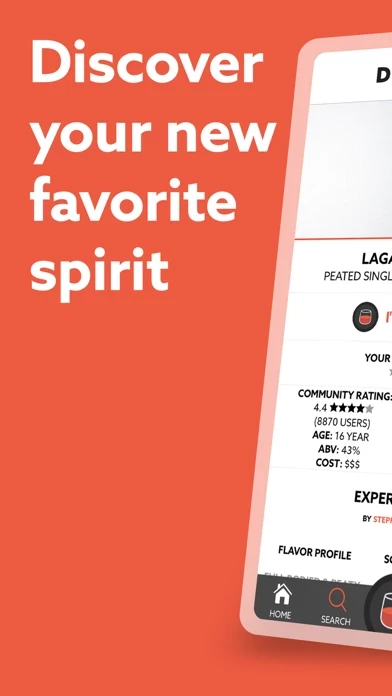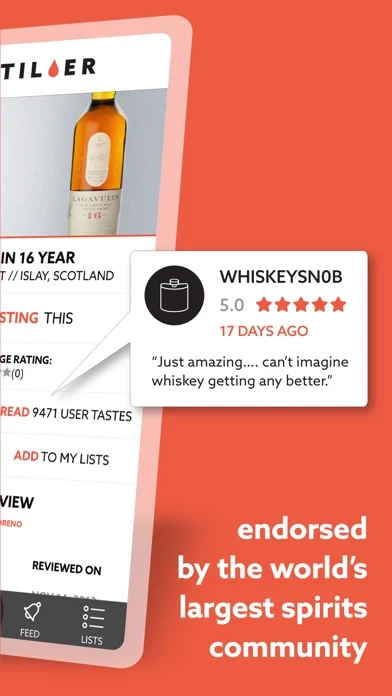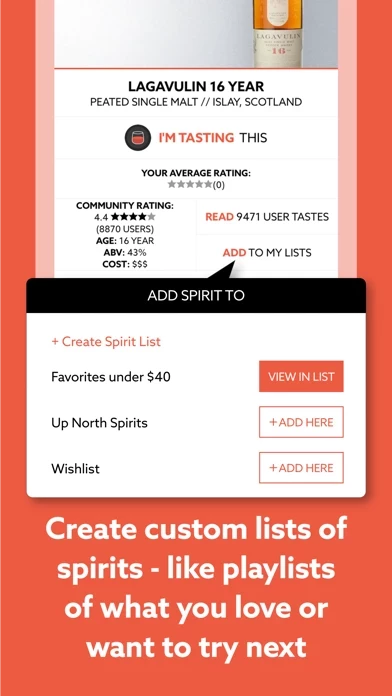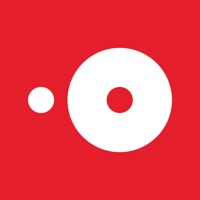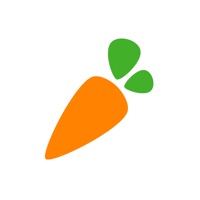How to Delete Distiller
Published by Distiller Inc on 2024-06-21We have made it super easy to delete Distiller - Liquor Reviews account and/or app.
Table of Contents:
Guide to Delete Distiller - Liquor Reviews
Things to note before removing Distiller:
- The developer of Distiller is Distiller Inc and all inquiries must go to them.
- Under the GDPR, Residents of the European Union and United Kingdom have a "right to erasure" and can request any developer like Distiller Inc holding their data to delete it. The law mandates that Distiller Inc must comply within a month.
- American residents (California only - you can claim to reside here) are empowered by the CCPA to request that Distiller Inc delete any data it has on you or risk incurring a fine (upto 7.5k usd).
- If you have an active subscription, it is recommended you unsubscribe before deleting your account or the app.
How to delete Distiller account:
Generally, here are your options if you need your account deleted:
Option 1: Reach out to Distiller via Justuseapp. Get all Contact details →
Option 2: Visit the Distiller website directly Here →
Option 3: Contact Distiller Support/ Customer Service:
- Verified email
- Contact e-Mail: [email protected]
- 100% Contact Match
- Developer: Distiller
- E-Mail: [email protected]
- Website: Visit Distiller Website
- 51.43% Contact Match
- Developer: Kano Games
- E-Mail: [email protected]
- Website: Visit Kano Games Website
How to Delete Distiller - Liquor Reviews from your iPhone or Android.
Delete Distiller - Liquor Reviews from iPhone.
To delete Distiller from your iPhone, Follow these steps:
- On your homescreen, Tap and hold Distiller - Liquor Reviews until it starts shaking.
- Once it starts to shake, you'll see an X Mark at the top of the app icon.
- Click on that X to delete the Distiller - Liquor Reviews app from your phone.
Method 2:
Go to Settings and click on General then click on "iPhone Storage". You will then scroll down to see the list of all the apps installed on your iPhone. Tap on the app you want to uninstall and delete the app.
For iOS 11 and above:
Go into your Settings and click on "General" and then click on iPhone Storage. You will see the option "Offload Unused Apps". Right next to it is the "Enable" option. Click on the "Enable" option and this will offload the apps that you don't use.
Delete Distiller - Liquor Reviews from Android
- First open the Google Play app, then press the hamburger menu icon on the top left corner.
- After doing these, go to "My Apps and Games" option, then go to the "Installed" option.
- You'll see a list of all your installed apps on your phone.
- Now choose Distiller - Liquor Reviews, then click on "uninstall".
- Also you can specifically search for the app you want to uninstall by searching for that app in the search bar then select and uninstall.
Have a Problem with Distiller - Liquor Reviews? Report Issue
Leave a comment:
What is Distiller - Liquor Reviews?
Learn about spirits before you ever spend a cent, so you know you’re making the right purchase. this app has whiskey, agave, rum, brandy, gin and vodka. With a panel of alcohol industry experts writing reviews, and a growing community of spirits fans sharing their own tastes, you’ll never have to guess which whiskey to buy, which mezcal to try, which rum would be good for your cocktail, what bottle of gin to pick up, or which brandy you should give as a gift. - Thousands of expert reviews of all types of liquor, with new reviews added daily - Scan barcodes on bottles to quickly get information about the spirit inside - The this app flavor profile on every reviewed spirit shows you what tastes to expect - Keep track of what you’ve tried by recording tastes with ratings, tasting notes, locations, and what you paid - Get recommendations for what to try next - Find information on everything from rare bottles to every day favorites - Create your own custom lists of spirits, like playli...