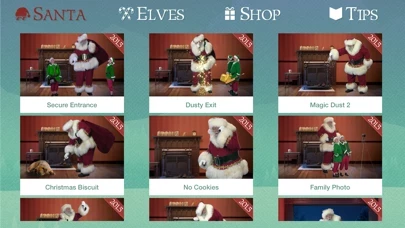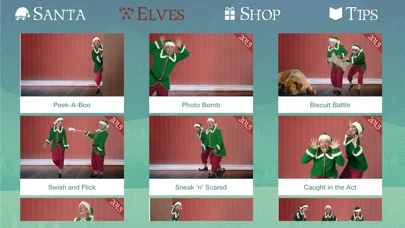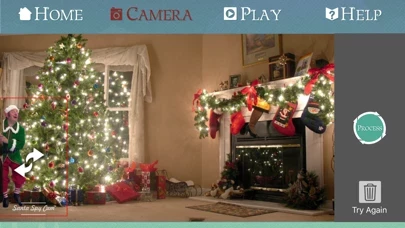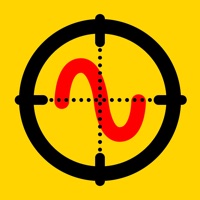How to Delete Santa Spy Cam
Published by BELIEVEinWe have made it super easy to delete Santa Spy Cam account and/or app.
Table of Contents:
Guide to Delete Santa Spy Cam
Things to note before removing Santa Spy Cam:
- The developer of Santa Spy Cam is BELIEVEin and all inquiries must go to them.
- Check the Terms of Services and/or Privacy policy of BELIEVEin to know if they support self-serve account deletion:
- Under the GDPR, Residents of the European Union and United Kingdom have a "right to erasure" and can request any developer like BELIEVEin holding their data to delete it. The law mandates that BELIEVEin must comply within a month.
- American residents (California only - you can claim to reside here) are empowered by the CCPA to request that BELIEVEin delete any data it has on you or risk incurring a fine (upto 7.5k usd).
- If you have an active subscription, it is recommended you unsubscribe before deleting your account or the app.
How to delete Santa Spy Cam account:
Generally, here are your options if you need your account deleted:
Option 1: Reach out to Santa Spy Cam via Justuseapp. Get all Contact details →
Option 2: Visit the Santa Spy Cam website directly Here →
Option 3: Contact Santa Spy Cam Support/ Customer Service:
- 92.86% Contact Match
- Developer: BELIEVEin LLC
- E-Mail: [email protected]
- Website: Visit Santa Spy Cam Website
- 81.82% Contact Match
- Developer: Santa Cam
- E-Mail: [email protected]
- Website: Visit Santa Cam Website
Option 4: Check Santa Spy Cam's Privacy/TOS/Support channels below for their Data-deletion/request policy then contact them:
*Pro-tip: Once you visit any of the links above, Use your browser "Find on page" to find "@". It immediately shows the neccessary emails.
How to Delete Santa Spy Cam from your iPhone or Android.
Delete Santa Spy Cam from iPhone.
To delete Santa Spy Cam from your iPhone, Follow these steps:
- On your homescreen, Tap and hold Santa Spy Cam until it starts shaking.
- Once it starts to shake, you'll see an X Mark at the top of the app icon.
- Click on that X to delete the Santa Spy Cam app from your phone.
Method 2:
Go to Settings and click on General then click on "iPhone Storage". You will then scroll down to see the list of all the apps installed on your iPhone. Tap on the app you want to uninstall and delete the app.
For iOS 11 and above:
Go into your Settings and click on "General" and then click on iPhone Storage. You will see the option "Offload Unused Apps". Right next to it is the "Enable" option. Click on the "Enable" option and this will offload the apps that you don't use.
Delete Santa Spy Cam from Android
- First open the Google Play app, then press the hamburger menu icon on the top left corner.
- After doing these, go to "My Apps and Games" option, then go to the "Installed" option.
- You'll see a list of all your installed apps on your phone.
- Now choose Santa Spy Cam, then click on "uninstall".
- Also you can specifically search for the app you want to uninstall by searching for that app in the search bar then select and uninstall.
Have a Problem with Santa Spy Cam? Report Issue
Leave a comment:
What is Santa Spy Cam?
Santa Spy Cam™ 3 (SSC3) is the third major release of the Internationally acclaimed “proof of Santa” app, enabling parents (and grandparents) to capture live-action, high-quality video of Santa Claus, his friendly elves, and real reindeer in and around your home! With an almost limitless array of live-action video capability and customization options, Santa Spy Cam™ 3 provides “sightings” of Santa and his elves that children all over the world have always wanted in one easy-to-use app. SSC3 brings an unprecedented level of magic and enchantment to a child's holiday experience with its highly intuitive suite of both Santa and his elves "sighting" options. Version 3 features: >SSC3 offers 52 scenes to choose from, inspiring countless live-action video “sighting” opportunities. > SSC3 offers 15 Santa scenes to make Christmas morning one they’ll never forget. > Several scenes allow users to integrate physical objects left behind including candy canes and notes to Santa left behind by t...