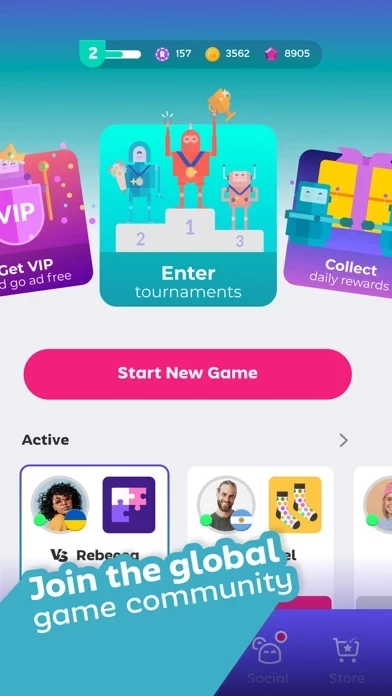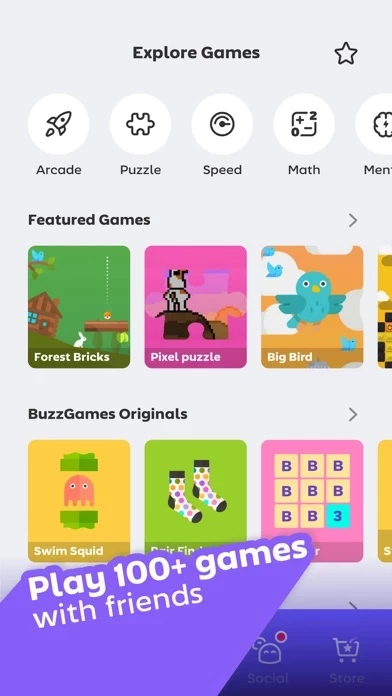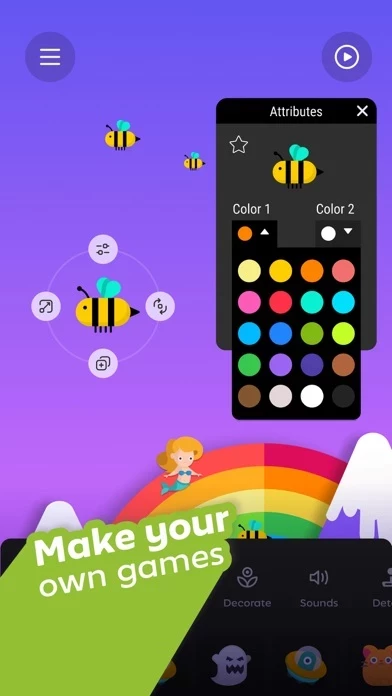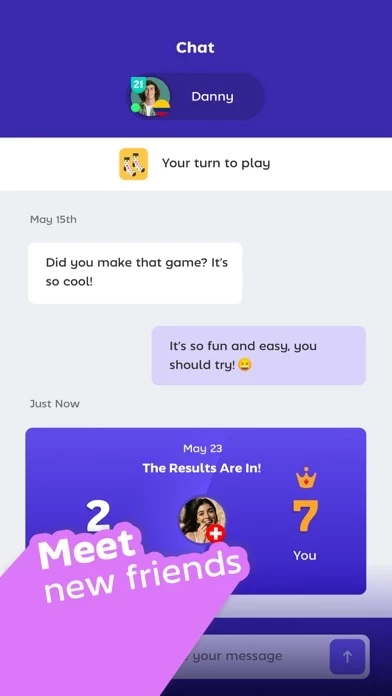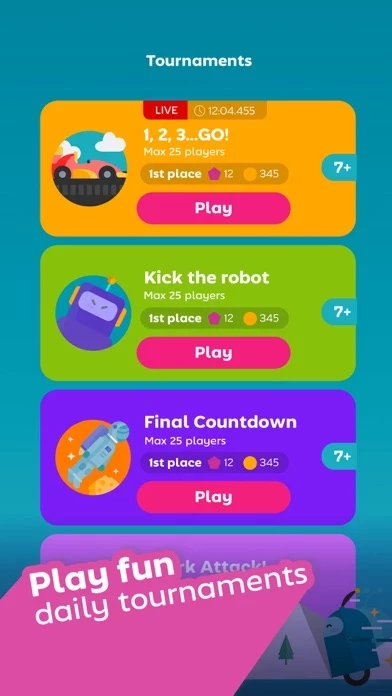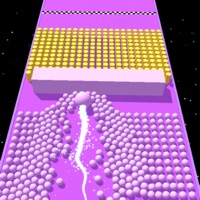How to Delete BuzzGames
Published by MindKick LLC on 2023-05-15We have made it super easy to delete BuzzGames account and/or app.
Table of Contents:
Guide to Delete BuzzGames
Things to note before removing BuzzGames:
- The developer of BuzzGames is MindKick LLC and all inquiries must go to them.
- Check the Terms of Services and/or Privacy policy of MindKick LLC to know if they support self-serve account deletion:
- Under the GDPR, Residents of the European Union and United Kingdom have a "right to erasure" and can request any developer like MindKick LLC holding their data to delete it. The law mandates that MindKick LLC must comply within a month.
- American residents (California only - you can claim to reside here) are empowered by the CCPA to request that MindKick LLC delete any data it has on you or risk incurring a fine (upto 7.5k usd).
- If you have an active subscription, it is recommended you unsubscribe before deleting your account or the app.
How to delete BuzzGames account:
Generally, here are your options if you need your account deleted:
Option 1: Reach out to BuzzGames via Justuseapp. Get all Contact details →
Option 2: Visit the BuzzGames website directly Here →
Option 3: Contact BuzzGames Support/ Customer Service:
- 100% Contact Match
- Developer: MindKick
- E-Mail: [email protected]
- Website: Visit BuzzGames Website
Option 4: Check BuzzGames's Privacy/TOS/Support channels below for their Data-deletion/request policy then contact them:
*Pro-tip: Once you visit any of the links above, Use your browser "Find on page" to find "@". It immediately shows the neccessary emails.
How to Delete BuzzGames from your iPhone or Android.
Delete BuzzGames from iPhone.
To delete BuzzGames from your iPhone, Follow these steps:
- On your homescreen, Tap and hold BuzzGames until it starts shaking.
- Once it starts to shake, you'll see an X Mark at the top of the app icon.
- Click on that X to delete the BuzzGames app from your phone.
Method 2:
Go to Settings and click on General then click on "iPhone Storage". You will then scroll down to see the list of all the apps installed on your iPhone. Tap on the app you want to uninstall and delete the app.
For iOS 11 and above:
Go into your Settings and click on "General" and then click on iPhone Storage. You will see the option "Offload Unused Apps". Right next to it is the "Enable" option. Click on the "Enable" option and this will offload the apps that you don't use.
Delete BuzzGames from Android
- First open the Google Play app, then press the hamburger menu icon on the top left corner.
- After doing these, go to "My Apps and Games" option, then go to the "Installed" option.
- You'll see a list of all your installed apps on your phone.
- Now choose BuzzGames, then click on "uninstall".
- Also you can specifically search for the app you want to uninstall by searching for that app in the search bar then select and uninstall.
Have a Problem with BuzzGames? Report Issue
Leave a comment:
What is BuzzGames?
Ready to make a Buzz? this app is a social gaming platform with hundreds of casual games and a fun, creative twist. Enjoy an ever-growing catalog of games created by us and our global community. Discover new games and bring your creativity to life with our user-friendly, drag & drop game creator. PLAY WITH FRIENDS & MAKE NEW ONES. Make new friends around the world while playing and chatting. Send gifts and emojis to your favorite opponents. Discover and play games created by your new friends! BRING YOUR CREATIVITY TO LIFE Make your own games or mod games created by others. Creating games on your phone (with no code) has never been so easy and fun! SHOW OFF YOUR SKILL Get your Adrenaline pumping with exhilarating 1-on-1 matches and daily tournaments. The fastest player wins! ALWAYS NEW! Enjoy new games daily and find original content you can’t find anywhere else. Download this app now and join tens of thousands of global players. Top-rated by players who enjoy casual multipl...