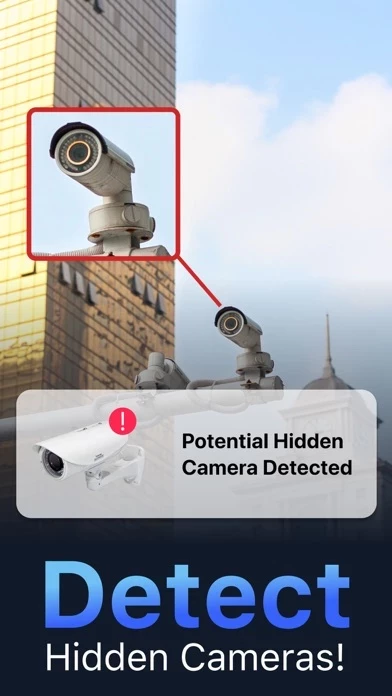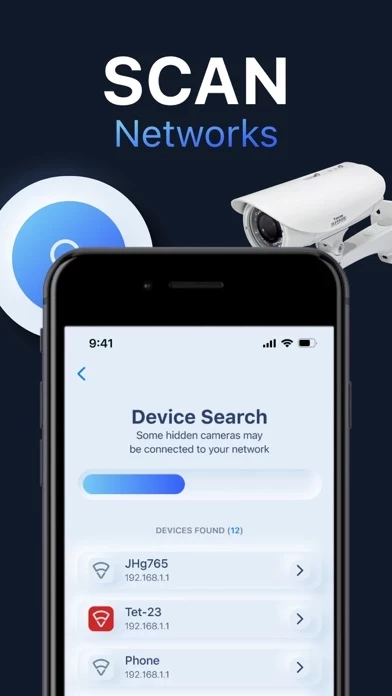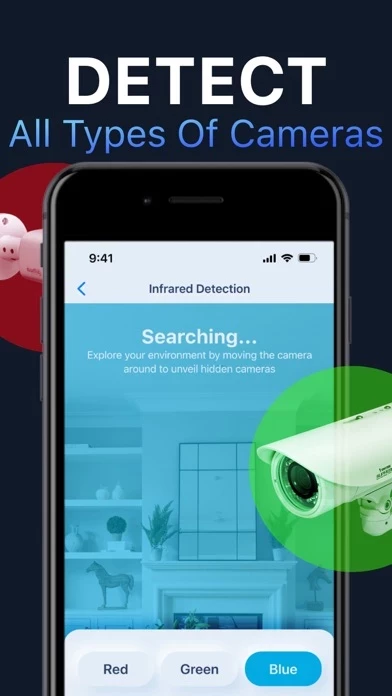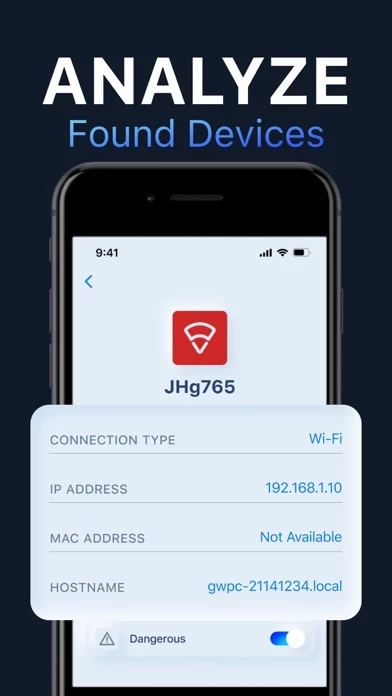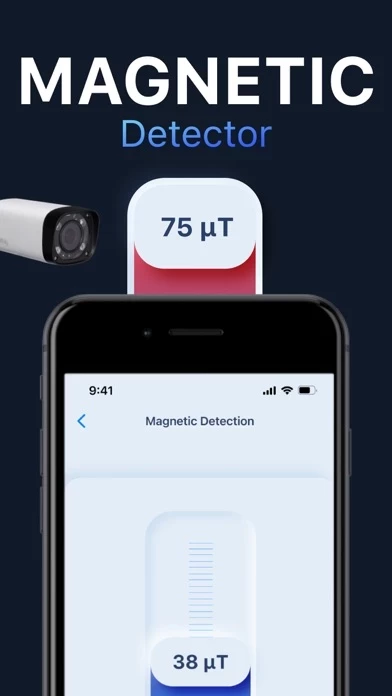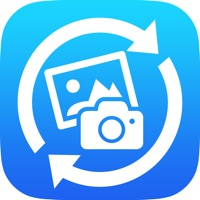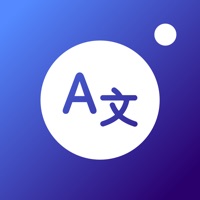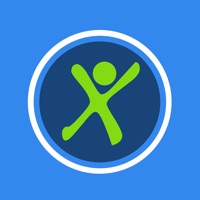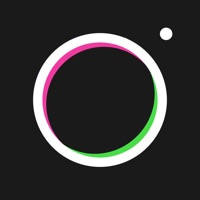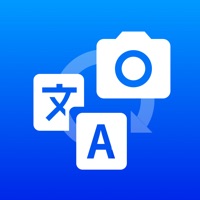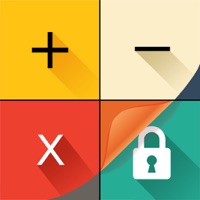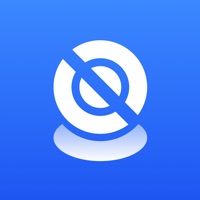How to Delete Hidden Camera
Published by Johannes Lundberg on 2024-09-17We have made it super easy to delete Hidden Camera - Device Finder account and/or app.
Table of Contents:
Guide to Delete Hidden Camera - Device Finder
Things to note before removing Hidden Camera:
- The developer of Hidden Camera is Johannes Lundberg and all inquiries must go to them.
- Check the Terms of Services and/or Privacy policy of Johannes Lundberg to know if they support self-serve account deletion:
- Under the GDPR, Residents of the European Union and United Kingdom have a "right to erasure" and can request any developer like Johannes Lundberg holding their data to delete it. The law mandates that Johannes Lundberg must comply within a month.
- American residents (California only - you can claim to reside here) are empowered by the CCPA to request that Johannes Lundberg delete any data it has on you or risk incurring a fine (upto 7.5k usd).
- If you have an active subscription, it is recommended you unsubscribe before deleting your account or the app.
How to delete Hidden Camera account:
Generally, here are your options if you need your account deleted:
Option 1: Reach out to Hidden Camera via Justuseapp. Get all Contact details →
Option 2: Visit the Hidden Camera website directly Here →
Option 3: Contact Hidden Camera Support/ Customer Service:
- Verified email
- Contact e-Mail: [email protected]
- 60.47% Contact Match
- Developer: Astraler
- E-Mail: [email protected]
- Website: Visit Hidden Camera Website
- 74.29% Contact Match
- Developer: FutureApps
- E-Mail: [email protected]
- Website: Visit FutureApps Website
Option 4: Check Hidden Camera's Privacy/TOS/Support channels below for their Data-deletion/request policy then contact them:
- https://howifancap.info/IOS_HomeCameraAppWifiAnalyzer_Privacy.html
- https://howifancap.info/IOS_HomeCameraAppWifiAnalyzer_Terms.html
*Pro-tip: Once you visit any of the links above, Use your browser "Find on page" to find "@". It immediately shows the neccessary emails.
How to Delete Hidden Camera - Device Finder from your iPhone or Android.
Delete Hidden Camera - Device Finder from iPhone.
To delete Hidden Camera from your iPhone, Follow these steps:
- On your homescreen, Tap and hold Hidden Camera - Device Finder until it starts shaking.
- Once it starts to shake, you'll see an X Mark at the top of the app icon.
- Click on that X to delete the Hidden Camera - Device Finder app from your phone.
Method 2:
Go to Settings and click on General then click on "iPhone Storage". You will then scroll down to see the list of all the apps installed on your iPhone. Tap on the app you want to uninstall and delete the app.
For iOS 11 and above:
Go into your Settings and click on "General" and then click on iPhone Storage. You will see the option "Offload Unused Apps". Right next to it is the "Enable" option. Click on the "Enable" option and this will offload the apps that you don't use.
Delete Hidden Camera - Device Finder from Android
- First open the Google Play app, then press the hamburger menu icon on the top left corner.
- After doing these, go to "My Apps and Games" option, then go to the "Installed" option.
- You'll see a list of all your installed apps on your phone.
- Now choose Hidden Camera - Device Finder, then click on "uninstall".
- Also you can specifically search for the app you want to uninstall by searching for that app in the search bar then select and uninstall.
Have a Problem with Hidden Camera - Device Finder? Report Issue
Leave a comment:
What is Hidden Camera - Device Finder?
Transform your home network into a well-oiled machine with Home Camera App Wifi Analyzer. Designed for homeowners who want to optimize their WiFi performance and ensure a secure environment, this app combines advanced network analysis with camera detection features to provide comprehensive protection and efficiency. Home Camera App Wifi Analyzer employs sophisticated scanning technology to evaluate your home network and detect hidden cameras. By analyzing connected devices, signal strength, and potential security threats, it helps you fine-tune your WiFi performance and secure your personal space from intrusive devices. WiFi Network Scanning: Perform thorough scans to identify all devices connected to your network, ensuring no unauthorized access. Signal Strength Assessment: Measure and analyze your WiFi signal strength to pinpoint weak areas and improve coverage. Device Analysis: Get detailed information about each connected device, including its type, manufacturer, and activity. Cha...