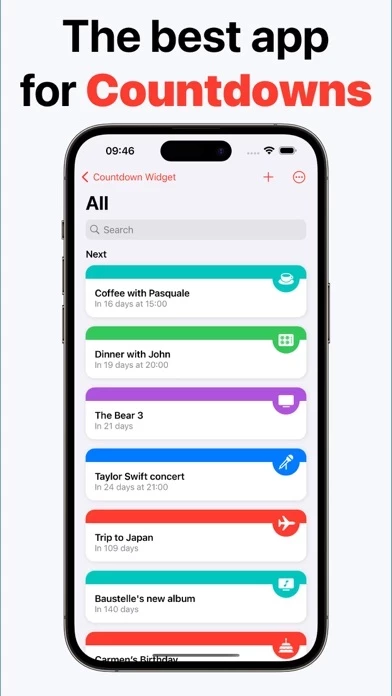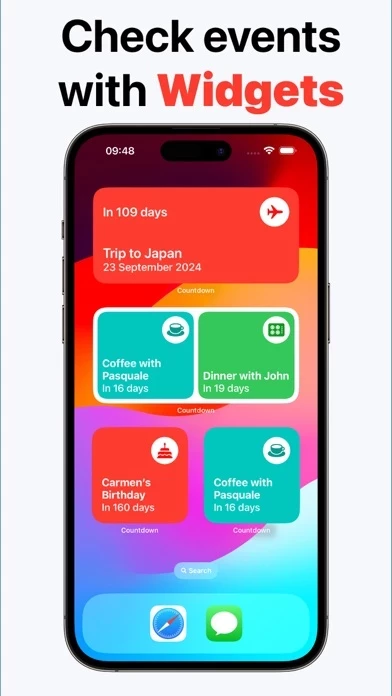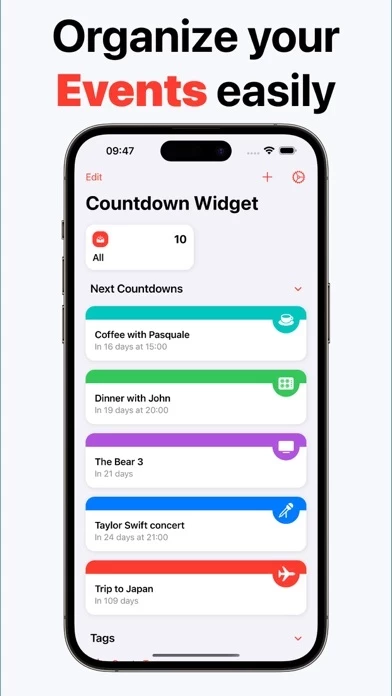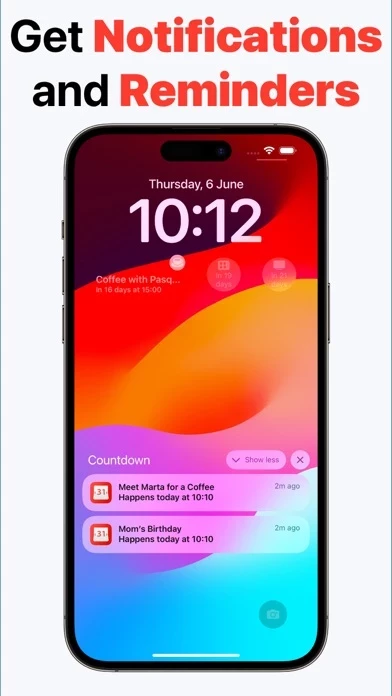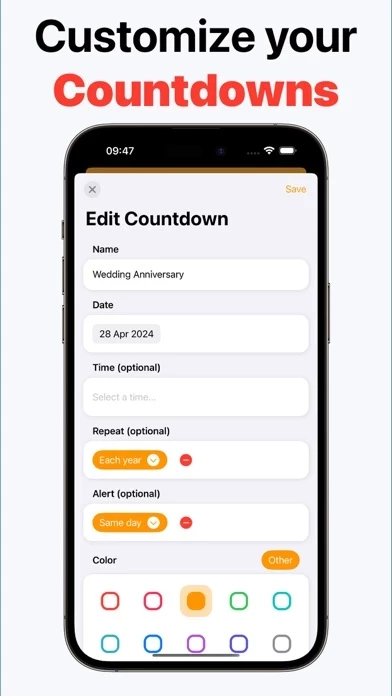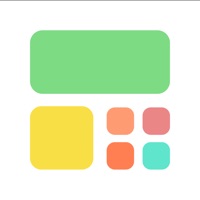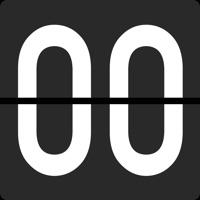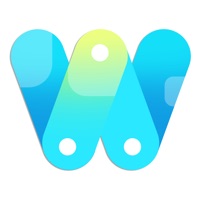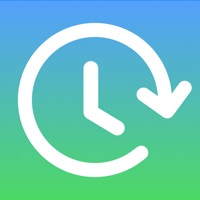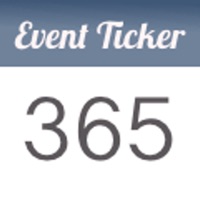How to Delete Countdown Widget
Published by Simone Montalto on 2024-06-10We have made it super easy to delete Countdown Widget: Day count account and/or app.
Table of Contents:
Guide to Delete Countdown Widget: Day count
Things to note before removing Countdown Widget:
- The developer of Countdown Widget is Simone Montalto and all inquiries must go to them.
- Check the Terms of Services and/or Privacy policy of Simone Montalto to know if they support self-serve account deletion:
- Under the GDPR, Residents of the European Union and United Kingdom have a "right to erasure" and can request any developer like Simone Montalto holding their data to delete it. The law mandates that Simone Montalto must comply within a month.
- American residents (California only - you can claim to reside here) are empowered by the CCPA to request that Simone Montalto delete any data it has on you or risk incurring a fine (upto 7.5k usd).
- If you have an active subscription, it is recommended you unsubscribe before deleting your account or the app.
How to delete Countdown Widget account:
Generally, here are your options if you need your account deleted:
Option 1: Reach out to Countdown Widget via Justuseapp. Get all Contact details →
Option 2: Visit the Countdown Widget website directly Here →
Option 3: Contact Countdown Widget Support/ Customer Service:
- 15% Contact Match
- Developer: Handcrafted Apps and Games
- E-Mail: [email protected]
- Website: Visit Countdown Widget Website
Option 4: Check Countdown Widget's Privacy/TOS/Support channels below for their Data-deletion/request policy then contact them:
- https://www.apple.com/legal/internet-services/itunes/dev/stdeula/
- https://countdown-widget.app/privacy/
*Pro-tip: Once you visit any of the links above, Use your browser "Find on page" to find "@". It immediately shows the neccessary emails.
How to Delete Countdown Widget: Day count from your iPhone or Android.
Delete Countdown Widget: Day count from iPhone.
To delete Countdown Widget from your iPhone, Follow these steps:
- On your homescreen, Tap and hold Countdown Widget: Day count until it starts shaking.
- Once it starts to shake, you'll see an X Mark at the top of the app icon.
- Click on that X to delete the Countdown Widget: Day count app from your phone.
Method 2:
Go to Settings and click on General then click on "iPhone Storage". You will then scroll down to see the list of all the apps installed on your iPhone. Tap on the app you want to uninstall and delete the app.
For iOS 11 and above:
Go into your Settings and click on "General" and then click on iPhone Storage. You will see the option "Offload Unused Apps". Right next to it is the "Enable" option. Click on the "Enable" option and this will offload the apps that you don't use.
Delete Countdown Widget: Day count from Android
- First open the Google Play app, then press the hamburger menu icon on the top left corner.
- After doing these, go to "My Apps and Games" option, then go to the "Installed" option.
- You'll see a list of all your installed apps on your phone.
- Now choose Countdown Widget: Day count, then click on "uninstall".
- Also you can specifically search for the app you want to uninstall by searching for that app in the search bar then select and uninstall.
Have a Problem with Countdown Widget: Day count? Report Issue
Leave a comment:
What is Countdown Widget: Day count?
Stay on top of your important events with Countdown Widget, the ultimate tool for tracking the time remaining to your most anticipated moments. Whether it’s a birthday, anniversary, vacation, or any significant date, Countdown Widget keeps you informed and excited. Countdown Widget is perfect for anyone who loves to look forward to special moments. With its sleek design and robust features, you’ll always be in the know about what’s coming next. Whether it’s a personal milestone or a professional deadline, Countdown Widget ensures you’re always prepared and excited for the future. Countdown Widget is an app for iPhone, iPad and Mac that automatically syncs with all your iCloud-connected devices. Users can count on: - Customizable Events: Create unlimited countdowns and personalize them with names, dates, and unique icons. - Widgets for Home Screen: Add beautiful widgets to your home screen to keep track of your events without even opening the app. - Notifications & Reminders: Set...