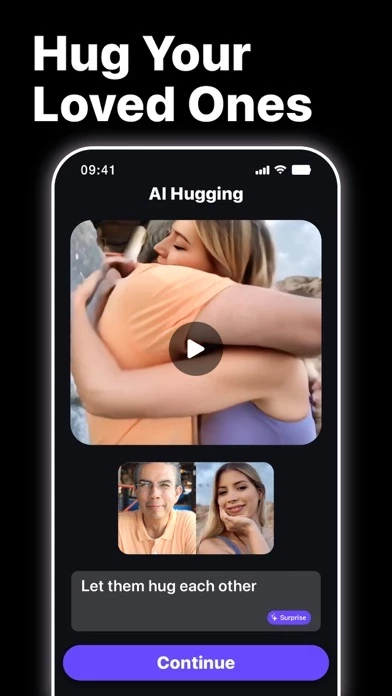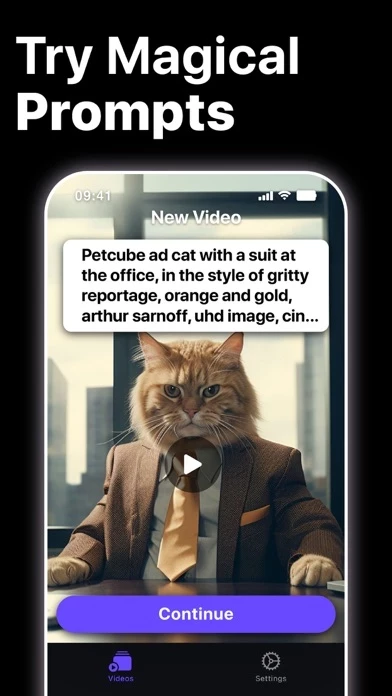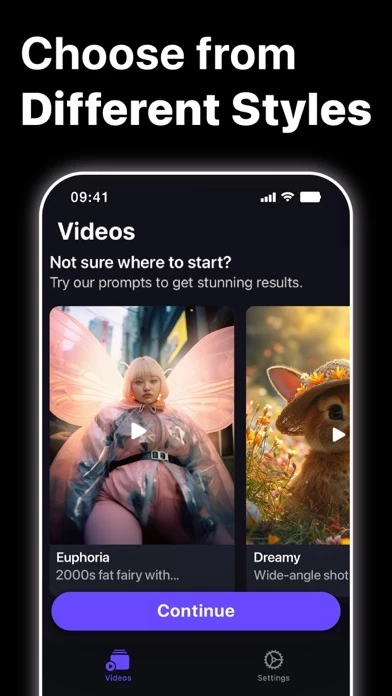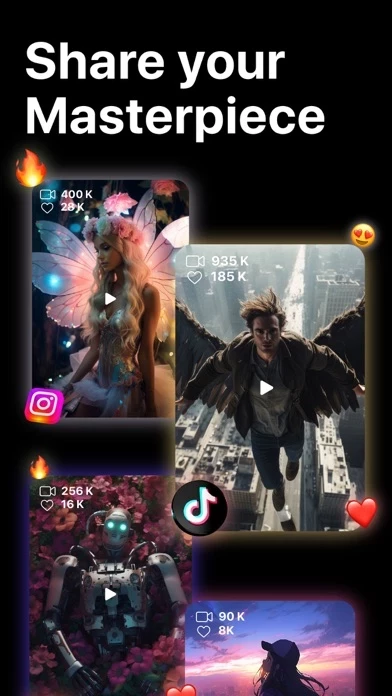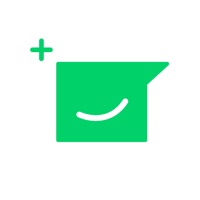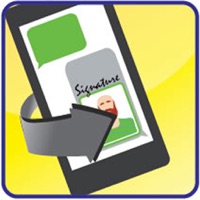How to Delete VideoAI
Published by Koi Apps on 2024-08-19We have made it super easy to delete VideoAI: Text to Video AI account and/or app.
Table of Contents:
Guide to Delete VideoAI: Text to Video AI
Things to note before removing VideoAI:
- The developer of VideoAI is Koi Apps and all inquiries must go to them.
- Check the Terms of Services and/or Privacy policy of Koi Apps to know if they support self-serve account deletion:
- Under the GDPR, Residents of the European Union and United Kingdom have a "right to erasure" and can request any developer like Koi Apps holding their data to delete it. The law mandates that Koi Apps must comply within a month.
- American residents (California only - you can claim to reside here) are empowered by the CCPA to request that Koi Apps delete any data it has on you or risk incurring a fine (upto 7.5k usd).
- If you have an active subscription, it is recommended you unsubscribe before deleting your account or the app.
How to delete VideoAI account:
Generally, here are your options if you need your account deleted:
Option 1: Reach out to VideoAI via Justuseapp. Get all Contact details →
Option 2: Visit the VideoAI website directly Here →
Option 3: Contact VideoAI Support/ Customer Service:
- 100% Contact Match
- Developer: Koi Apps
- E-Mail: [email protected]
- Website: Visit VideoAI Website
- 82.35% Contact Match
- Developer: invideo AI
- E-Mail: [email protected]
- Website: Visit invideo AI Website
Option 4: Check VideoAI's Privacy/TOS/Support channels below for their Data-deletion/request policy then contact them:
*Pro-tip: Once you visit any of the links above, Use your browser "Find on page" to find "@". It immediately shows the neccessary emails.
How to Delete VideoAI: Text to Video AI from your iPhone or Android.
Delete VideoAI: Text to Video AI from iPhone.
To delete VideoAI from your iPhone, Follow these steps:
- On your homescreen, Tap and hold VideoAI: Text to Video AI until it starts shaking.
- Once it starts to shake, you'll see an X Mark at the top of the app icon.
- Click on that X to delete the VideoAI: Text to Video AI app from your phone.
Method 2:
Go to Settings and click on General then click on "iPhone Storage". You will then scroll down to see the list of all the apps installed on your iPhone. Tap on the app you want to uninstall and delete the app.
For iOS 11 and above:
Go into your Settings and click on "General" and then click on iPhone Storage. You will see the option "Offload Unused Apps". Right next to it is the "Enable" option. Click on the "Enable" option and this will offload the apps that you don't use.
Delete VideoAI: Text to Video AI from Android
- First open the Google Play app, then press the hamburger menu icon on the top left corner.
- After doing these, go to "My Apps and Games" option, then go to the "Installed" option.
- You'll see a list of all your installed apps on your phone.
- Now choose VideoAI: Text to Video AI, then click on "uninstall".
- Also you can specifically search for the app you want to uninstall by searching for that app in the search bar then select and uninstall.
Have a Problem with VideoAI: Text to Video AI? Report Issue
Leave a comment:
What is VideoAI: Text to Video AI?
Introducing Video AI, the groundbreaking text-to-video app that brings your words to life like never before. With Video AI, creating stunning visual content from your text is as easy as a few taps on your screen. Unleash your creativity and captivate your audience with dynamic animations, vibrant visuals, and seamless transitions. Whether you're a social media influencer, a business owner, or a content creator, Video AI empowers you to express your ideas in a whole new way. Key Features: Effortless Conversion: Simply input your text, and our advanced algorithms do the rest, effortlessly transforming your words into stunning visuals. Intuitive Interface: Our user-friendly interface makes it easy for users of all skill levels to create professional-looking videos in minutes, without the need for any technical expertise. Export and Share: Once your video is complete, export it in various formats and share it across your favorite platforms to reach your audience wherever they are. Wit...