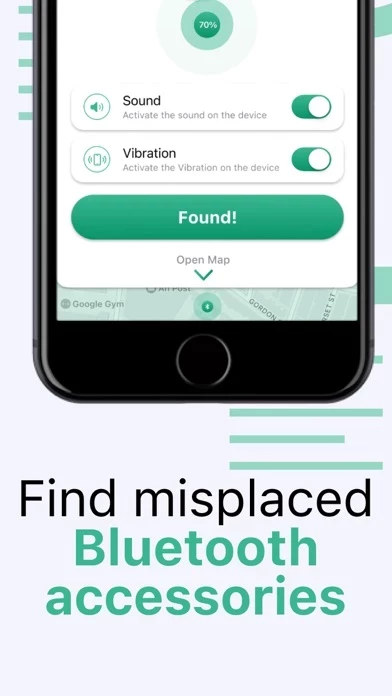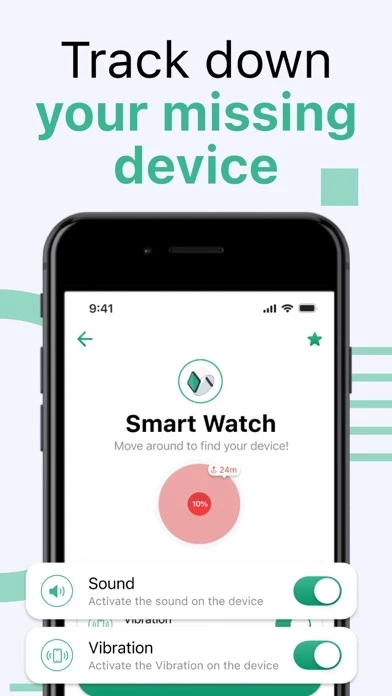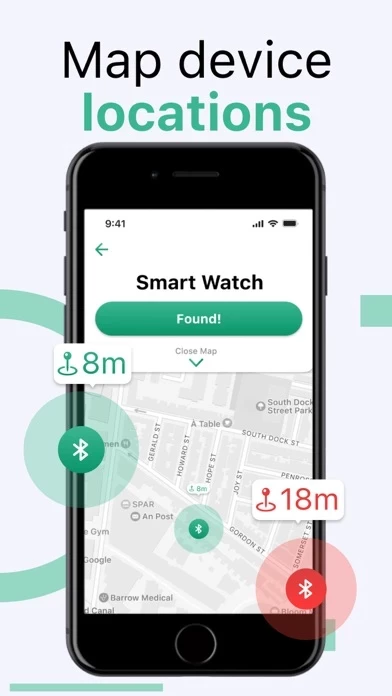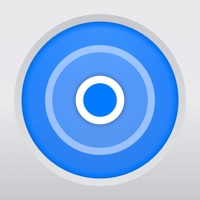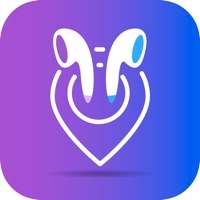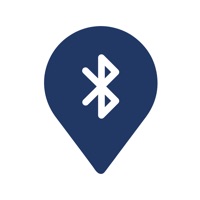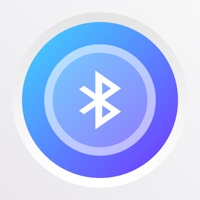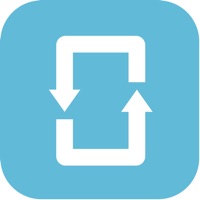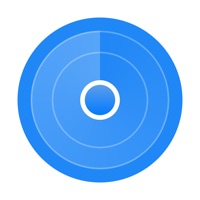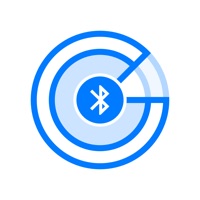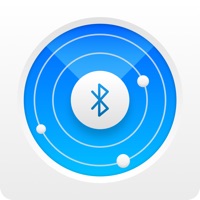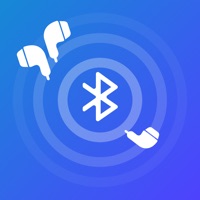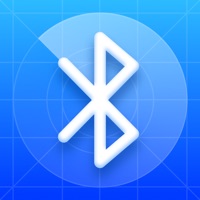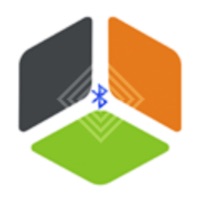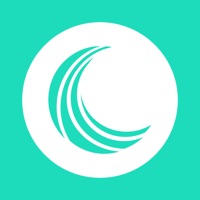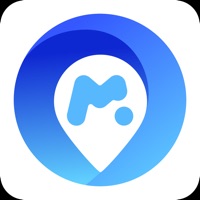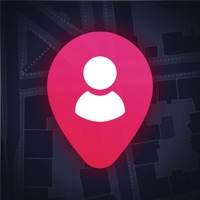How to Delete Find Lost Pods
Published by Sue Ange on 2024-03-17We have made it super easy to delete Find Lost Pods - My Tracker account and/or app.
Table of Contents:
Guide to Delete Find Lost Pods - My Tracker
Things to note before removing Find Lost Pods:
- The developer of Find Lost Pods is Sue Ange and all inquiries must go to them.
- Check the Terms of Services and/or Privacy policy of Sue Ange to know if they support self-serve account deletion:
- Under the GDPR, Residents of the European Union and United Kingdom have a "right to erasure" and can request any developer like Sue Ange holding their data to delete it. The law mandates that Sue Ange must comply within a month.
- American residents (California only - you can claim to reside here) are empowered by the CCPA to request that Sue Ange delete any data it has on you or risk incurring a fine (upto 7.5k usd).
- If you have an active subscription, it is recommended you unsubscribe before deleting your account or the app.
How to delete Find Lost Pods account:
Generally, here are your options if you need your account deleted:
Option 1: Reach out to Find Lost Pods via Justuseapp. Get all Contact details →
Option 2: Visit the Find Lost Pods website directly Here →
Option 3: Contact Find Lost Pods Support/ Customer Service:
- Verified email
- Contact e-Mail: [email protected]
- 32% Contact Match
- Developer: xiaoqiaolucker
- E-Mail: [email protected]
- Website: Visit Find Lost Pods Website
- 55.81% Contact Match
- Developer: MAPLE LABS CO., LTD
- E-Mail: [email protected]
- Website: Visit MAPLE LABS CO., LTD Website
Option 4: Check Find Lost Pods's Privacy/TOS/Support channels below for their Data-deletion/request policy then contact them:
- https://filopomytra.info/IOS_FindLostPodsMyTracker_PrivacyPolicy.html
- https://filopomytra.info/IOS_FindLostPodsMyTracker_TermsOfUse.html
*Pro-tip: Once you visit any of the links above, Use your browser "Find on page" to find "@". It immediately shows the neccessary emails.
How to Delete Find Lost Pods - My Tracker from your iPhone or Android.
Delete Find Lost Pods - My Tracker from iPhone.
To delete Find Lost Pods from your iPhone, Follow these steps:
- On your homescreen, Tap and hold Find Lost Pods - My Tracker until it starts shaking.
- Once it starts to shake, you'll see an X Mark at the top of the app icon.
- Click on that X to delete the Find Lost Pods - My Tracker app from your phone.
Method 2:
Go to Settings and click on General then click on "iPhone Storage". You will then scroll down to see the list of all the apps installed on your iPhone. Tap on the app you want to uninstall and delete the app.
For iOS 11 and above:
Go into your Settings and click on "General" and then click on iPhone Storage. You will see the option "Offload Unused Apps". Right next to it is the "Enable" option. Click on the "Enable" option and this will offload the apps that you don't use.
Delete Find Lost Pods - My Tracker from Android
- First open the Google Play app, then press the hamburger menu icon on the top left corner.
- After doing these, go to "My Apps and Games" option, then go to the "Installed" option.
- You'll see a list of all your installed apps on your phone.
- Now choose Find Lost Pods - My Tracker, then click on "uninstall".
- Also you can specifically search for the app you want to uninstall by searching for that app in the search bar then select and uninstall.
Have a Problem with Find Lost Pods - My Tracker? Report Issue
Leave a comment:
What is Find Lost Pods - My Tracker?
Device Finder - My Air Tracker - is the revolutionary app that redefines the way you find your misplaced or lost Bluetooth devices. Say goodbye to the frustration and expense of replacing items like smartwatches, portable speakers, wireless headphones, fitness trackers, notebooks, and more, with TrackMaster at your fingertips. Never again worry about losing track of your valuable devices! Key Features: 1.Visualize Your Device's Location: Easily pinpoint the exact location of your device with our intuitive map tracking feature. 2. Efficient Favorites Management: Seamlessly manage your most-used devices by adding them to your Favorites list for instant access and ultimate convenience. 3. Precision Proximity Meter: Get real-time updates on the distance to your lost device with our highly accurate proximity meter, displayed on a 100-point scale. 4. Cutting-Edge Device Detection: Utilize advanced detection technology to instantly locate nearby devices. 5. Alert Notifications: Receive vibr...