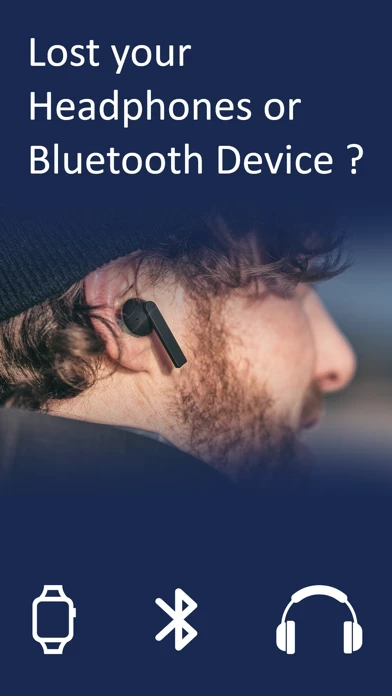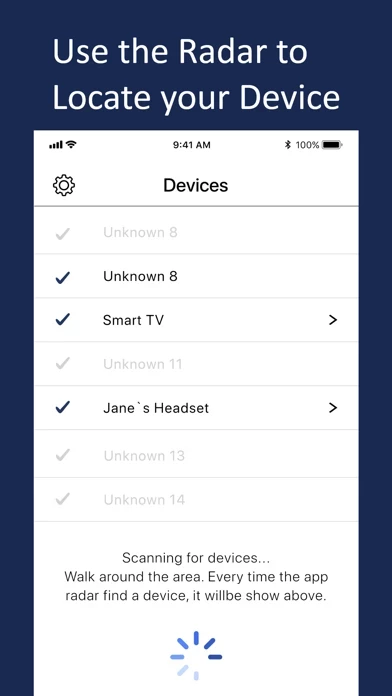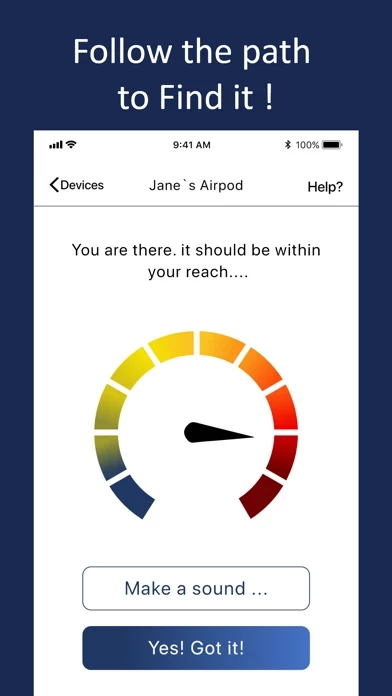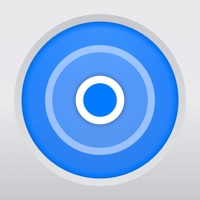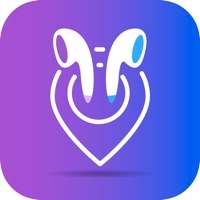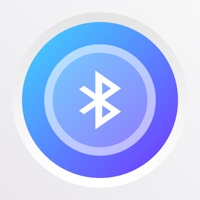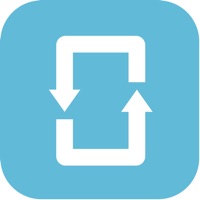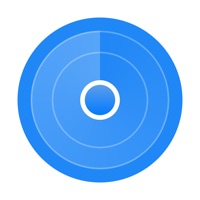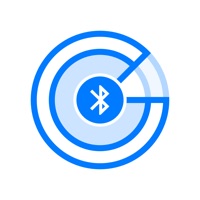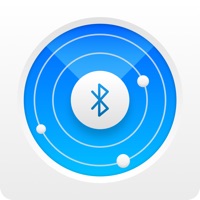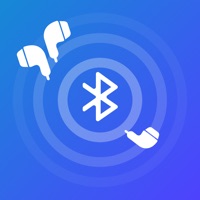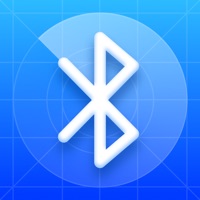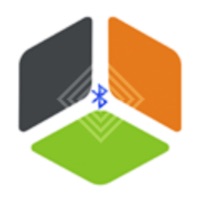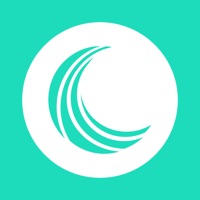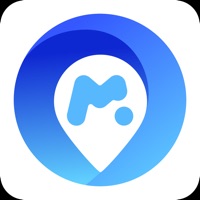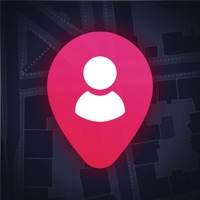How to Delete Find my Lost Device
Published by Free Download Apps OU on 2023-11-22We have made it super easy to delete Find my Lost Device - Air App account and/or app.
Table of Contents:
Guide to Delete Find my Lost Device - Air App
Things to note before removing Find my Lost Device:
- The developer of Find my Lost Device is Free Download Apps OU and all inquiries must go to them.
- Under the GDPR, Residents of the European Union and United Kingdom have a "right to erasure" and can request any developer like Free Download Apps OU holding their data to delete it. The law mandates that Free Download Apps OU must comply within a month.
- American residents (California only - you can claim to reside here) are empowered by the CCPA to request that Free Download Apps OU delete any data it has on you or risk incurring a fine (upto 7.5k usd).
- If you have an active subscription, it is recommended you unsubscribe before deleting your account or the app.
How to delete Find my Lost Device account:
Generally, here are your options if you need your account deleted:
Option 1: Reach out to Find my Lost Device via Justuseapp. Get all Contact details →
Option 2: Visit the Find my Lost Device website directly Here →
Option 3: Contact Find my Lost Device Support/ Customer Service:
- 27.59% Contact Match
- Developer: Hendrik Folkerts
- E-Mail: [email protected]
- Website: Visit Find my Lost Device Website
- 70% Contact Match
- Developer: Google LLC
- E-Mail: [email protected]
- Website: Visit Google LLC Website
How to Delete Find my Lost Device - Air App from your iPhone or Android.
Delete Find my Lost Device - Air App from iPhone.
To delete Find my Lost Device from your iPhone, Follow these steps:
- On your homescreen, Tap and hold Find my Lost Device - Air App until it starts shaking.
- Once it starts to shake, you'll see an X Mark at the top of the app icon.
- Click on that X to delete the Find my Lost Device - Air App app from your phone.
Method 2:
Go to Settings and click on General then click on "iPhone Storage". You will then scroll down to see the list of all the apps installed on your iPhone. Tap on the app you want to uninstall and delete the app.
For iOS 11 and above:
Go into your Settings and click on "General" and then click on iPhone Storage. You will see the option "Offload Unused Apps". Right next to it is the "Enable" option. Click on the "Enable" option and this will offload the apps that you don't use.
Delete Find my Lost Device - Air App from Android
- First open the Google Play app, then press the hamburger menu icon on the top left corner.
- After doing these, go to "My Apps and Games" option, then go to the "Installed" option.
- You'll see a list of all your installed apps on your phone.
- Now choose Find my Lost Device - Air App, then click on "uninstall".
- Also you can specifically search for the app you want to uninstall by searching for that app in the search bar then select and uninstall.
Have a Problem with Find my Lost Device - Air App? Report Issue
Leave a comment:
What is Find my Lost Device - Air App?
Δ Find your lost Headphones, Fitbit, Fitness Tracker, Earbuds and many more Bluetooth devices... Δ The radar will locate BLE devices in your area Δ Then you can find your device by using the proximity signal More info: 1. Start the application and watch the radar find the Bluetooth device around you. 2. Select your device and walk in the direction that increases the intensity signal. That is the zone where you need to head to. 3. Walk slowly and take your time. You'll find it! Extra: you can also give your device a custom name instead of the automatic system number. You are not the first one to loose your earbuds or Bluetooth device. It happens all the time. So breathe deeply and use the app to find it back. Download and start looking for your device now. Do not wait before it runs out of battery! Disclaimer: - The radar is powerful. If it uncover too many devices, we suggest you power OFF as many Bluetooth devices as possible so you can focus on the devices you look for. - You...