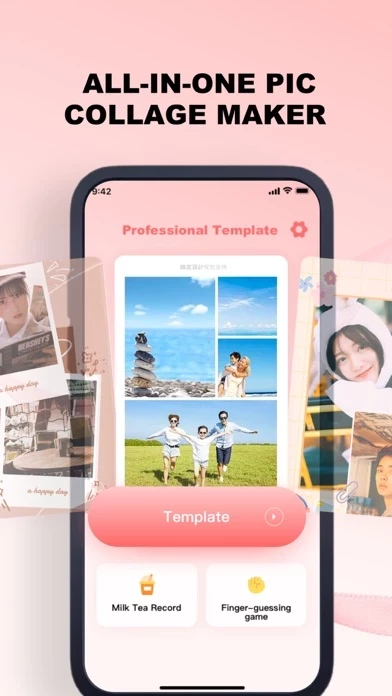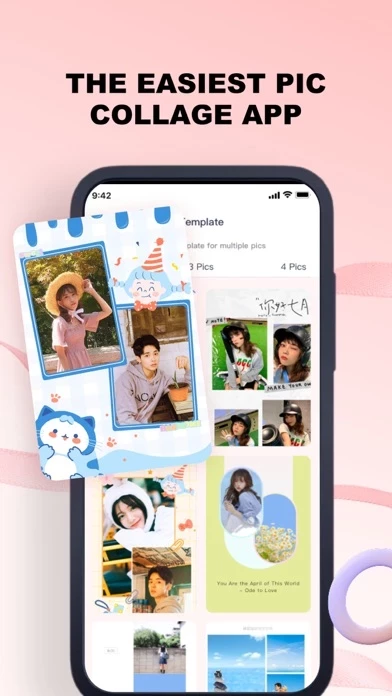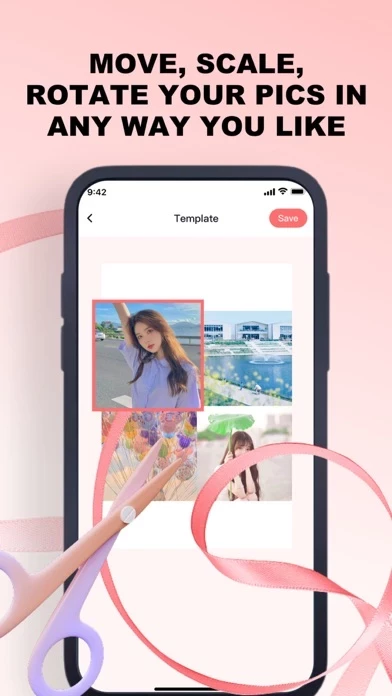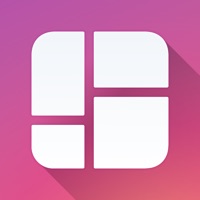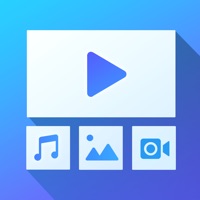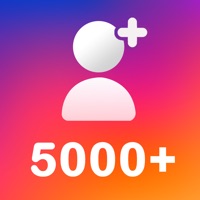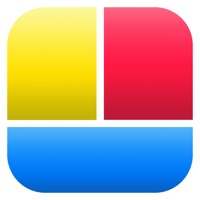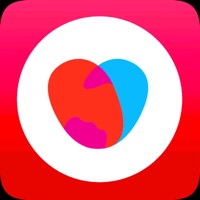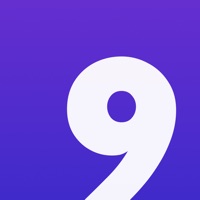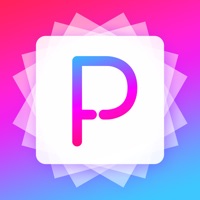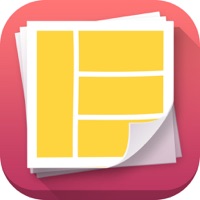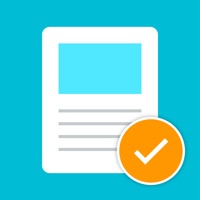How to Delete Photo Collage Q, Photo Editor
Published by 峰华 黄 on 2024-03-04We have made it super easy to delete Photo Collage Q, Photo Editor account and/or app.
Table of Contents:
Guide to Delete Photo Collage Q, Photo Editor
Things to note before removing Photo Collage Q, Photo Editor:
- The developer of Photo Collage Q, Photo Editor is 峰华 黄 and all inquiries must go to them.
- Check the Terms of Services and/or Privacy policy of 峰华 黄 to know if they support self-serve account deletion:
- Under the GDPR, Residents of the European Union and United Kingdom have a "right to erasure" and can request any developer like 峰华 黄 holding their data to delete it. The law mandates that 峰华 黄 must comply within a month.
- American residents (California only - you can claim to reside here) are empowered by the CCPA to request that 峰华 黄 delete any data it has on you or risk incurring a fine (upto 7.5k usd).
- If you have an active subscription, it is recommended you unsubscribe before deleting your account or the app.
How to delete Photo Collage Q, Photo Editor account:
Generally, here are your options if you need your account deleted:
Option 1: Reach out to Photo Collage Q, Photo Editor via Justuseapp. Get all Contact details →
Option 2: Visit the Photo Collage Q, Photo Editor website directly Here →
Option 3: Contact Photo Collage Q, Photo Editor Support/ Customer Service:
- 76.36% Contact Match
- Developer: Photo Editor & Collage Maker
- E-Mail: [email protected]
- Website: Visit Photo Collage Q, Photo Editor Website
Option 4: Check Photo Collage Q, Photo Editor's Privacy/TOS/Support channels below for their Data-deletion/request policy then contact them:
- https://p4c8c0ejhq.feishu.cn/docx/I3Bed0V9xonS8Ax7Kmlcnrx5ndc
- https://p4c8c0ejhq.feishu.cn/docx/K01Pdx0mrozeXgxwCcFc5lKknsg
*Pro-tip: Once you visit any of the links above, Use your browser "Find on page" to find "@". It immediately shows the neccessary emails.
How to Delete Photo Collage Q, Photo Editor from your iPhone or Android.
Delete Photo Collage Q, Photo Editor from iPhone.
To delete Photo Collage Q, Photo Editor from your iPhone, Follow these steps:
- On your homescreen, Tap and hold Photo Collage Q, Photo Editor until it starts shaking.
- Once it starts to shake, you'll see an X Mark at the top of the app icon.
- Click on that X to delete the Photo Collage Q, Photo Editor app from your phone.
Method 2:
Go to Settings and click on General then click on "iPhone Storage". You will then scroll down to see the list of all the apps installed on your iPhone. Tap on the app you want to uninstall and delete the app.
For iOS 11 and above:
Go into your Settings and click on "General" and then click on iPhone Storage. You will see the option "Offload Unused Apps". Right next to it is the "Enable" option. Click on the "Enable" option and this will offload the apps that you don't use.
Delete Photo Collage Q, Photo Editor from Android
- First open the Google Play app, then press the hamburger menu icon on the top left corner.
- After doing these, go to "My Apps and Games" option, then go to the "Installed" option.
- You'll see a list of all your installed apps on your phone.
- Now choose Photo Collage Q, Photo Editor, then click on "uninstall".
- Also you can specifically search for the app you want to uninstall by searching for that app in the search bar then select and uninstall.
Have a Problem with Photo Collage Q, Photo Editor? Report Issue
Leave a comment:
What is Photo Collage Q, Photo Editor?
Photo Editor Q professional photo Collage app, to meet your various picture stitching needs. Support intelligent typesetting fast puzzle, long picture splicing, creative poster puzzle, you can also manually select templates to adjust the shape and size of the picture, there is always a suitable for you ~ Subscribe Related: 1, users can only use Photo Collage, milk tea punch record, rock paper scissors and other functions without restriction after paying subscription; 2, the subscription fee will be deducted from the iTunes account when the user confirms the purchase, free trial for three days, can be automatically renewed, renewal fee of ¥298/ year; 3. The user can turn off automatic renewal 24 hours before the end of the current subscription, otherwise the subscription will be automatically renewed; 4. The Apple ID of the automatic renewal subscription will automatically deduct and extend the corresponding validity period in the iTunes account 24 hours before the expiration of each b...