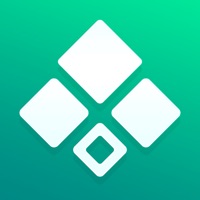How to Delete Lock Screen 18
Published by Tatiana Belova on 2024-05-07We have made it super easy to delete Lock Screen 18 account and/or app.
Table of Contents:
Guide to Delete Lock Screen 18
Things to note before removing Lock Screen 18:
- The developer of Lock Screen 18 is Tatiana Belova and all inquiries must go to them.
- Check the Terms of Services and/or Privacy policy of Tatiana Belova to know if they support self-serve account deletion:
- Under the GDPR, Residents of the European Union and United Kingdom have a "right to erasure" and can request any developer like Tatiana Belova holding their data to delete it. The law mandates that Tatiana Belova must comply within a month.
- American residents (California only - you can claim to reside here) are empowered by the CCPA to request that Tatiana Belova delete any data it has on you or risk incurring a fine (upto 7.5k usd).
- If you have an active subscription, it is recommended you unsubscribe before deleting your account or the app.
How to delete Lock Screen 18 account:
Generally, here are your options if you need your account deleted:
Option 1: Reach out to Lock Screen 18 via Justuseapp. Get all Contact details →
Option 2: Visit the Lock Screen 18 website directly Here →
Option 3: Contact Lock Screen 18 Support/ Customer Service:
- Verified email
- Contact e-Mail: [email protected]
- 90.32% Contact Match
- Developer: Apps Genz
- E-Mail: [email protected]
- Website: Visit Lock Screen 18 Website
Option 4: Check Lock Screen 18's Privacy/TOS/Support channels below for their Data-deletion/request policy then contact them:
- https://www.freeprivacypolicy.com/live/08703f98-69f9-471f-a0a2-abf5b85dcbcc
- https://www.freeprivacypolicy.com/live/2ee11f71-5c64-4b60-9719-21b8772fc17a
*Pro-tip: Once you visit any of the links above, Use your browser "Find on page" to find "@". It immediately shows the neccessary emails.
How to Delete Lock Screen 18 from your iPhone or Android.
Delete Lock Screen 18 from iPhone.
To delete Lock Screen 18 from your iPhone, Follow these steps:
- On your homescreen, Tap and hold Lock Screen 18 until it starts shaking.
- Once it starts to shake, you'll see an X Mark at the top of the app icon.
- Click on that X to delete the Lock Screen 18 app from your phone.
Method 2:
Go to Settings and click on General then click on "iPhone Storage". You will then scroll down to see the list of all the apps installed on your iPhone. Tap on the app you want to uninstall and delete the app.
For iOS 11 and above:
Go into your Settings and click on "General" and then click on iPhone Storage. You will see the option "Offload Unused Apps". Right next to it is the "Enable" option. Click on the "Enable" option and this will offload the apps that you don't use.
Delete Lock Screen 18 from Android
- First open the Google Play app, then press the hamburger menu icon on the top left corner.
- After doing these, go to "My Apps and Games" option, then go to the "Installed" option.
- You'll see a list of all your installed apps on your phone.
- Now choose Lock Screen 18, then click on "uninstall".
- Also you can specifically search for the app you want to uninstall by searching for that app in the search bar then select and uninstall.
Have a Problem with Lock Screen 18? Report Issue
Leave a comment:
What is Lock Screen 18?
Discover the perfect wallpaper to bring life to your Lock Screen with Lock Screen 18 Wallpapers! Our carefully curated collection features a wide variety of stunning images, comical moments, and thought-provoking quotes to fit any mood, personality, or preference. With Lock Screen 18, you get access to: –Mesmerizing live wallpapers –Stylish themes with keyboards –Striking static wallpapers –AI wallpaper generator –AI wallpaper redrawer –AI avatar generator –Widgets for Home & Lock Screens –Slick watch faces –Hypnotic charging animations –Stylish icon packs –Home Screen packs –Trendy patterns and the freshest designs –Thematic categories –Wallpapers with quotes and sayings –One-tap share & downloads to Photos Find your perfect backdrop in our diverse library of HD wallpapers, custom crafted to enhance your Lock Screen experience. Daily, our team scours the web for the most relevant, high-quality images to ensure you never have a dull moment. Choose from our popular categories: Inspira...